PagerDuty
Connect PagerDuty services to OpsLevel and see their current statuses in your context-rich service catalog.
PagerDuty + OpsLevel Benefits
Integrating OpsLevel and PagerDuty makes it easy for anyone in your engineering organization to see real-time service statuses alongside the complete context of your service catalog.
For SREs, platform engineering, or engineering management can use OpsLevel to ensure PagerDuty is deployed to all the appropriate services across your architecture.
You can also use PagerDuty Alert Sources to Detect Services not already present in your software catalog.
How it Works
OpsLevel’s PagerDuty integration listens for any status changes in your associated PagerDuty services.
Status Levels
The relationship between PagerDuty incidents and linked alert sources on OpsLevel services follows the below pattern:
| PagerDuty incident | Linked OpsLevel service |
|---|---|
| Triggered | red Alert state |
| Acknowledged | orange Warn state |
| Resolved | green OK state |
PagerDuty Usage Checks
For guidance on setting up a tool usage check to verify PagerDuty is used on all services in your catalog, read more on Service Maturity and check types here.
Requirements
OpsLevel’s PagerDuty integration relies on receiving webhooks from PagerDuty, so in addition to having active accounts on OpsLevel and PagerDuty, a user must have at least the Admin role to successfully integrate OpsLevel with PagerDuty’s webhooks.
Support
OpsLevel support is available at [email protected] or via your shared OpsLevel Slack channel.
Installation
Installing the PagerDuty integration can be completed in seconds.
- In the OpsLevel app, from the left-hand menu, navigate to Integrations and click the New Integration tile.
- Click the PagerDuty tile and then the Take me to PagerDuty button as shown below. Please make sure your PagerDuty user role is at least Admin
- On the next screen, select the blue button for the PagerDuty account you want to integrate with. If you’re not already, you will need to log into PagerDuty first
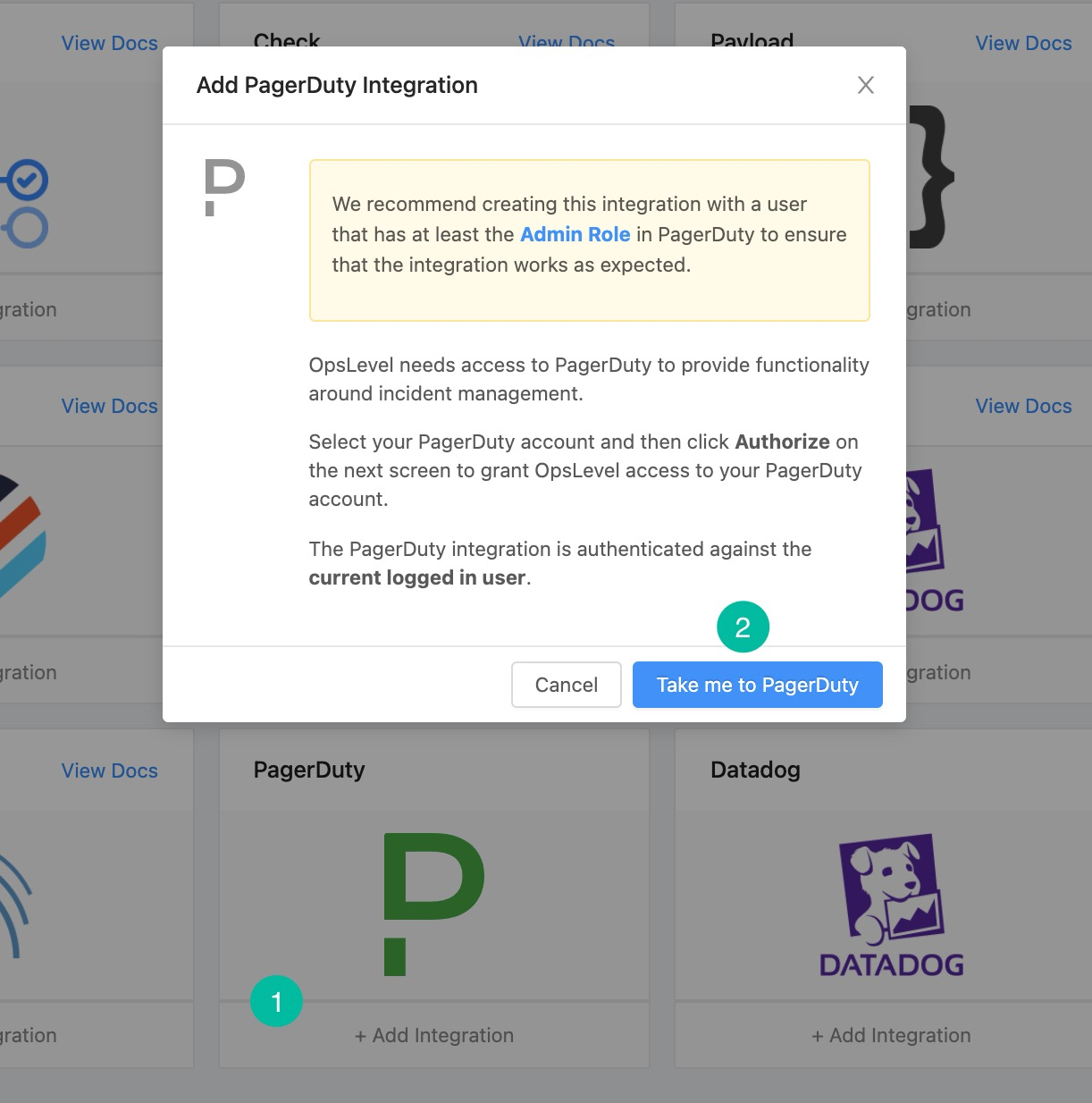
Verification
Validate the integration is working correctly by attaching a PagerDuty service in OpsLevel. First, navigate to the Operations tab of an OpsLevel service with a corresponding PagerDuty service.
- As shown in the screenshot below, Select Add Alert Sources
- In the drop-down menu, find and select the correct PagerDuty service (you can type its name to search)
- Click the Add Alert Sources button on the dialog box to save your selection(s)
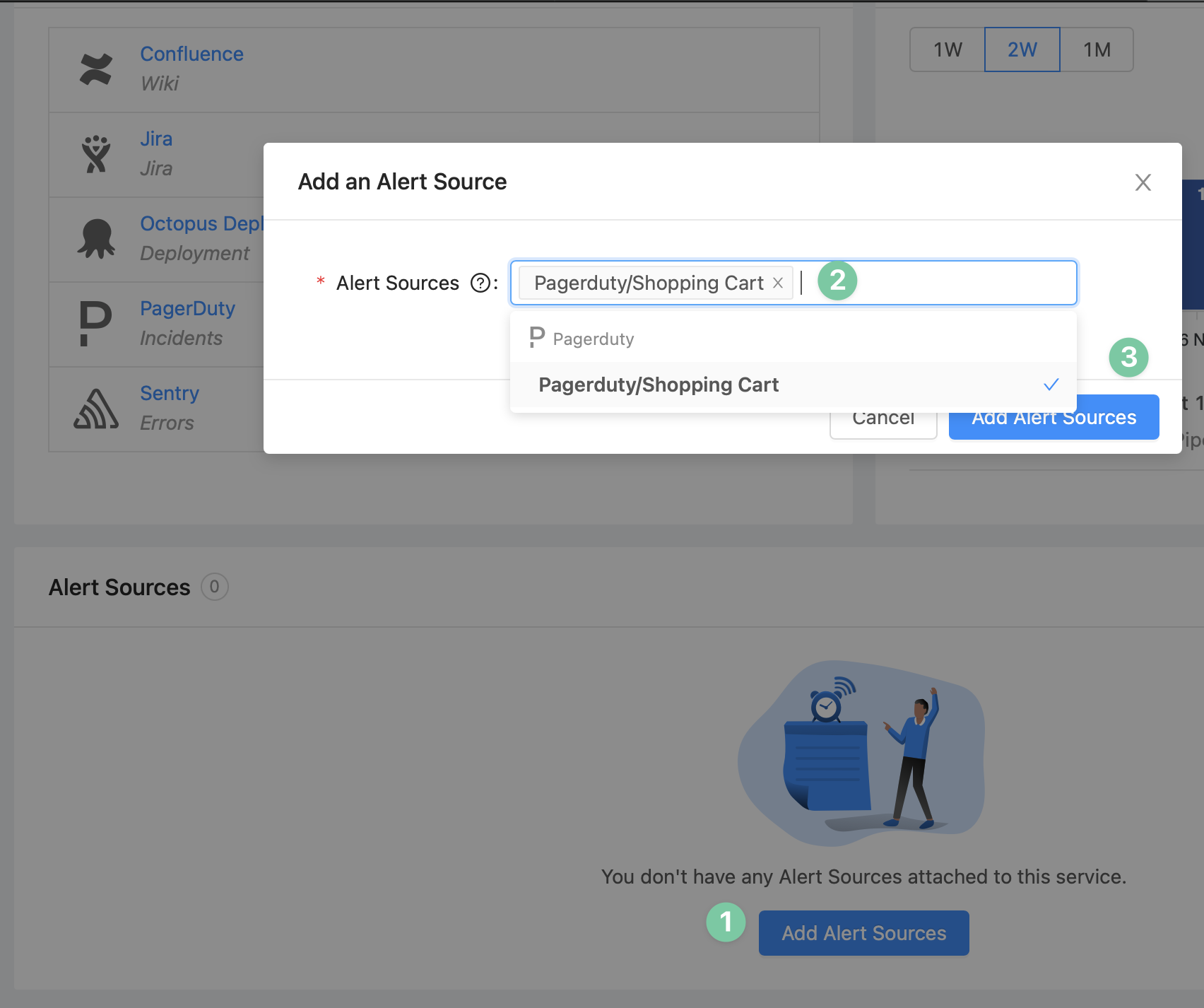
Slack Notifications
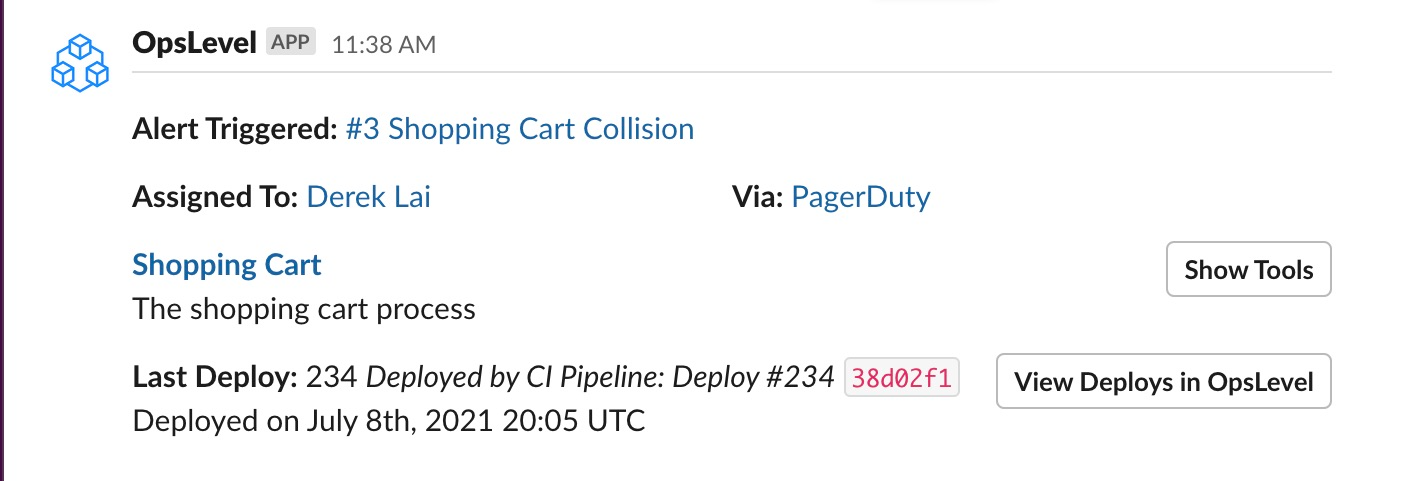
If a Slack Integration is present, Opslevel can notify your team when a PagerDuty service reports an incident. To configure these notifications, navigate to the Operations tab of an OpsLevel service that has a PagerDuty service attached.
- Select Add Slack Channel.
- In the drop-down menu, enter a Slack channel for OpsLevel notifications to be sent to (you can type its name to search).
If that channel, is private, Opslevel Slack may need to be added to the channel in order for notifications to be delivered.
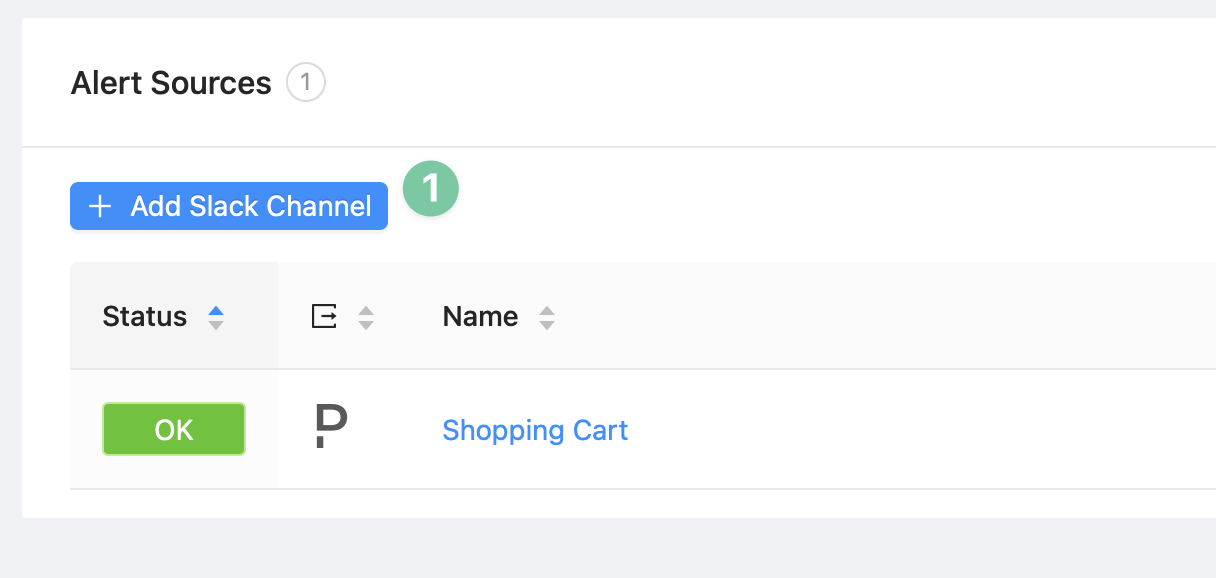

Detecting Services using PagerDuty Alert Sources
When a PagerDuty service is synced to OpsLevel, we can create a service suggestion if there is no OpsLevel service with an alias that matches the PagerDuty service's name. Service suggestions are found in the Service Detection page, for more information on how to interact with these suggestions check out this guide. To receive suggested services, ensure that your Pagerduty integration has Service Detection enabled.
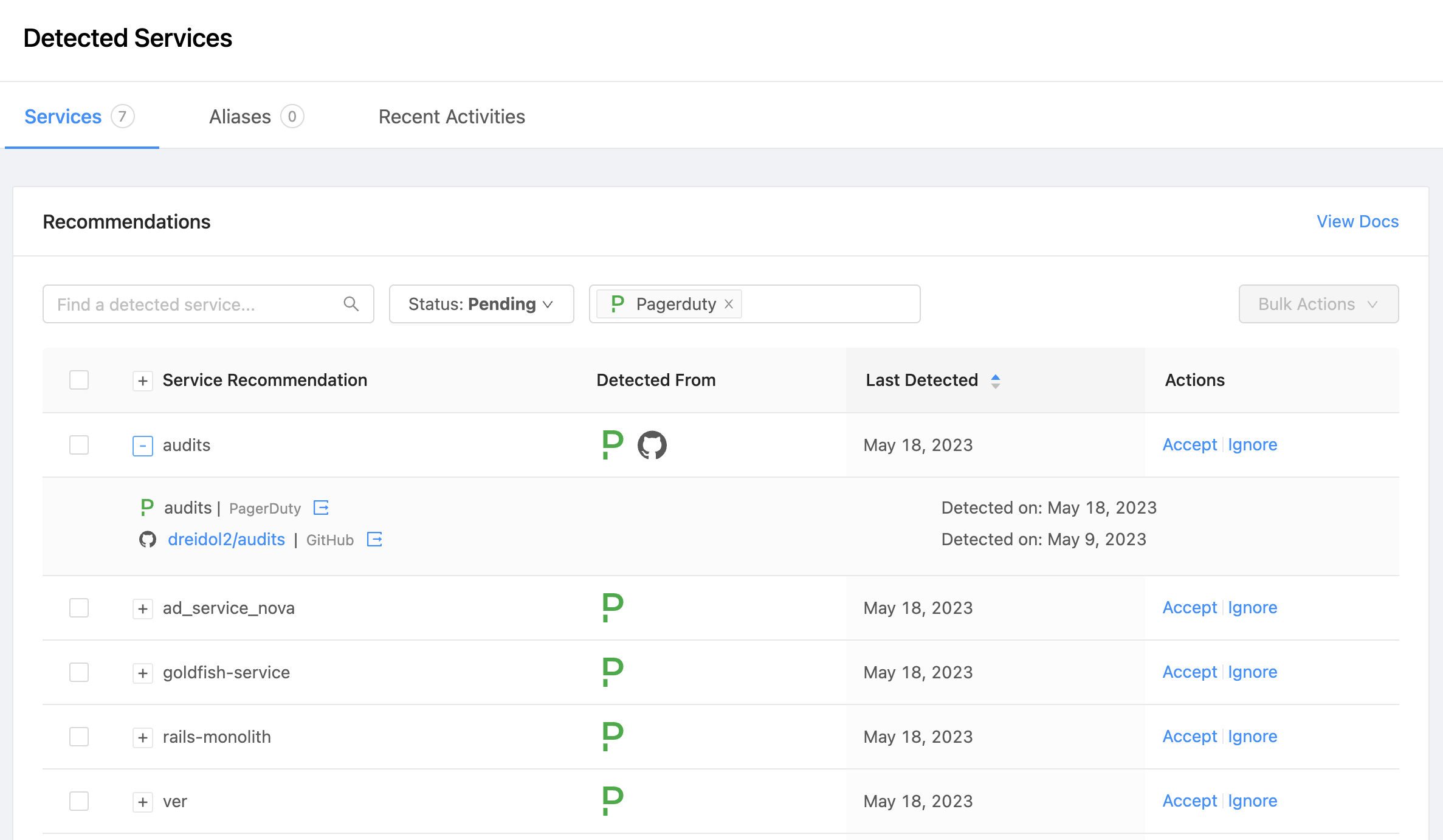
If a PagerDuty service contributes to a detected service, when the service is accepted it will include:
- A link to the Alert Source on the Operations tab
- An Incidents Tool link on the Operations tab
Updated 29 days ago
