Tech Docs
Make it easier to find key technical documentation from your repositories directly in OpsLevel
Overview
All organizations make use of documentation in some shape or form. Engineering teams tend to own and maintain a class of documentation commonly referred to as Tech Docs. Tech Docs refer to artifacts like runbooks, readmes, contributing guides, technical diagrams, etc. While organizations make use of Tech Docs as part of their day-to-day operations, they often struggle in a few consistent areas:
- Discoverability and Search - Documents tend to be kept in a number of different sources (repositories, Confluence, internal wikis) and this lack of consolidation makes it difficult to find exactly the document you’re looking for.
- Completeness - Organizations want to ensure all of their components have the appropriate documentation but its hard to figure out what docs are missing or inform teams what docs they should write when there isn’t a consistent standard for what these documents are.
- Consistency and Standardization - Organizations want to ensure that their tech docs are structured and created in a similar fashion in order to remove guesswork from developers.
To help our customers with this problem, OpsLevel has introduced Tech Docs. Tech Docs is a docs-as-code solution that retrieves documentation from component repositories and displays them in a format that is both easy to read and search. With Tech Docs, the guesswork is taken away from developers. As long as documentation is written as markdown files, OpsLevel will automatically pull them from the repo and display them on the appropriate Component page.

Tech Docs display page
Setting up Tech Docs in OpsLevel
First set up a Git Integration, then map a repository to a component in OpsLevel. OpsLevel will scan the connected repository for Markdown files. If a Markdown file is detected, it will be displayed in the component's Tech Docs tab.
The file navigation lists all Tech Docs on this component in alphabetical order based on the path. To filter this list, search on the document title or path in the search bar above the navigation.
What’s Supported
Currently Tech Docs supports basic Markdown syntax, including:
- Headings
- Emphasis
- Blockquotes
- Lists
- Code / Syntax Highlighting
- Public and Relative Links
- Public Images.
- We render public images directly in the component's Tech Docs tab. For image files in relative paths we will render a link to view the image in git.
OpsLevel recognizes files with the following extensions as Markdown files: .md, .mkd, .mdwn, .mdown, .mdtxt, .mdtext, and .markdown
How do I edit my docs?
Use the edit link to navigate directly to the source file on git. Change made in git are automatically synced to OpsLevel, to always display the most up to date documentation on a component.

Edit Tech Docs
Pinning Tech Docs
Documents can be prioritized to the top of the Tech Docs sidebar by selecting the pin icon next to the document. Upon selection, these documents will be moved to the top of the order. If a document is unpinned, it is moved back to its original order in the sidebar.
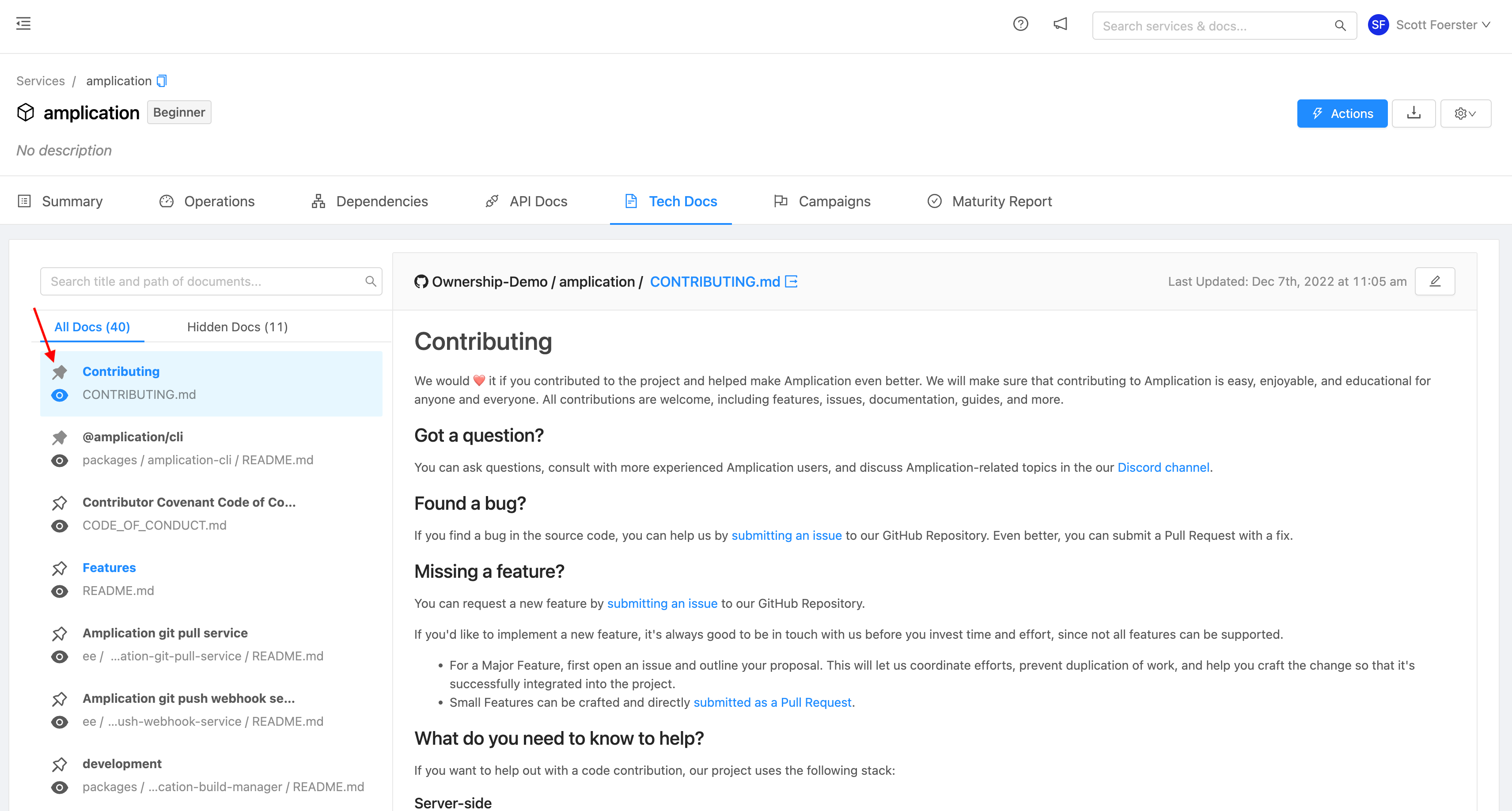
Pinning Tech Docs
Hiding Tech Docs
Documents can be hidden from the Tech Docs sidebar by selecting the eye icon next to the document.
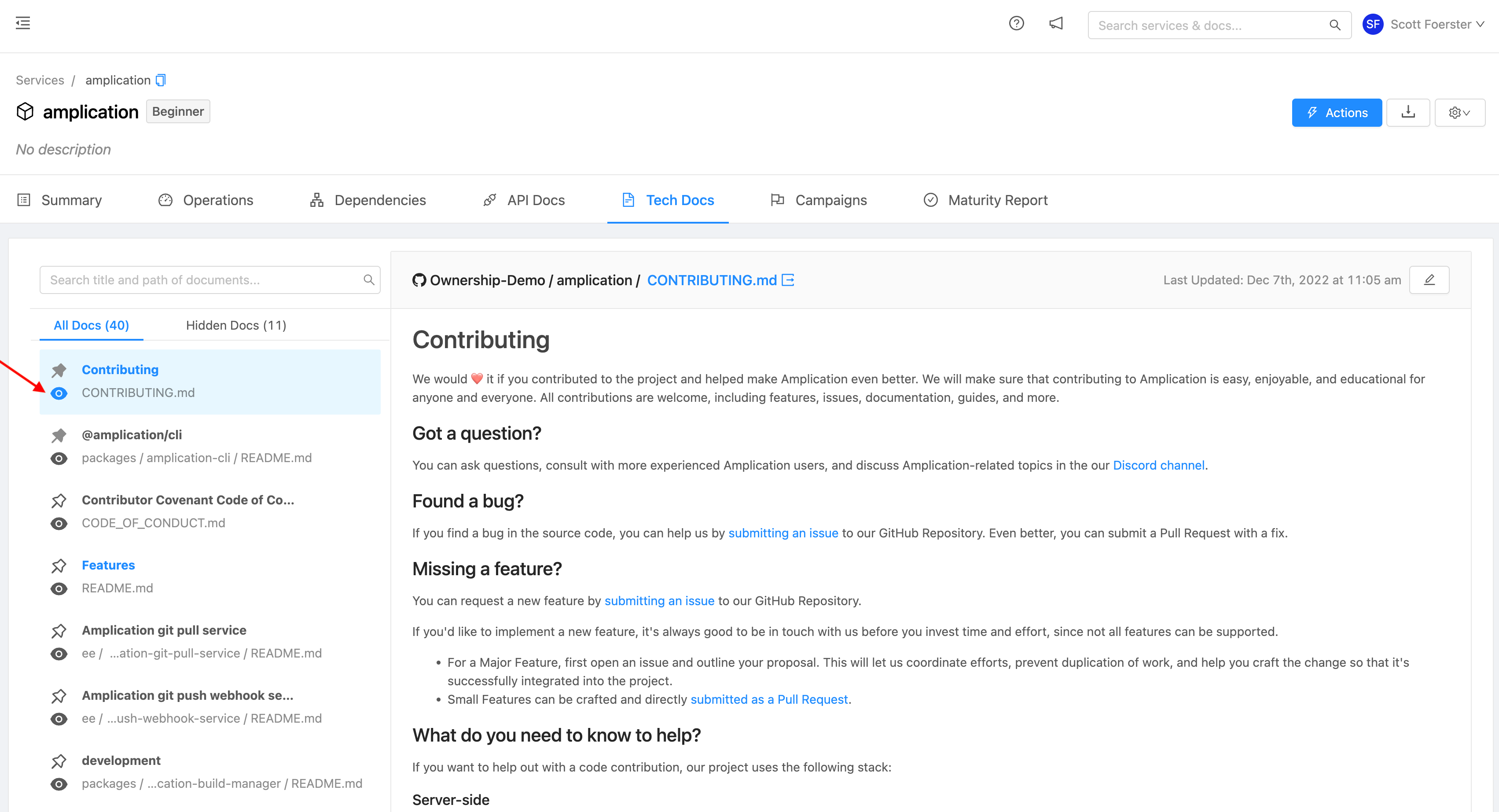
Hide Tech Docs
Upon selection, these documents will be moved to the Hidden tab in the sidebar. Documents can be moved back to the All Docs tab by selecting the crossed out eye icon next to the document.
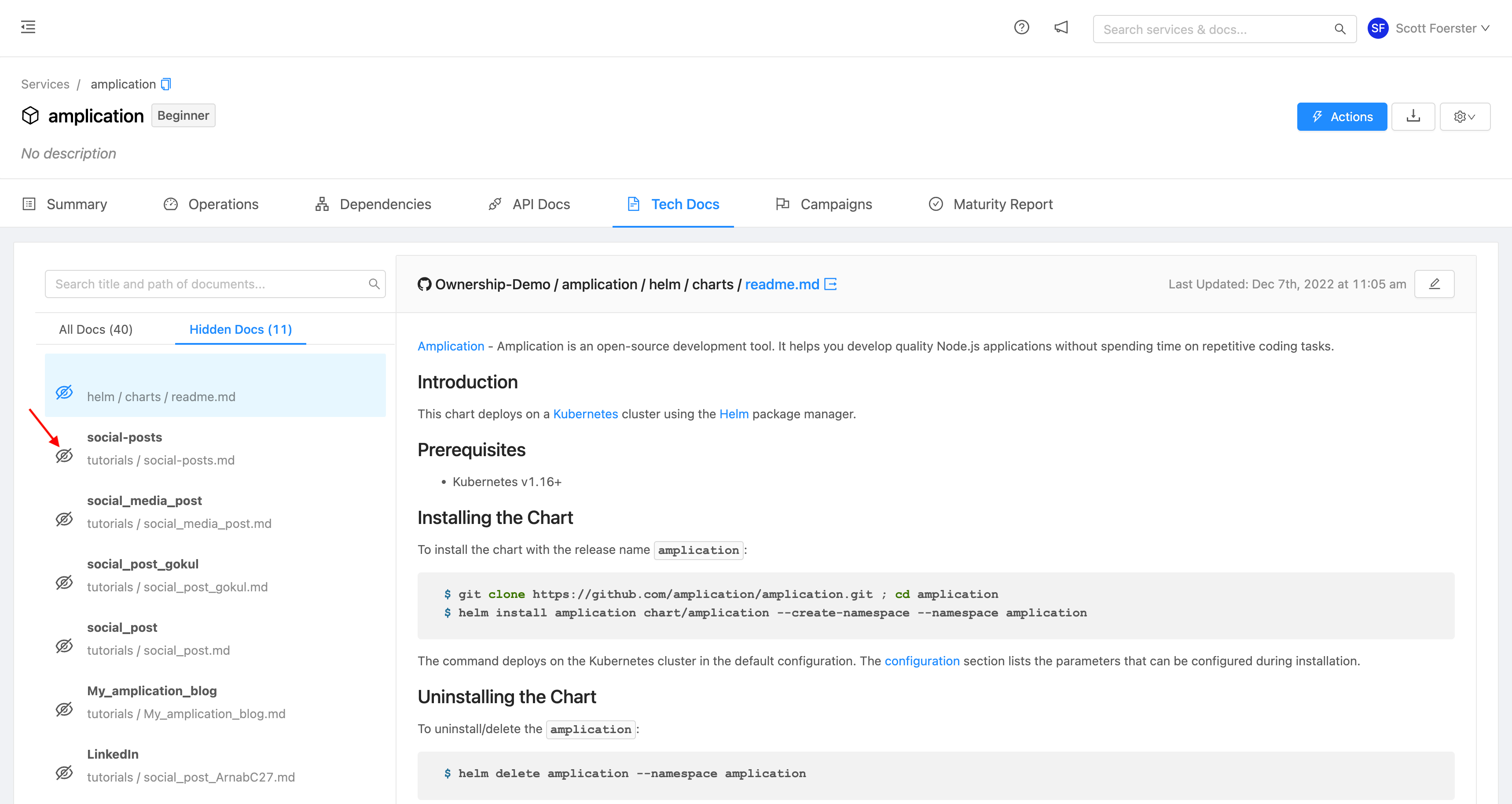
Tech Docs Hidden Tab
Note: Hidden Tech Docs will no longer appear in search results.
Searching Tech Docs
Searching across all components
OpsLevel supports searching across the content of all of your tech docs. Enter a keyword in the search bar and the search results page will return a list of tech docs that matched on the file name, path, or content. The search algorithm determines the best match ranking order and presents the most relevant item at the top of the list.
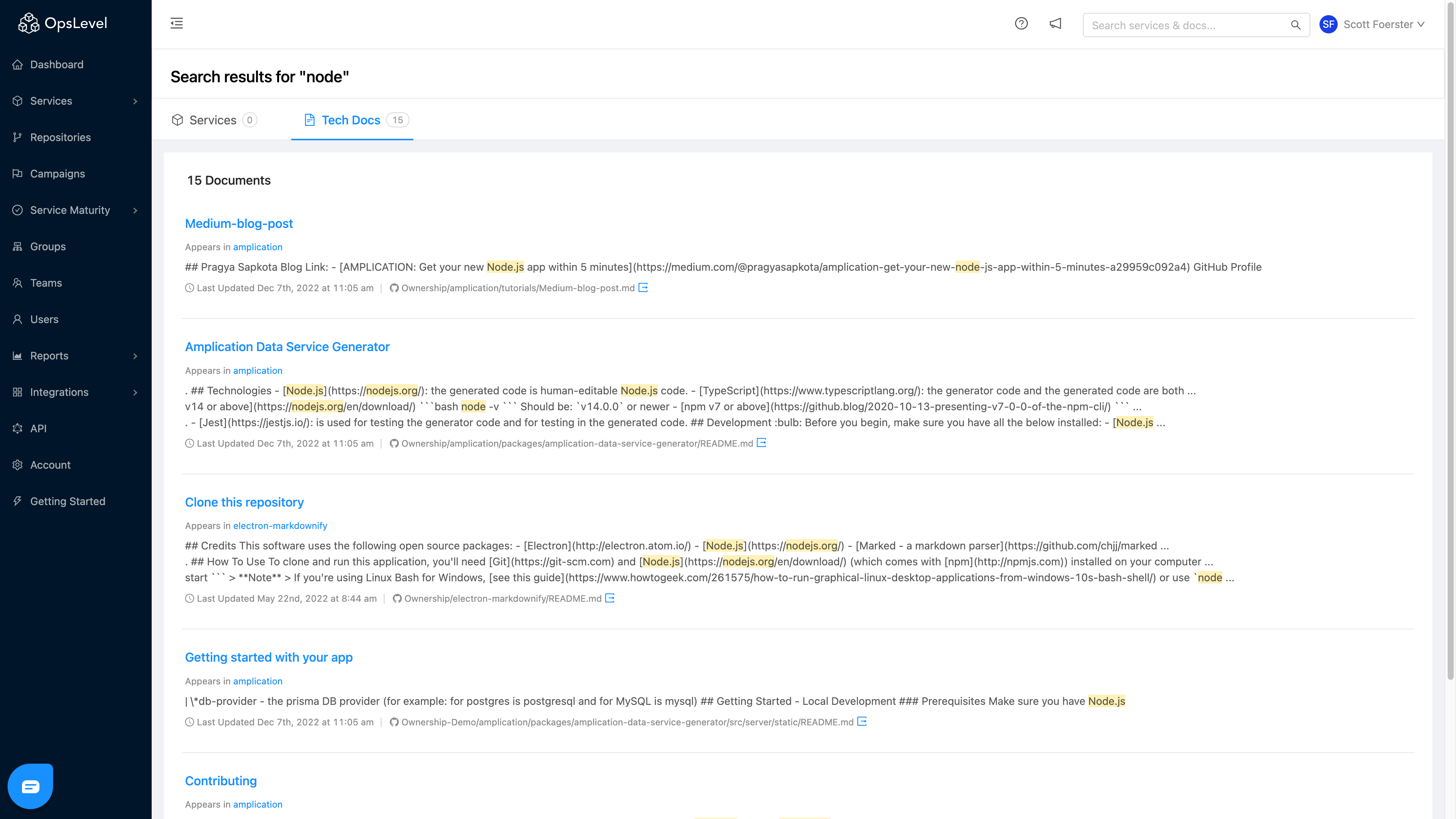
Searching on a single component
To search on a specific component, navigate to Component's Tech Docs tab. Enter a search term using the the search bar above the navigation. The file list will be filtered down based on document title or path matches.
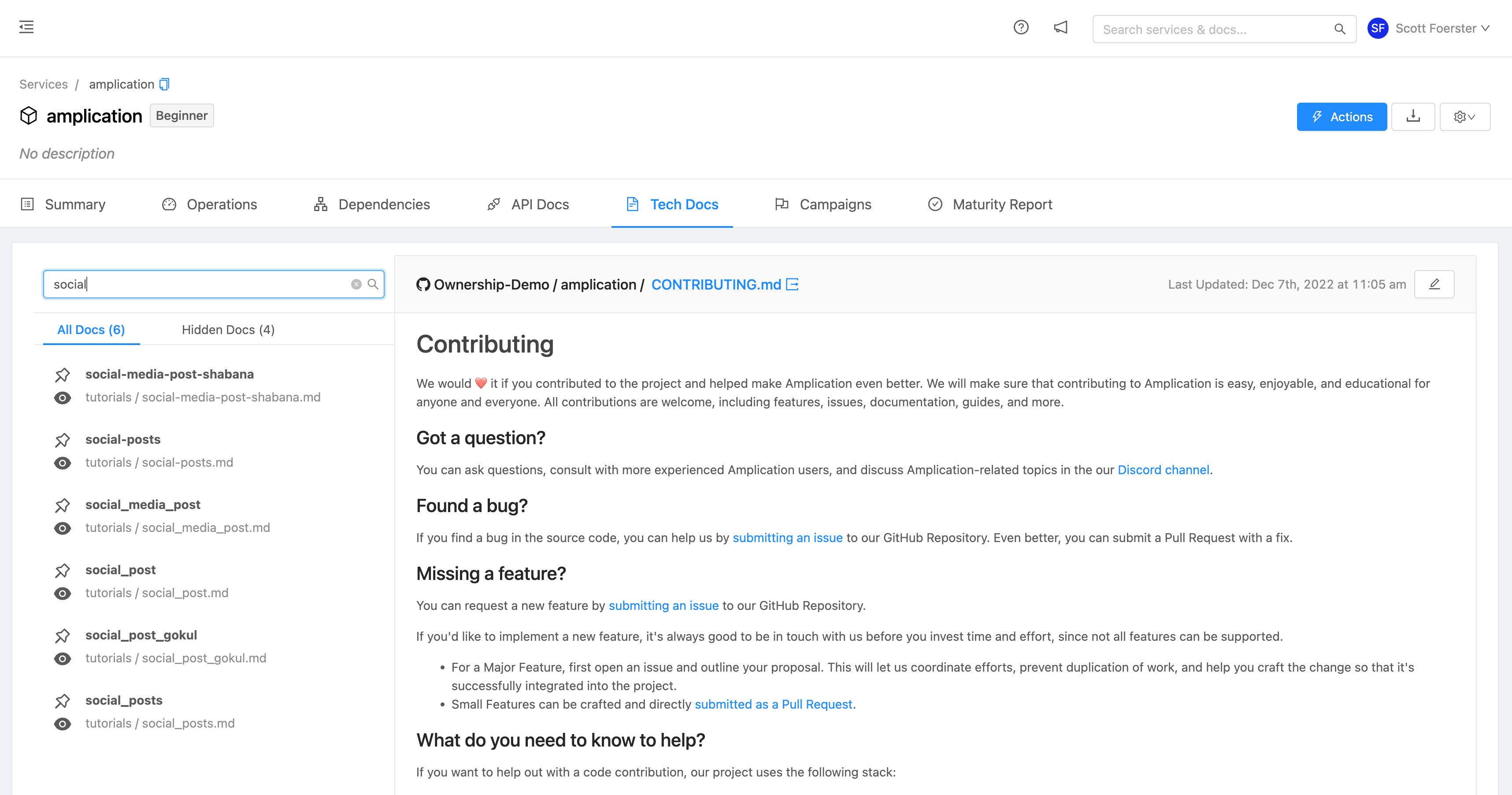
Search Tech Docs sidebar
AI Document Summaries
When enabled on an account, this feature uses an intelligent agent to summarize the contents of your documents. Document summaries help you quickly understand the contents of your documents.
Your content is not stored permanently and is not used to train AI models.
Trust at OpsLevelWhile AI and LLMs are exciting technologies, we know how important it is to understand where your data is being used and stored. You can learn more about the specifics of this feature in this guide, but we also encourage you to review our security and trust pages to learn more about what we do to keep your information safe and secure.
How do I get access?
The feature is currently disabled by default on accounts. It can be enabled via the admins Settings page.
Updated 16 days ago
