Teams
Simplify service ownership by defining teams in OpsLevel.
Opslevel can help you promote service ownership through Teams, simplifying the process of figuring out who should be contacted when you have question about a service. To get started building out your teams in OpsLevel, start by inviting users.
Inviting Users
To invite new users to OpsLevel, navigate to the Users List Page, enter the user details at the bottom of the table and click the invite button. A user will be created and an email will be sent to that user to setup their account. Note: If you’re using our SSO integration users will also be auto-created on first sign in attempt from your identity provider.

User Details Page
Selecting a user from the Users List Page will show you more information about each user such as which teams they are a member of.

Teams
Creating Teams
Teams can be created from the Teams List Page by clicking New Team.
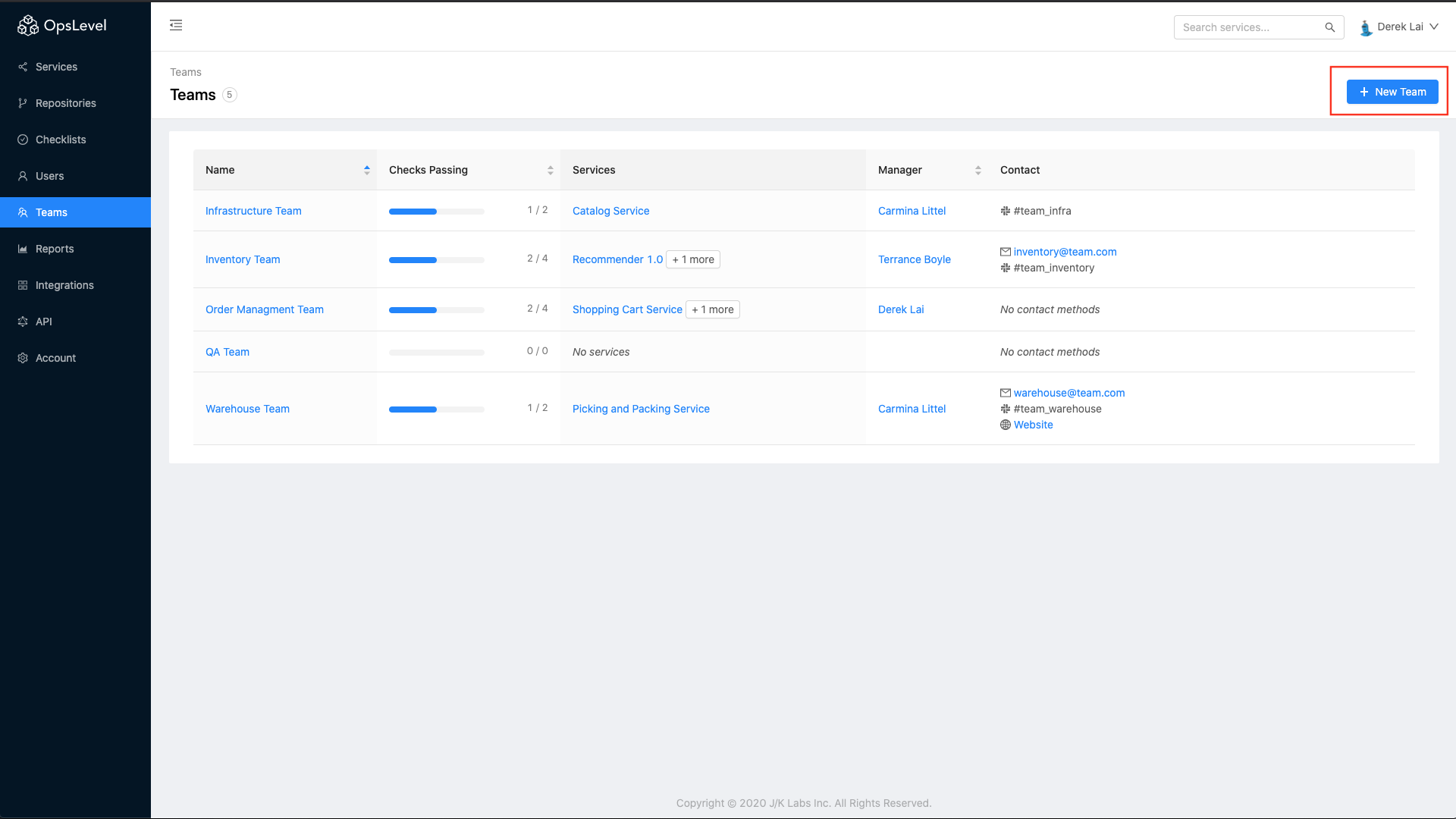 From here you can fill in details about your team:
From here you can fill in details about your team:
- Assign one or more Managers to the team.
- Give the team a Description to provide context of what the team owns or how they work and communicate.
- Populate the Team Members list to.
- Add a Parent team to structure your teams to follow your organization's functional hierarchy.
Note: Managers can be found both in the Details section for a team, as well as with the Manager tag next to their name in the members table on Teams List Page for easy recognition.
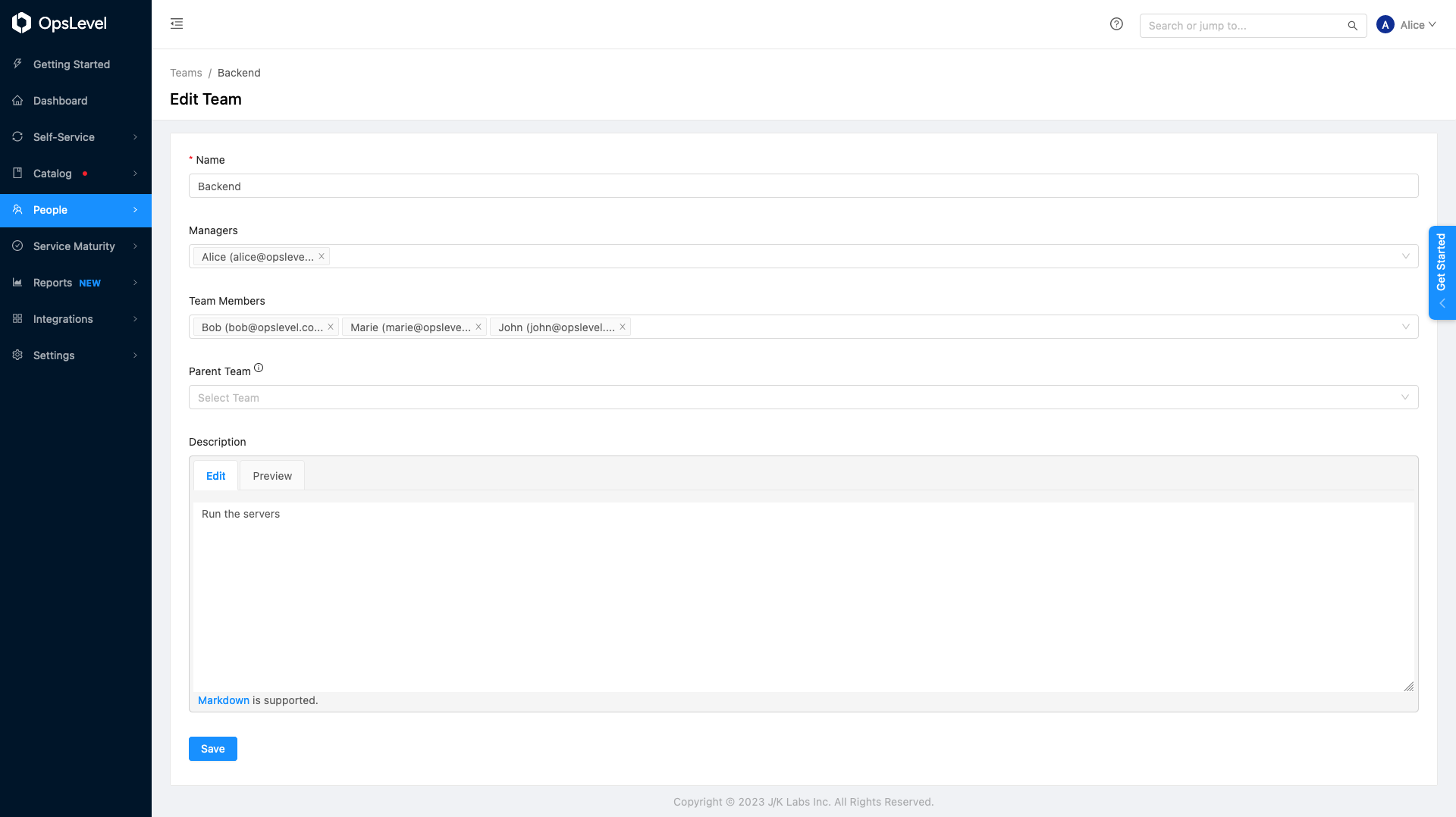
Edit Team
Team Details
Selecting a team from the Teams List Page allows you to see everything about a specific team who is assigned to the team, which services and repositories that they own, and how to contact the team should there be questions.
From here you can add or remove members on your team by clicking on Edit Members at the top right of the members table if you have existing members or Add Members if you have new members on the team.
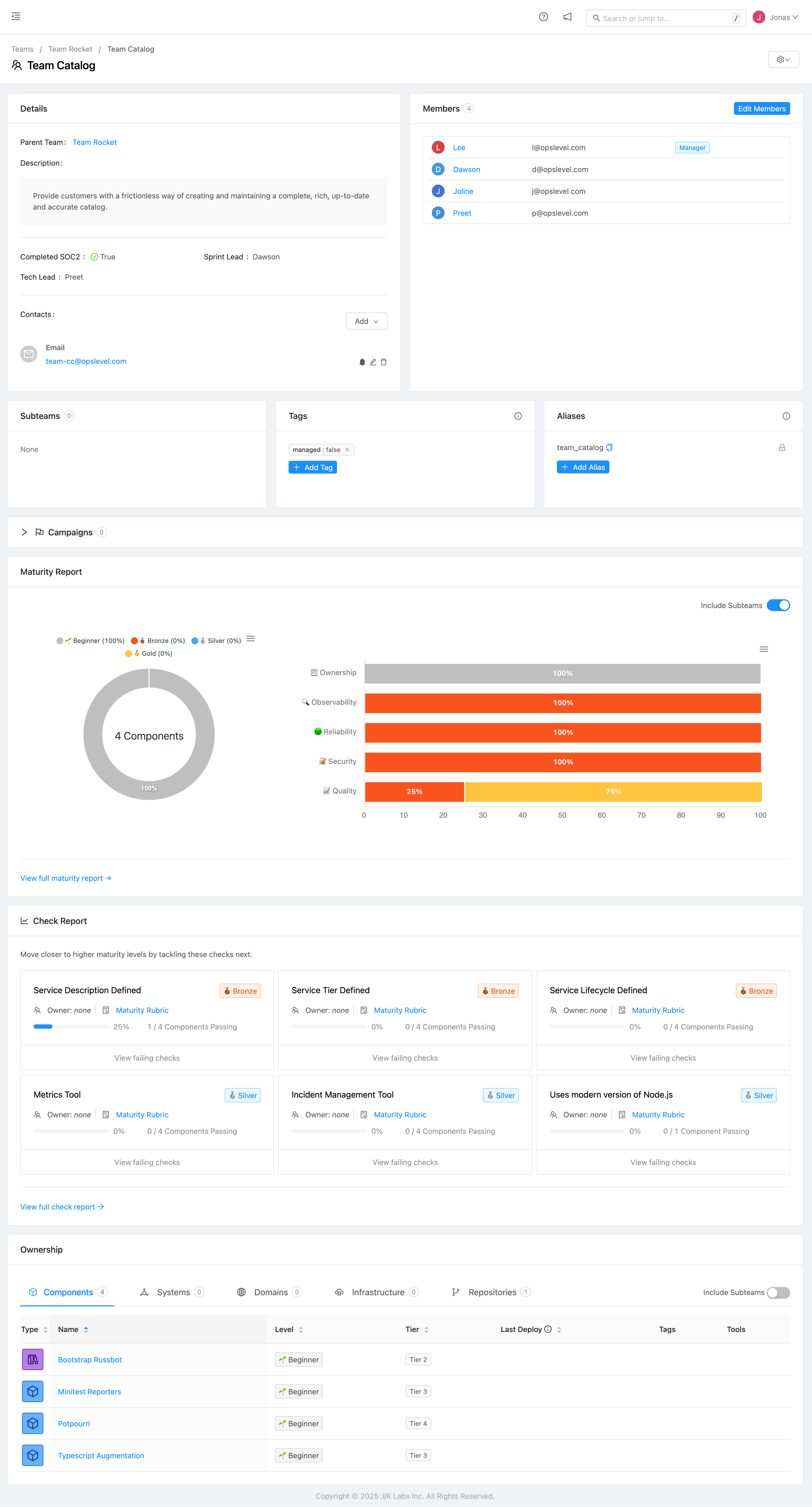
Custom Properties
Beneath the divider in Details are any custom properties that have been defined for Teams on your OpsLevel account.
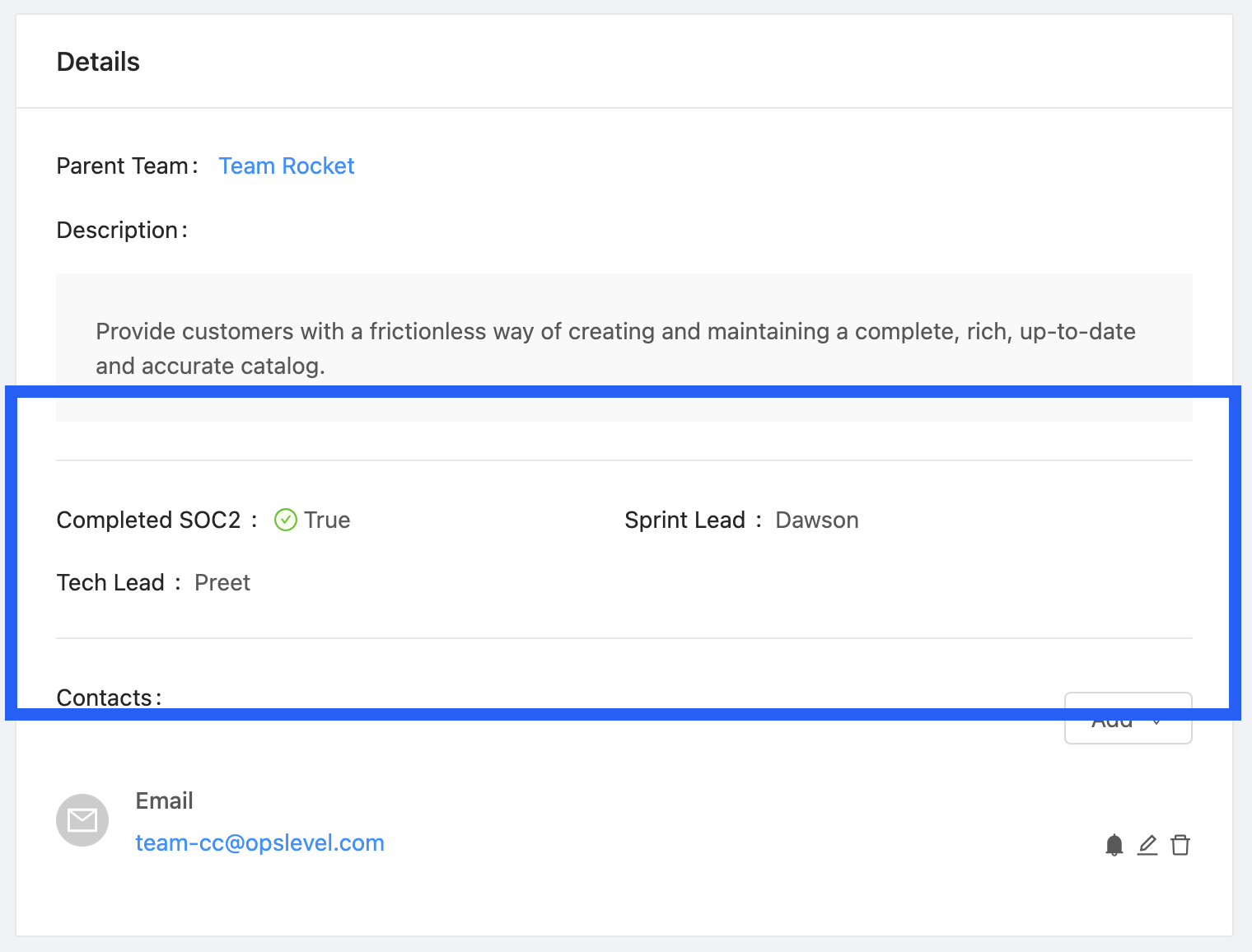
The custom property values on a Team
The available properties can be managed from the Team Customization page here.
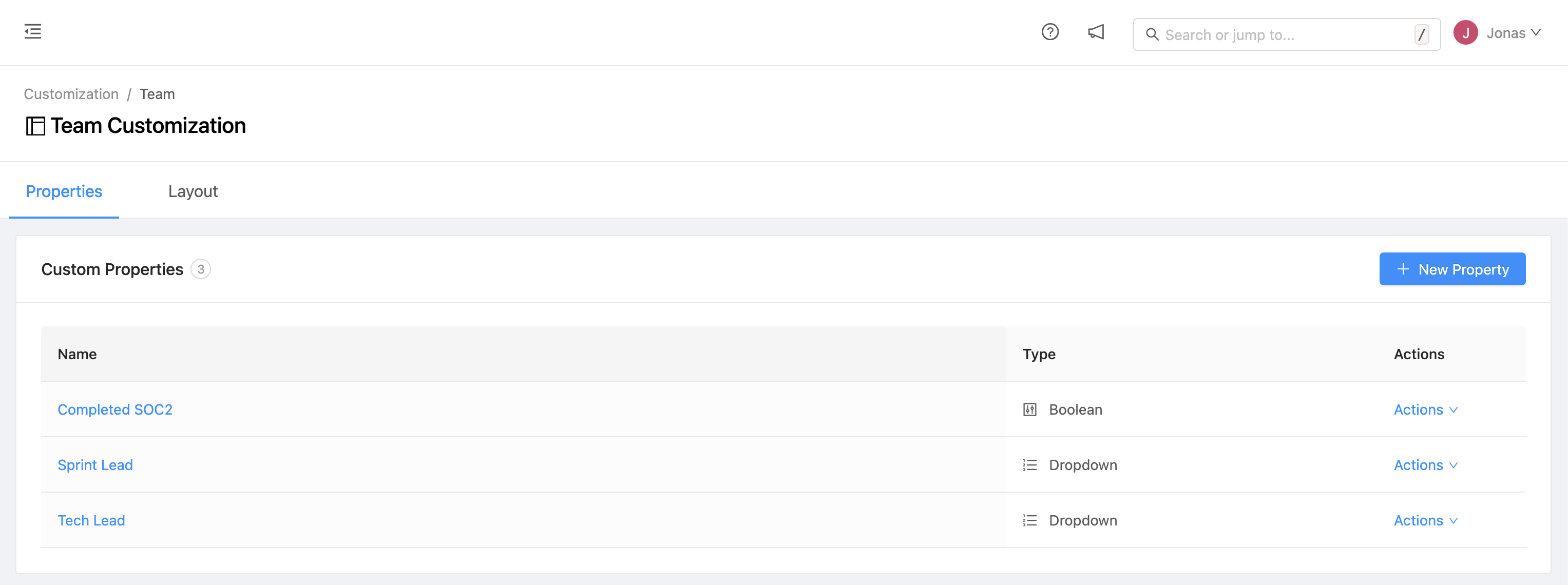
Team Customization page
For more details on defining custom properties, check out our Property Definition docs.
Notifications
Teams' contact methods are listed in the Details section, with the option to contact the team via email, Slack handle, Slack channel, or website. Emails and Slack channels have a notification bell that appears near them allowing a team to choose which one should receive notifications from OpsLevel.
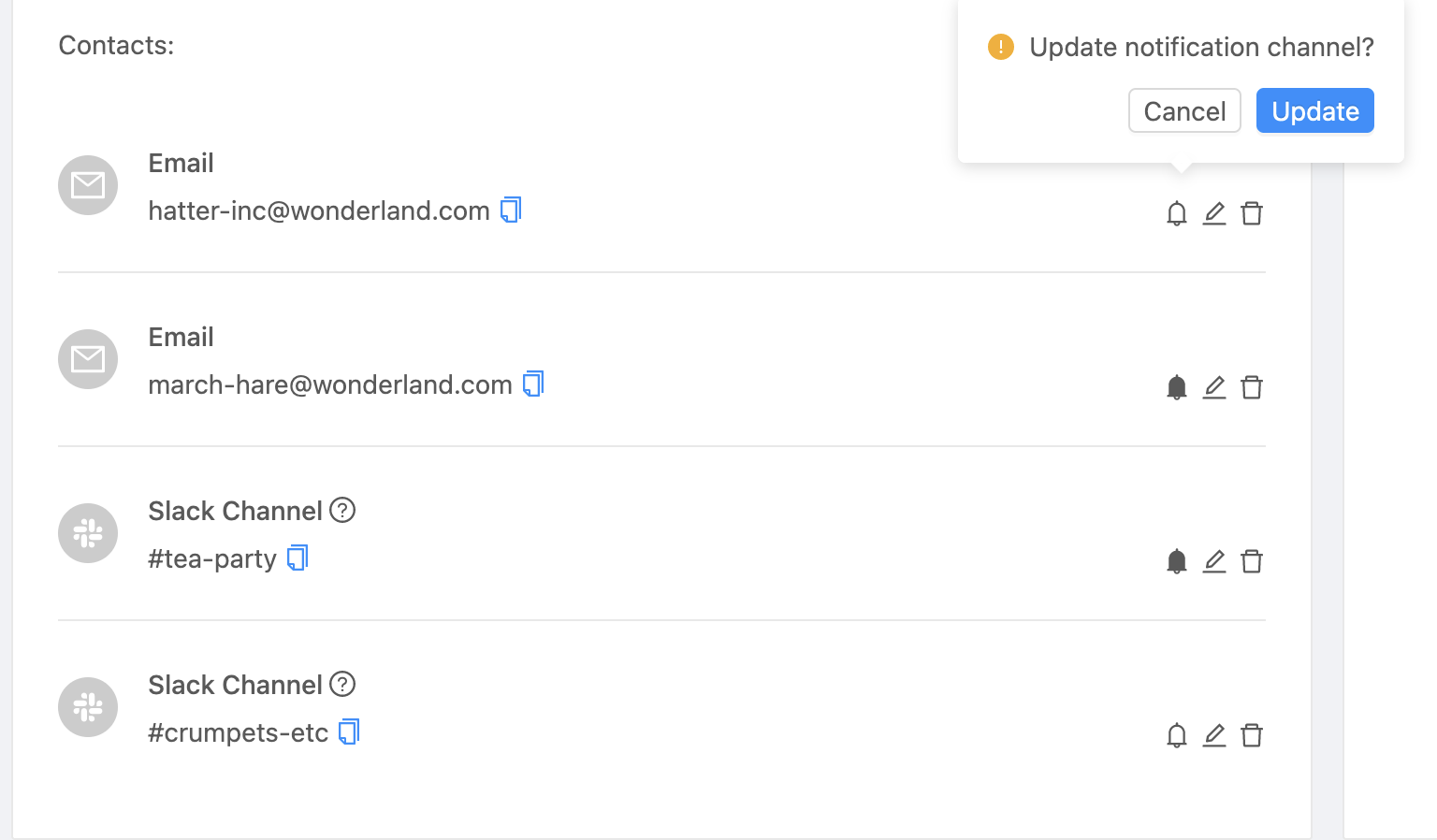
Maturity Sections
The Campaigns, Maturity Report, and Check Report sections will give you an easy to absorb view on the the performance of the services that your team owns against the various standards and initiatives that exist within your team or organization.
If the Team you are viewing has Subteams, the reports will display results for all services owned by that team and any Subteams below them in the Team Hierarchy.
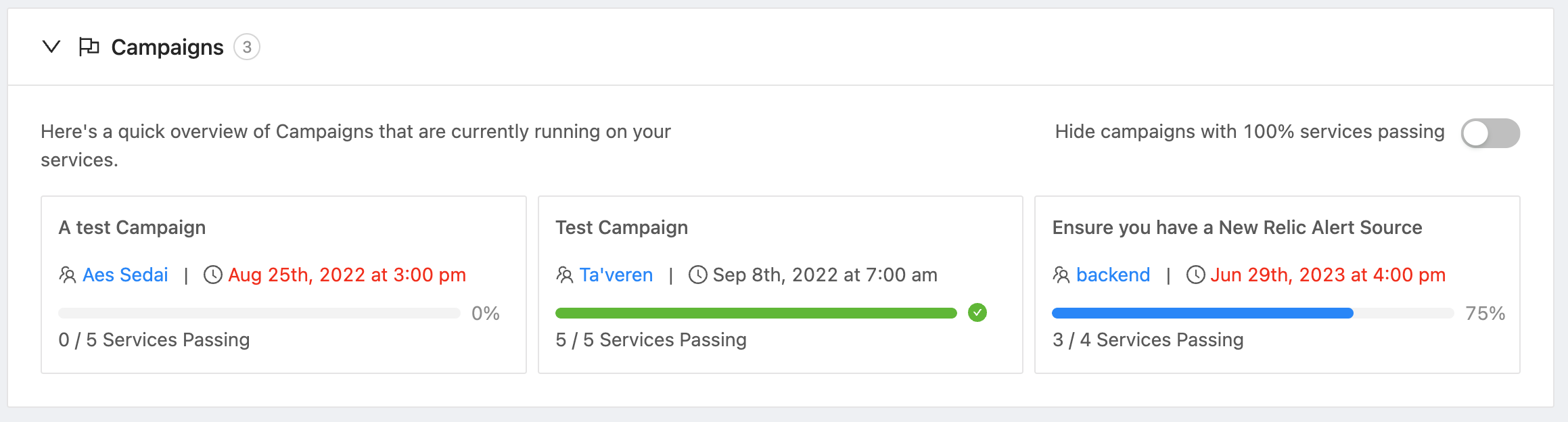
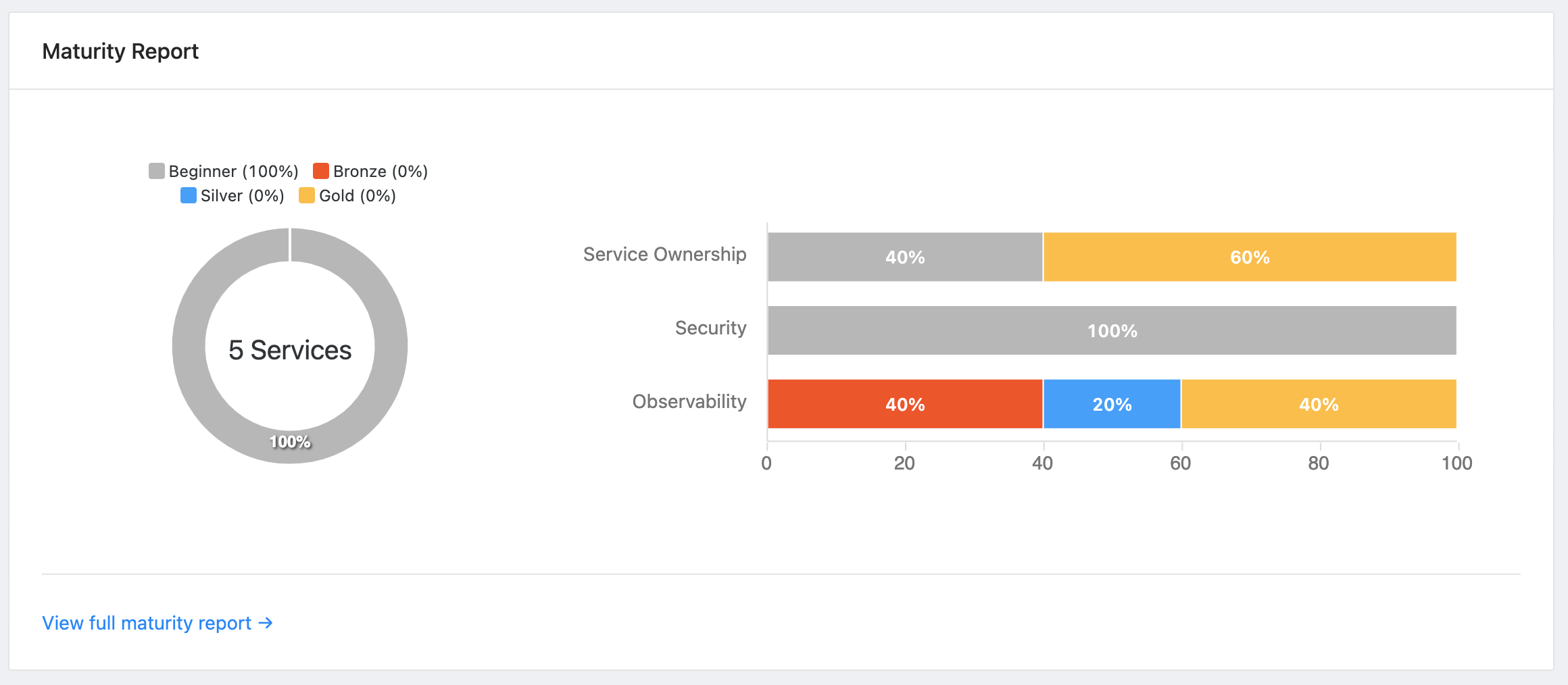
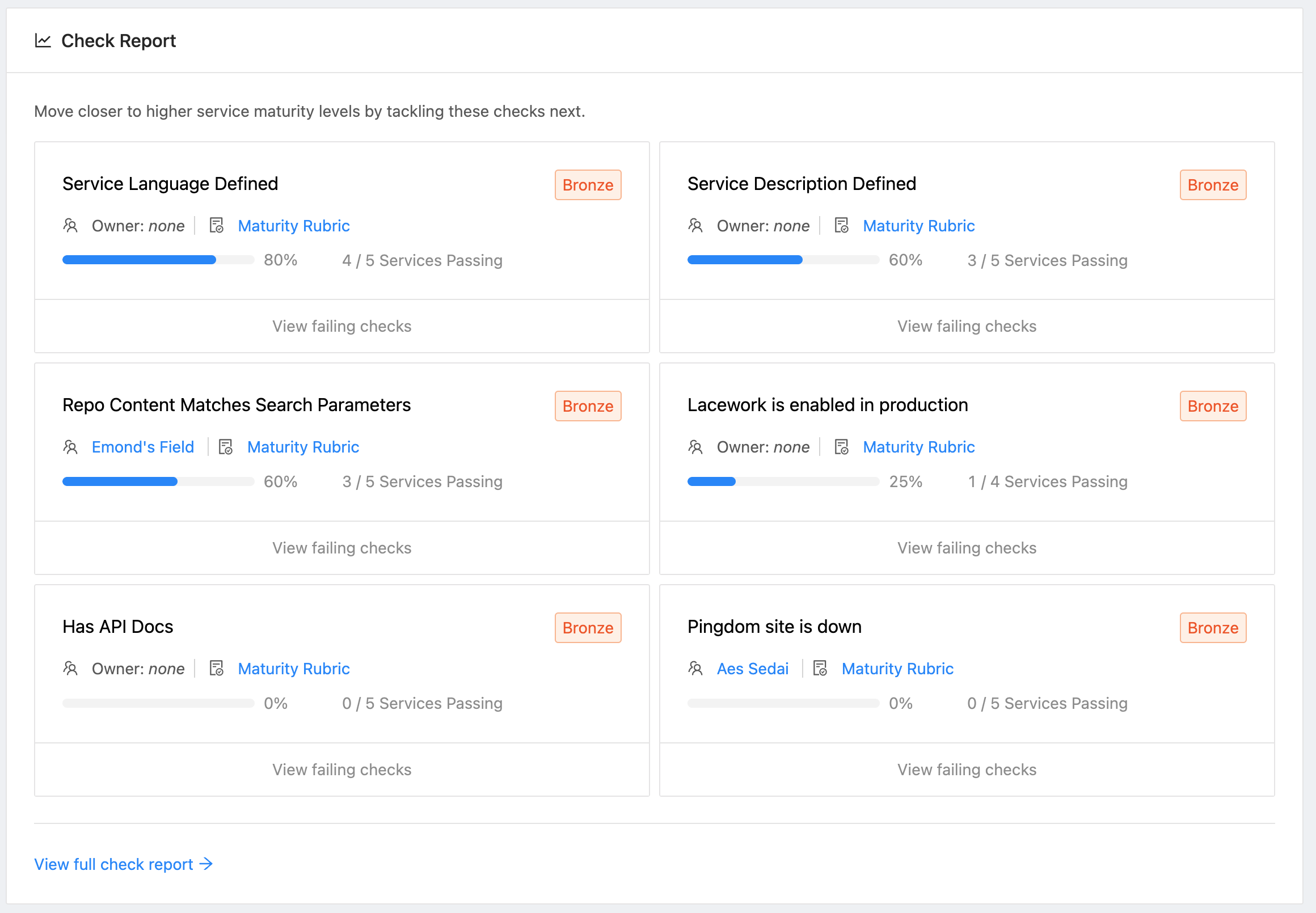
Ownership Section
The Ownership section allows you to see all of the catalog items that your team owns in one place. By default, the tables will include items that your team directly owns and any items owned by their subteams below them in the Teams Hierarchy. To see only the items that are owned explicitly by the team you are viewing, you can turn off the Include subteams toggle in the upper right of the Ownership card.
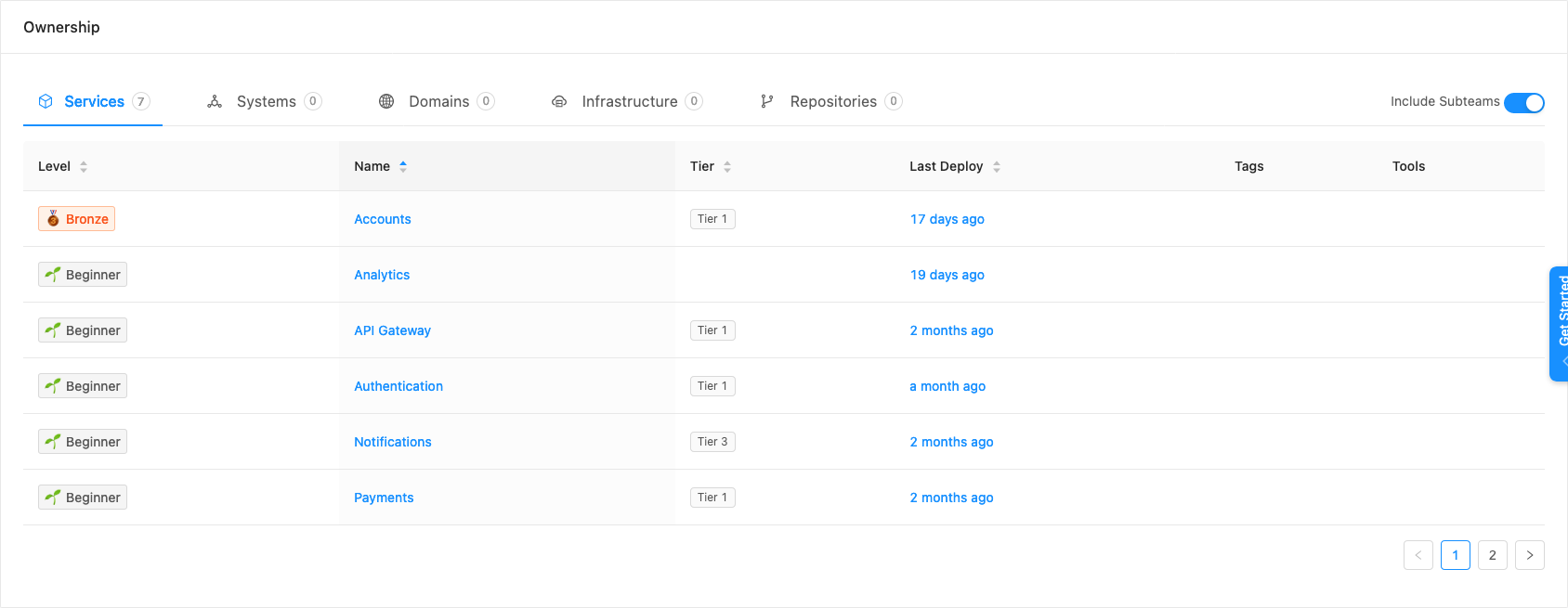
Functional hierarchies with Teams in OpsLevel
Teams allow you to define and visualize your functional organization structure in OpsLevel. You can arrange teams into a hierarchy that represent the logical business components of your organization by setting the Parent Team relationship on your Teams. Throughout OpsLevel's reporting, tables and filtering, OpsLevel will show you a holistic view of the services or other catalog items owned by that team and its subteams, unless otherwise stated.
Viewing the Team Hierarchy
The Teams list page includes a flat table view and a hierarchical tree view. Toggling the setting to Tree will show you a visual representation of your Team Hierarchy in OpsLevel.
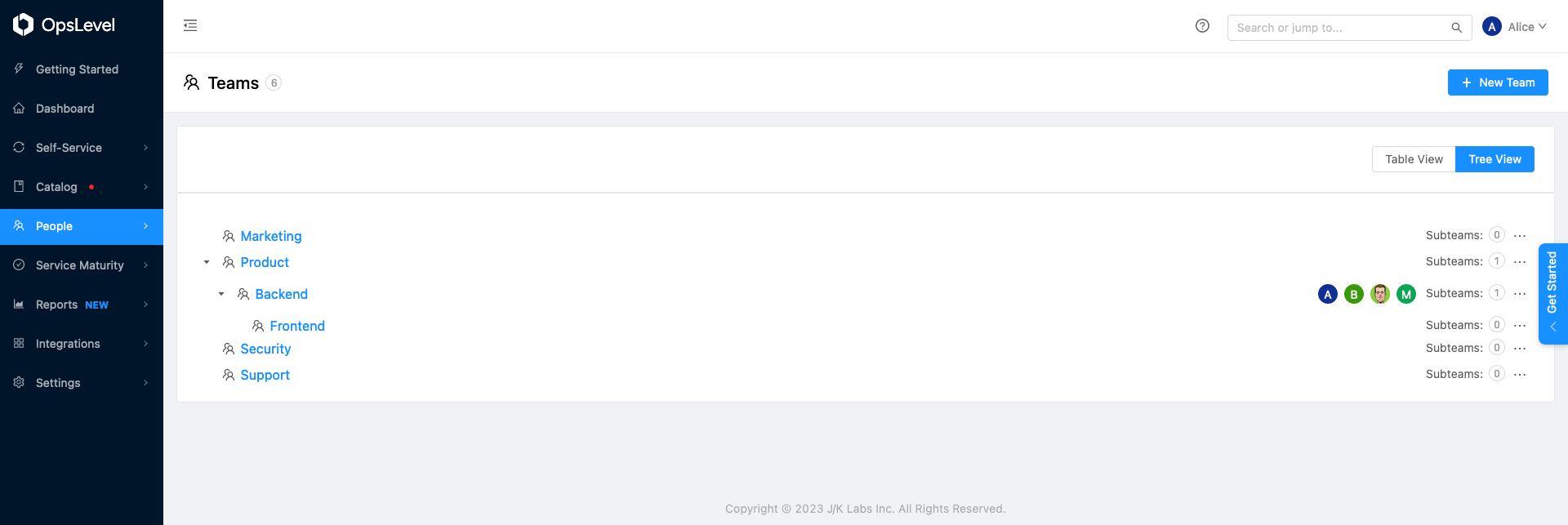
Team Hierarchy
Filtering based on Team Hierarchies
When you Filter services by team, choose the "Owner (include subteams)" field to include services owned by that team's hierarchy.

For example, in a hypothetical organization that included a team named Platform which contains two child teams named API and Frameworks, if you chose to filter by the Parent Team, Platform, then the filter would return any services that are owned by the Platform, API or Framworks teams.
Reporting on Team Hierarchies
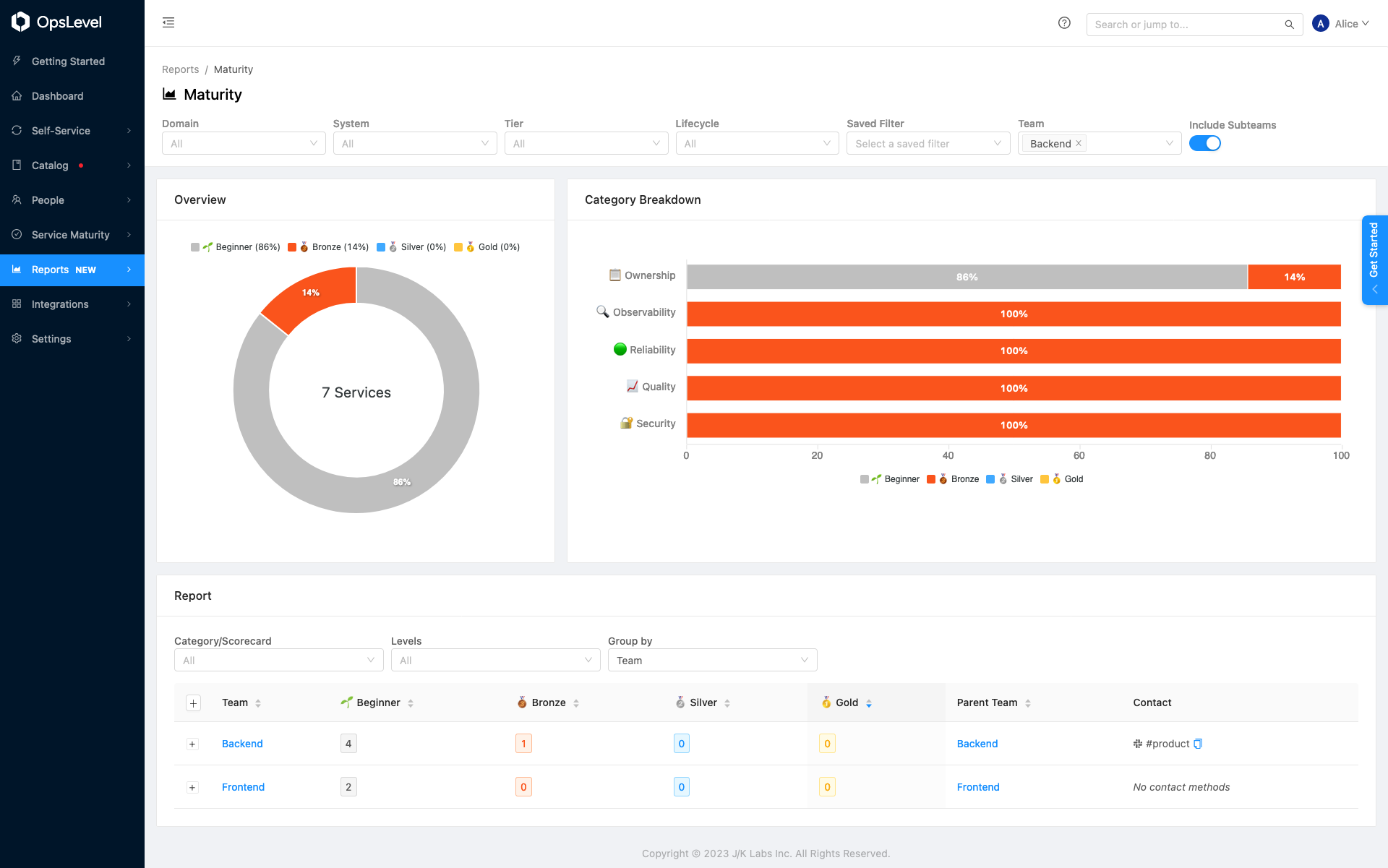
The maturity report and check report can also be filtered by team. Similar to the filtering above, when you filter these reports by team, you'll see results for all of the services owned by that team and any of the subteams below them in the Team Hierarchy.
Updated 19 days ago
