Service Level Badges
Display your service levels in Markdown or HTML.
Overview
To provide other ways of interacting with OpsLevel, we provide shields.io badges to display your service’s maturity levels anywhere that renders Markdown, HTML, or SVG images in general.
The most common way to use these badges is to add them to your Git repository’s README.md. GitLab also provides a way to add badges directly to a repository. The badges are dynamic and will stay in-sync with your service’s maturity in OpsLevel.

How it works
Shields.io allows anyone to create badges from a dynamic JSON endpoint. Because this JSON needs to be unauthenticated, we require that you opt-in for each of your services.
Once opted-in, we will create an external UUID for your service and expose the service level data through the JSON endpoint. As shown above, we also provide an easy way to copy the markdown to paste the badges into your README.md or wherever you want it displayed. You can also use the JSON endpoint directly to display the service level information any other way you want. We recommend using the authenticated GraphQL API, but this option is available.
Service Level Badges for GitHub / Bitbucket / Markdown
Enabling the badges is easy. In the Service Maturity tab for your service, there is a Service Level Badges card. Enable the toggle.

Then, click the Copy Badge Markdown button. This will copy all of the Markdown necessary to show the overall level of the service, as well as all of the categories individually. This gives you the ability to show the levels as fine or coarse-grained as you’d like:

The end result is dynamically updating OpsLevel Service Level Badges displayed right in your Git provider! This will help with observability as well as accountability for your teams.

Service Level Badges in GitLab directly
GitLab also offers the ability to display badges more prominently in the repository directly. First, go to your GitLab Settings, and select the General tab:
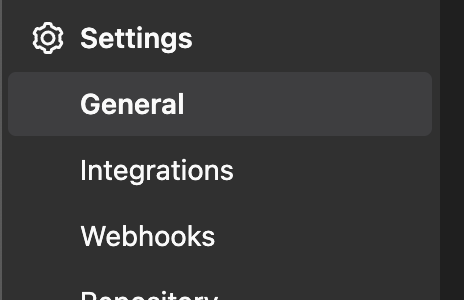
Then, expand the Badges section. Choose the name for the badge. Set the link to the URL for the service in OpsLevel, so that developers know where to go to find out more information about the service levels. Then use the Shields.io URL we generated for the Badge image URL.

Here’s what it will look like when complete:

For more information, check out GitLab’s docs as well.
Updated 19 days ago
