Octopus Deploy Integration
Integrate with Octopus Deploy to notify OpsLevel of any recent deploys for a service.
OpsLevel’s deploy integration lets you capture information about services’ deploys from your CI/CD systems.
This native Octopus Deploy integration makes it even easier to get started with OpsLevel and keep track of the deploy info coming from your Octopus Deploy instance. You can track deploys as well as fully customize what deploy data is sent from the community step.
You have two options for setting up our Octopus Deploy integration (and you may use both): Octopus Sync pulls your events on a regular interval, or Octopus Webhook lets you send us events in realtime.
Add a pull-based Octopus Deploy integration
This is the easiest way to get started with Octopus Deploy, and it will populate historical events for your services.
Add an Octopus Deploy Integration
-
In the OpsLevel app, Click Integrations in the left sidebar.
-
Click on the +New Integration button.
-
Add the Octopus Deploy Integration.
-
Select Octopus Sync as your integration method.
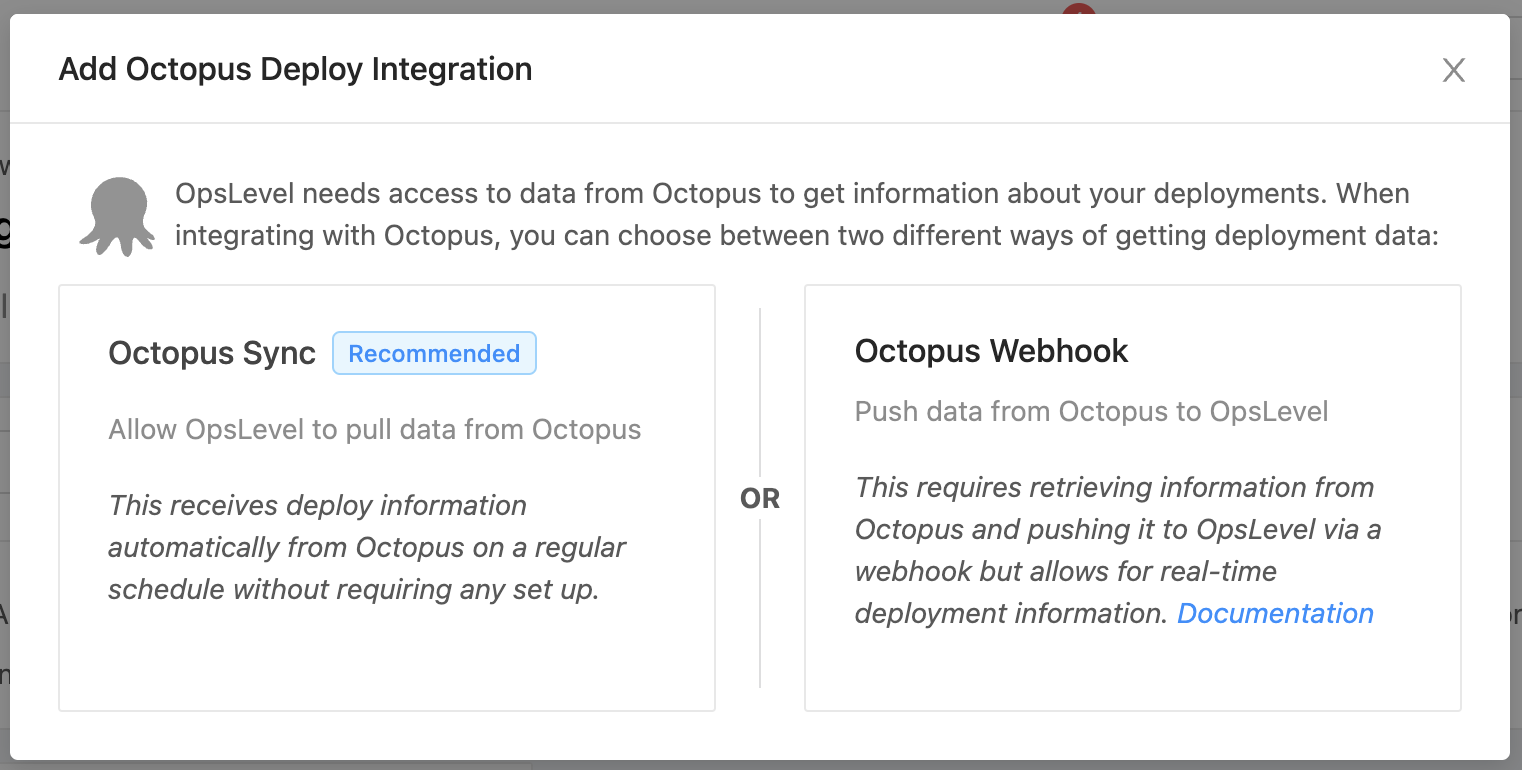
-
Provide an API token and the instance URL for your Octopus Deploy instance.
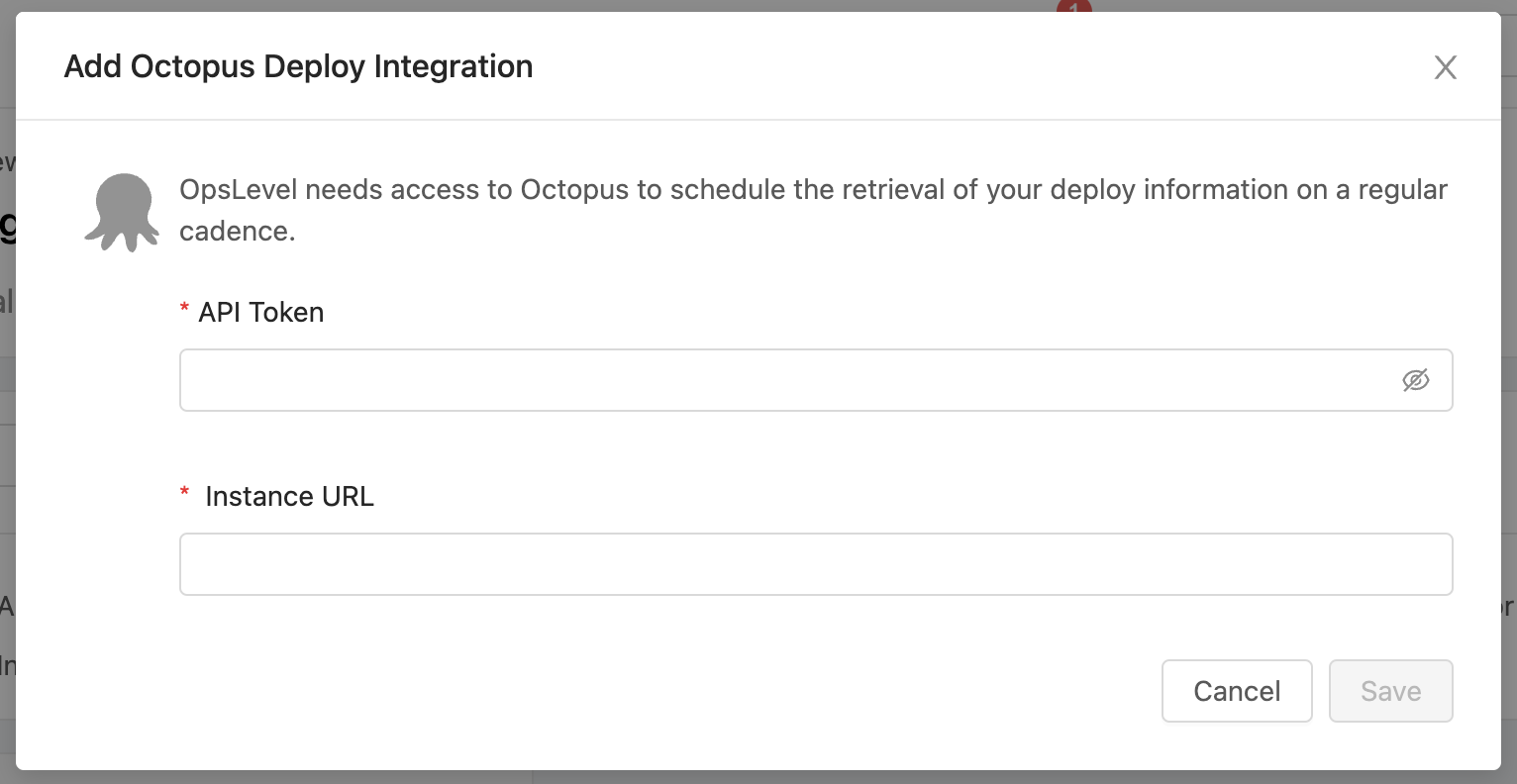
Add a realtime push-based Octopus Deploy integration
This integration leverages our OpsLevel CLI to perform deploy event submission. You can read more about how it works on our GitHub repository and even download the CLI and test it out locally yourself.
We have written 2 version of the Octopus Deploy community step to support both Windows and Linux runner environments. Please make sure you install the correct Community Step for the Octopus runner type you are using.
Add an Octopus Deploy Integration
- In the OpsLevel app, Click Integrations in the left sidebar.
- Click on the +New Integration button.
- Add the Octopus Deploy Integration.
- Select Octopus Webhook as your integration method.
Install the OpsLevel Community Step
- From your Octopus instance, navigate to
Library(requires admin permissions). - From the sidebar, navigate to
Step Templates. - Press
Browse Library. - Search for
OpsLevel. - Click on the box to install the correct OpsLevel community step. Note : Octopus Deploy supports both Windows and Linux step runners. Select the correct community step depending on the runner you are using.
Add a Variable Set for OpsLevel
- From your Octopus instance, navigate to
Library(requires admin permissions). - From the sidebar, navigate to
Variable Sets. - Click
Add New Variable Set. - Give a name to the set i.e
OpsLevel. - Click
Save.
Inside the Octopus Deploy Variable Set configuration
1. Create a new variable with the name OL_INTEGRATION_ID.
2. Copy the Octopus Deploy integration URL from the OpsLevel Octopus Deploy integration page and set as the variable value.

3. Click Save.
Add the OpsLevel CLI as a Package
- Download the latest OpsLevel CLI package from the Github repository releases page for your runner type (Windows or Linux).
- Octopus Deploy packages require a valid semver version on the file that is uploaded - so rename the downloaded file with a version. i.e.
opslevel-windows-amd64.0.0.1.zip. - From your Octopus instance, navigate to
Library(requires admin permissions). - From the sidebar, navigate to
Packages. - Click on
Upload Package. - Follow the instructions in Octopus Deploy to upload the OpsLevel CLI package.
Add the OpsLevel step to your deploy process
Note: This step assumes you have performed all of the above instructions.
- Navigate to the project you wish to add the OpsLevel deploy step to.
- From the sidebar, navigate to
Process. - Click
Add Step. - Search for
OpsLevel. - Click on the OpsLevel step you wish to add to your project.
- The step has defaults set for every parameter but you can configure differently if needed.
Updated 28 days ago
