Scorecards
Learn about how Scorecards can be used to let the teams within your organization define their own standards.
What are Scorecards?
Scorecards are like lightweight Rubrics that are set by individual [Teams]. Unlike the organizational-wide Rubric, Scorecards do not impact the overall Maturity Level of a Service. Scorecards allow Teams and Groups to measure and track service health against their own unique goals, separate from the organizational standards established in the main Rubric.
When would I use a Scorecard instead of the Rubric?
There are a few use-cases when it would make sense to use a Scorecard instead of the Rubric, including (but not limited to):
- Onboarding: Scorecards allow a quicker onramp to utilizing OpsLevel's powerful Service Maturity model from Day 0 without needing to establish the org-wide Rubric.
- Experimenting with new Rubric categories: You may want to add a new category to your rubric, but would like to do some experimenting and fine-tuning first. Scorecards allow you to perform this type of experimentation without having it impact overall Service Maturity Levels.
- Team Autonomy: Let's say there are some action items for an individual team that have come out of a retro or post-mortem (ex. "We want to increase the code coverage for the services that we own") that don't necessarily align with what's in the Rubric. Using Scorecards, teams will now have the ability to drive their own standards for the Services that they own.
Managing Scorecards for your account
Scorecards are an Advanced feature, and can be enabled or disabled for your account using Feature Management.
Creating a Scorecard
To create a new Scorecard, navigate to Scorecards from Service Maturity in the side navigation.
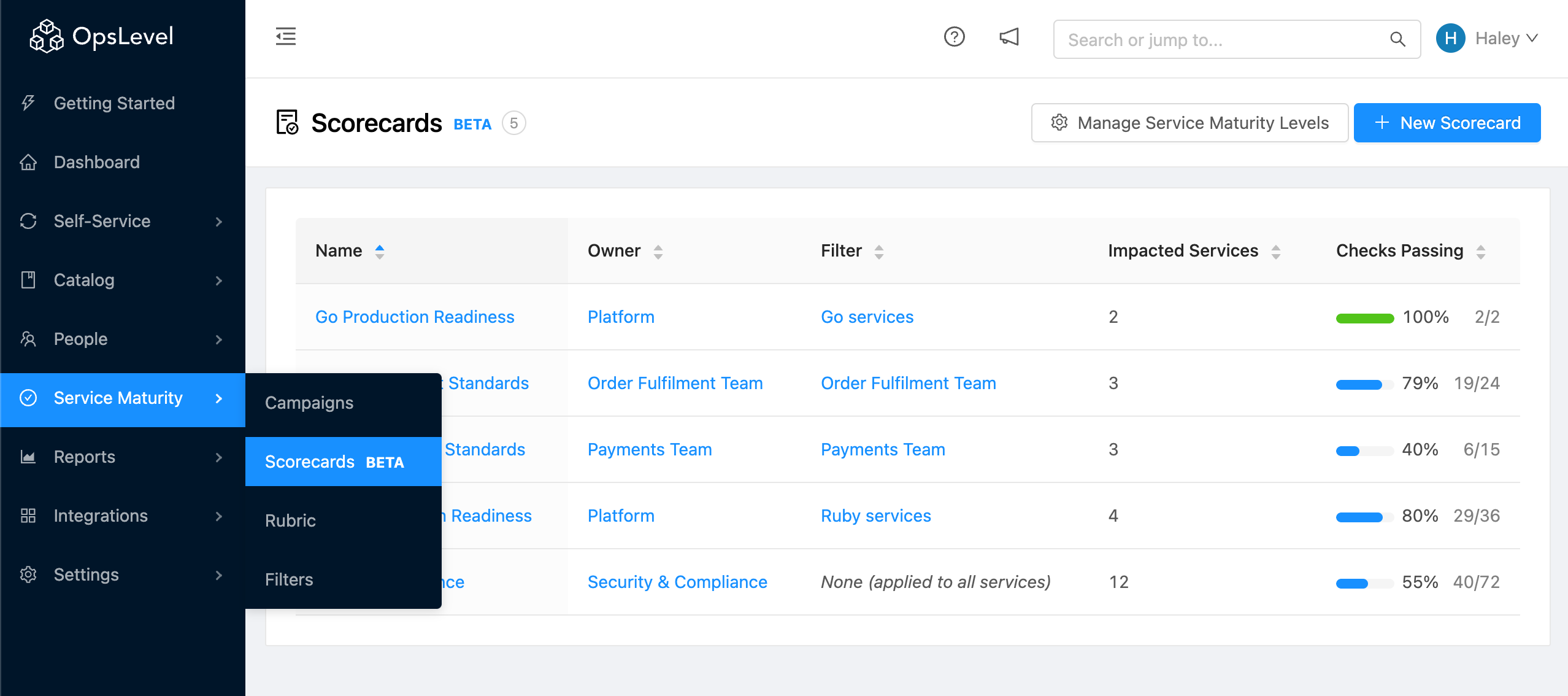
Scorecards Side Menu Navigation
If your OpsLevel account does not have active Scorecards, you will see an empty state, prompting you to create your first Scorecard.
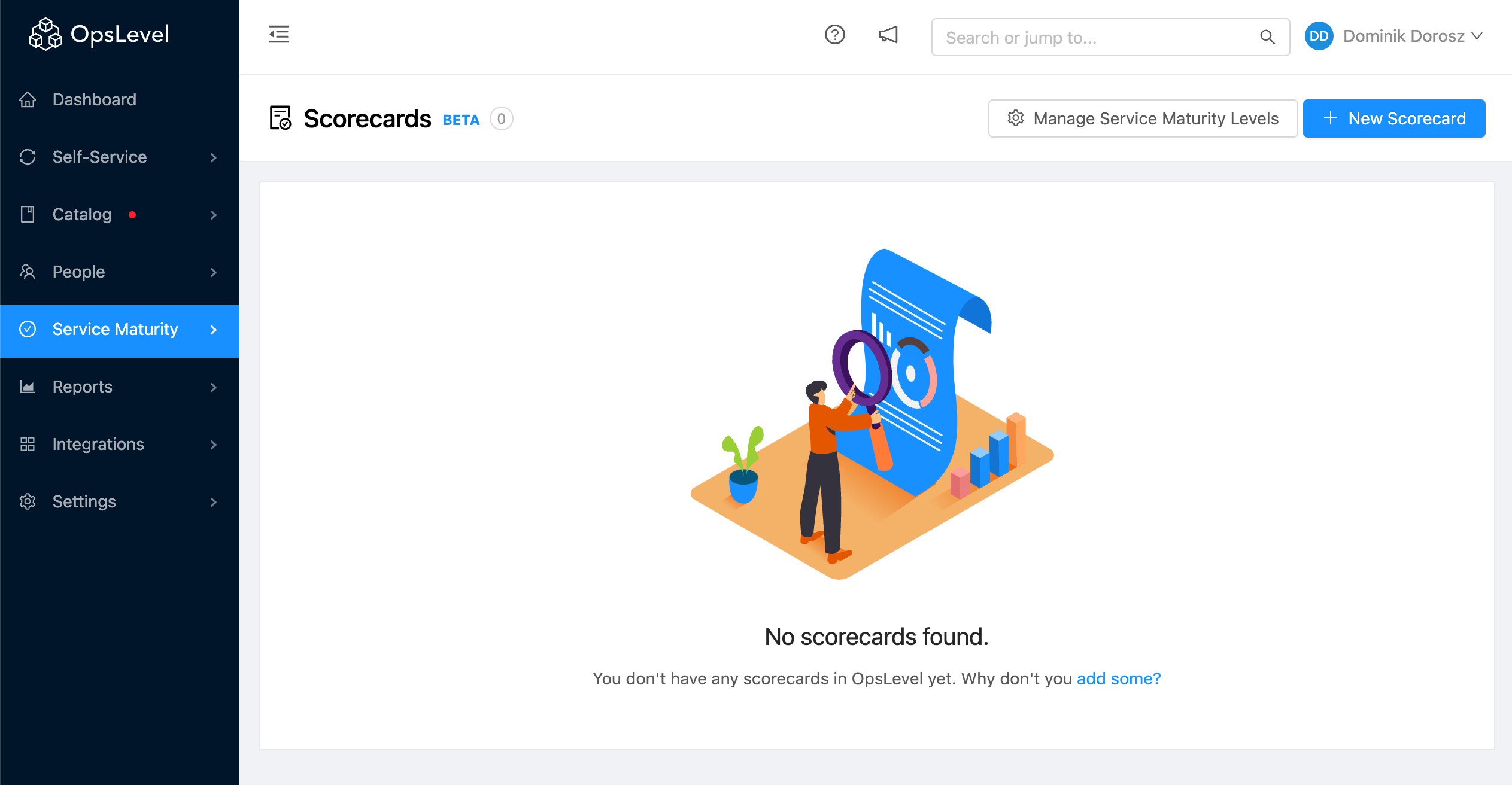
Scorecards Empty State
You can create a new Scorecard by clicking this prompt or the + New Scorecard button. Clicking this button will open a new Create New Scorecard page. From this page, you will be able to fill out the following details:
- Name (required)
- Owner (required)
- Description
- Filter
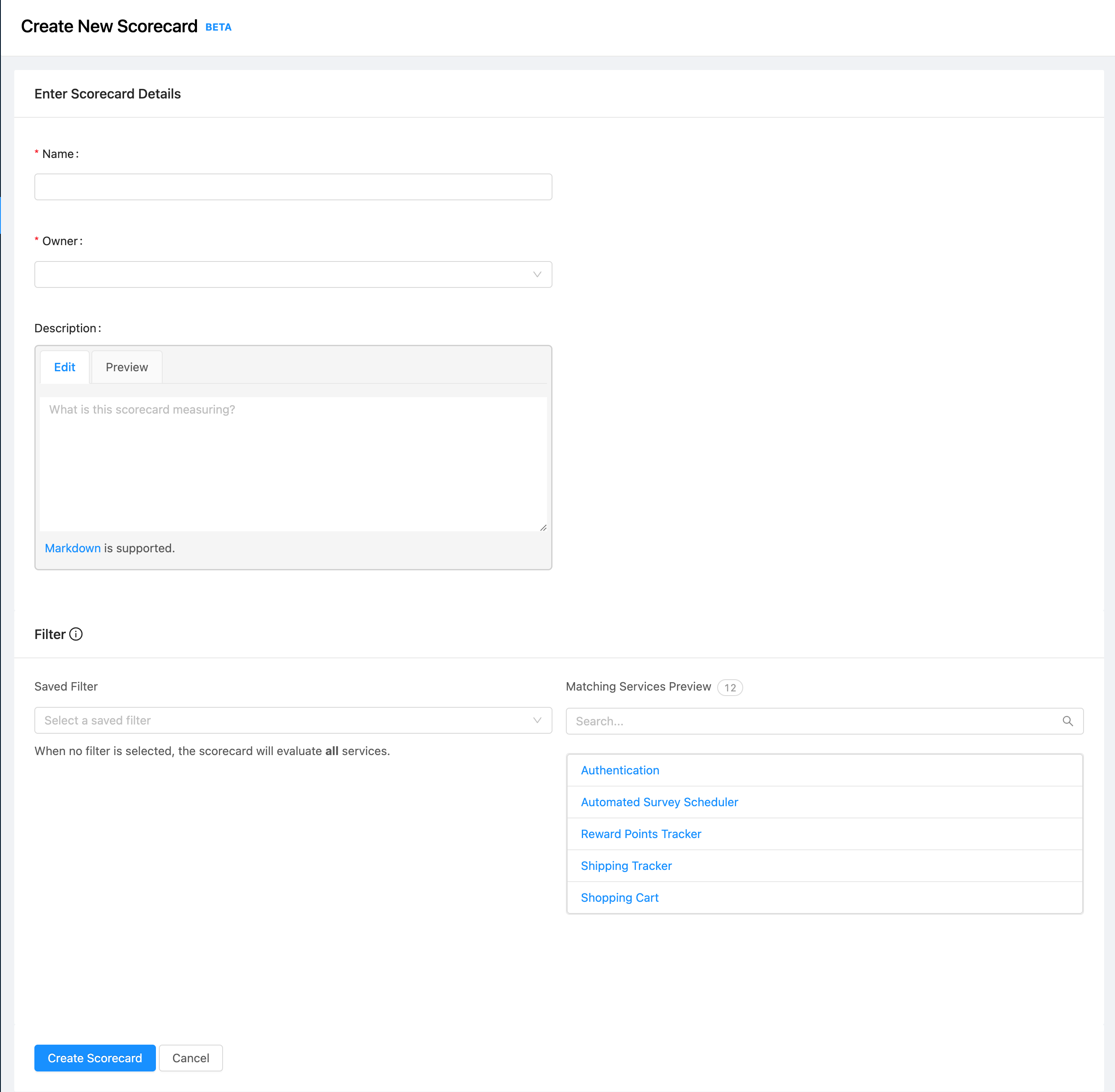
Create Scorecard Page
The filter selected for your scorecard will apply to all of the checks added to that scorecard. Scorecard checks also allow you to set filters, which are combined with this top-level filter using the AND operator.
Example: If you select a scorecard filter that only applies to services owned by the “Order Management Team” and then select a filter on a check within that scorecard that only applies that check to “Ruby” services, the check will apply to the combination of “Ruby services owned by the Order Management Team”.
Note: We recommend filtering your Scorecard to your team. Although Scorecards can be applied to Services that a user does not own, we suggest you use caution when doing this as to not disrupt other teams.
Scorecard Details
After creating your new Scorecard, you will be taken to the Scorecard Details page. This page will provide details around your Scorecard such as:
- Maturity Report for the Services impacted by your Scorecard
- Filter
- Description
- Scorecard Rubric
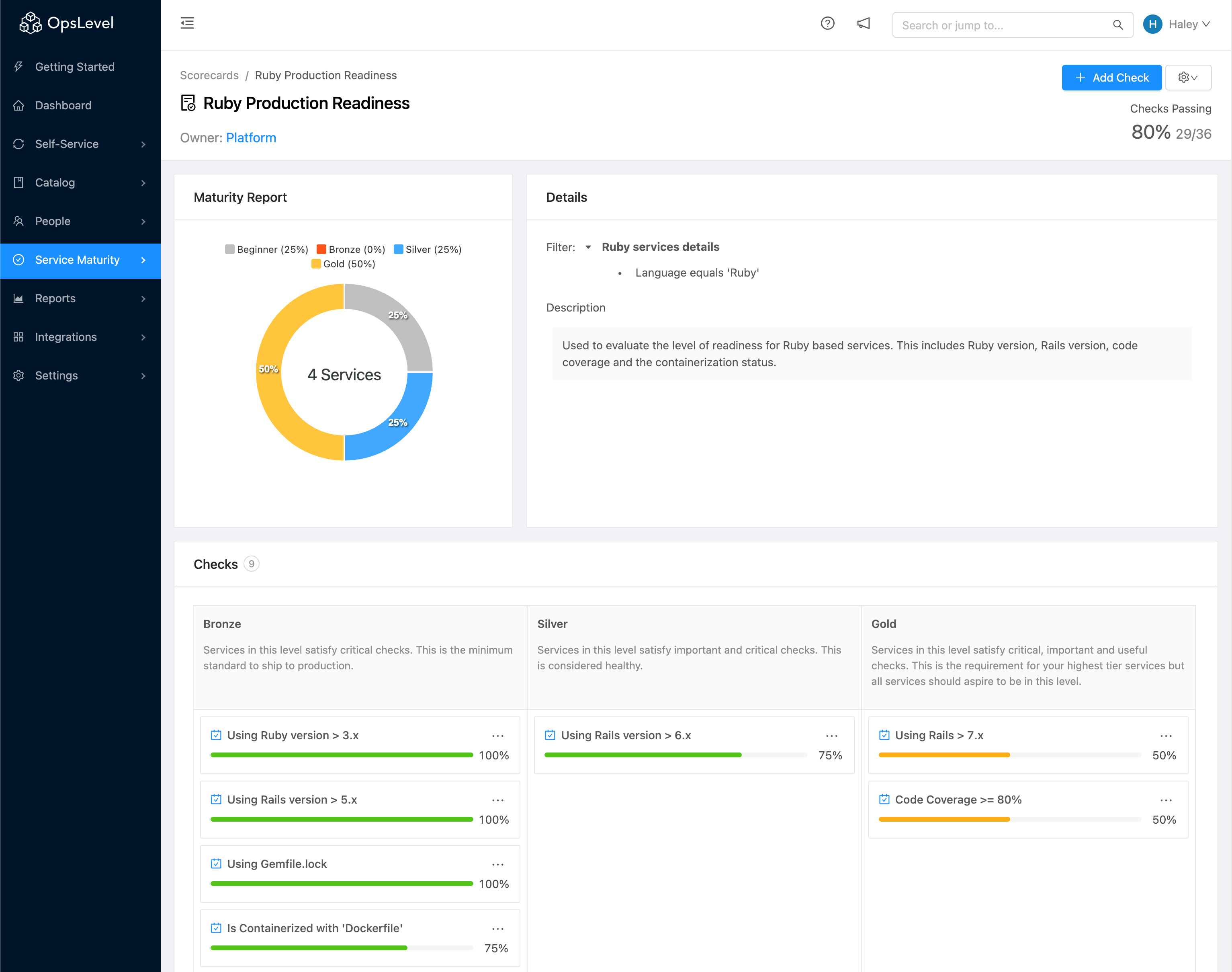
View Scorecard Page
Adding Checks to a Scorecard
Each Scorecard comes with its own scaled-down Rubric. Levels are set globally from the admin Settings page and are applied to both the Rubric and Scorecards. This ensures a consistent language across your organization by avoiding unique levels for Scorecards.
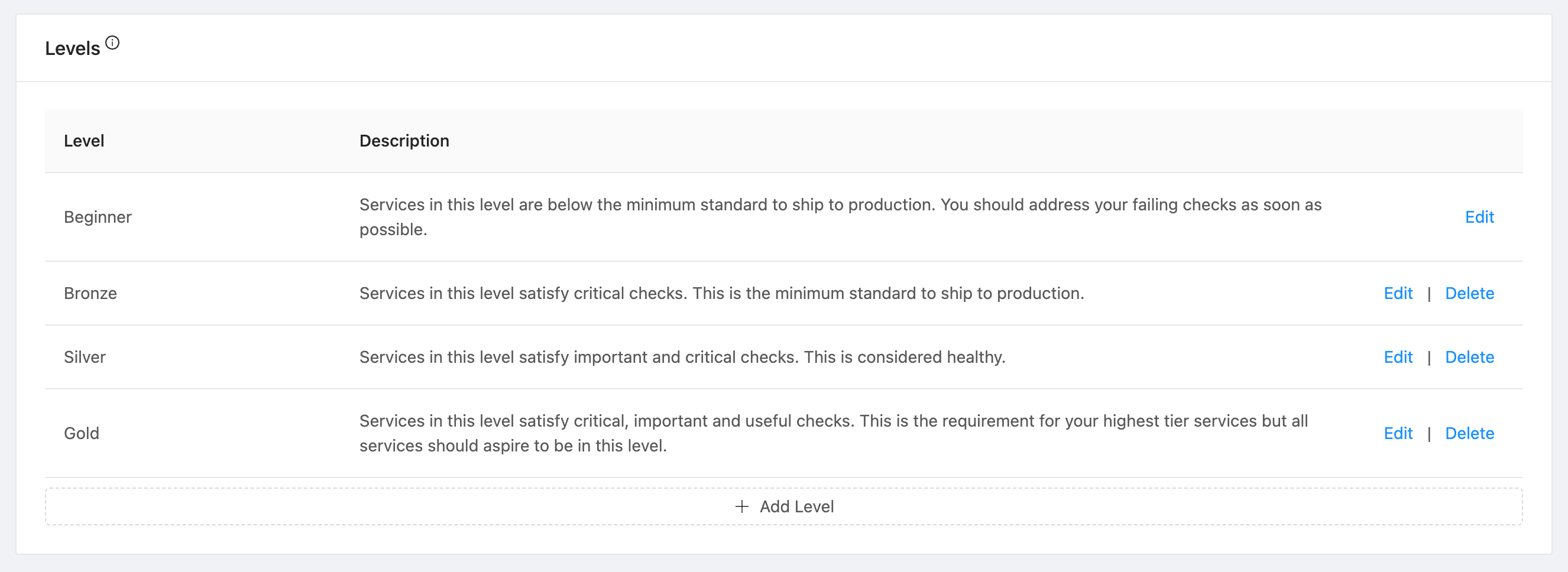
Edit Level Widget
To add a new check to your Scorecard, hover over your desired Level and click the + Add Check button.
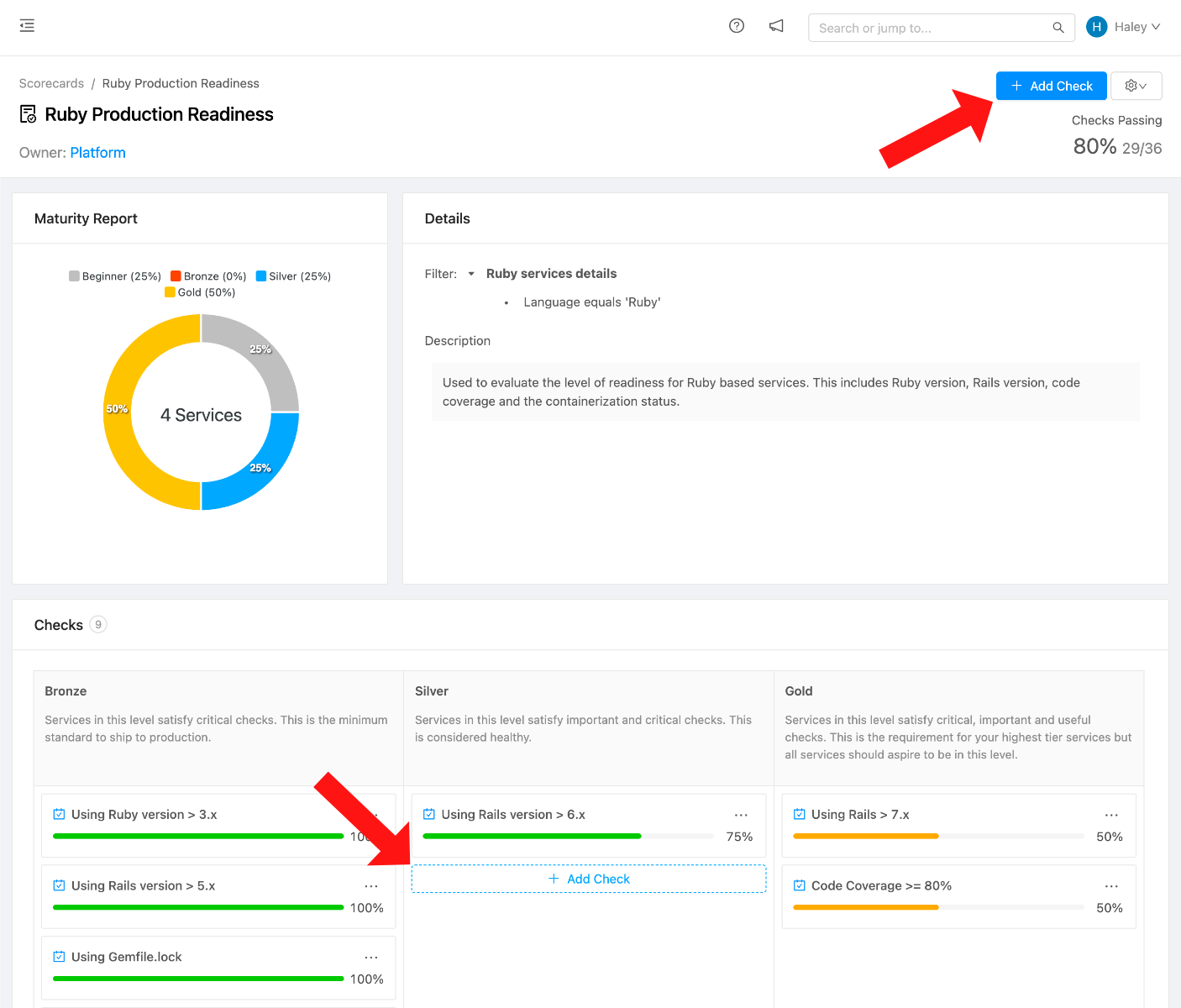
Create New Scorecard Check
Clicking this button will launch the same Create Check modal used for both campaigns and the rubric. After filling out the details of your check, select Create to add it to your Scorecard.
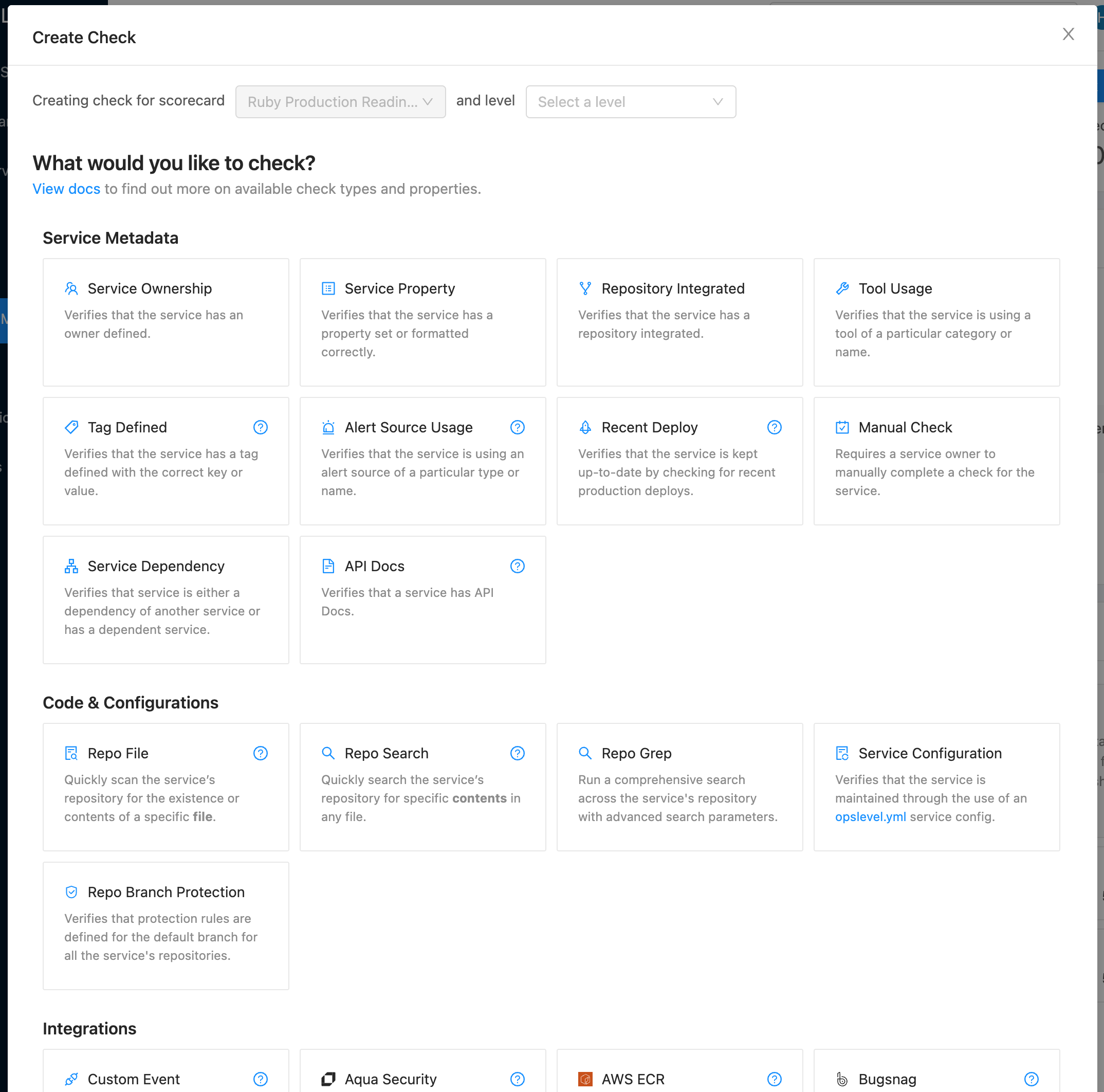
Check Edit Modal
Reporting Against Scorecards
Individual Service Owners can see a breakdown of how they are performing against Scorecards by navigating to the Maturity Report tab for their Service. Each Scorecard that applies to an individual Services will now be present within the Service Maturity card below Rubric. Service Owners can filter the Maturity Report across any combination of Scorecards and Rubric Categories.
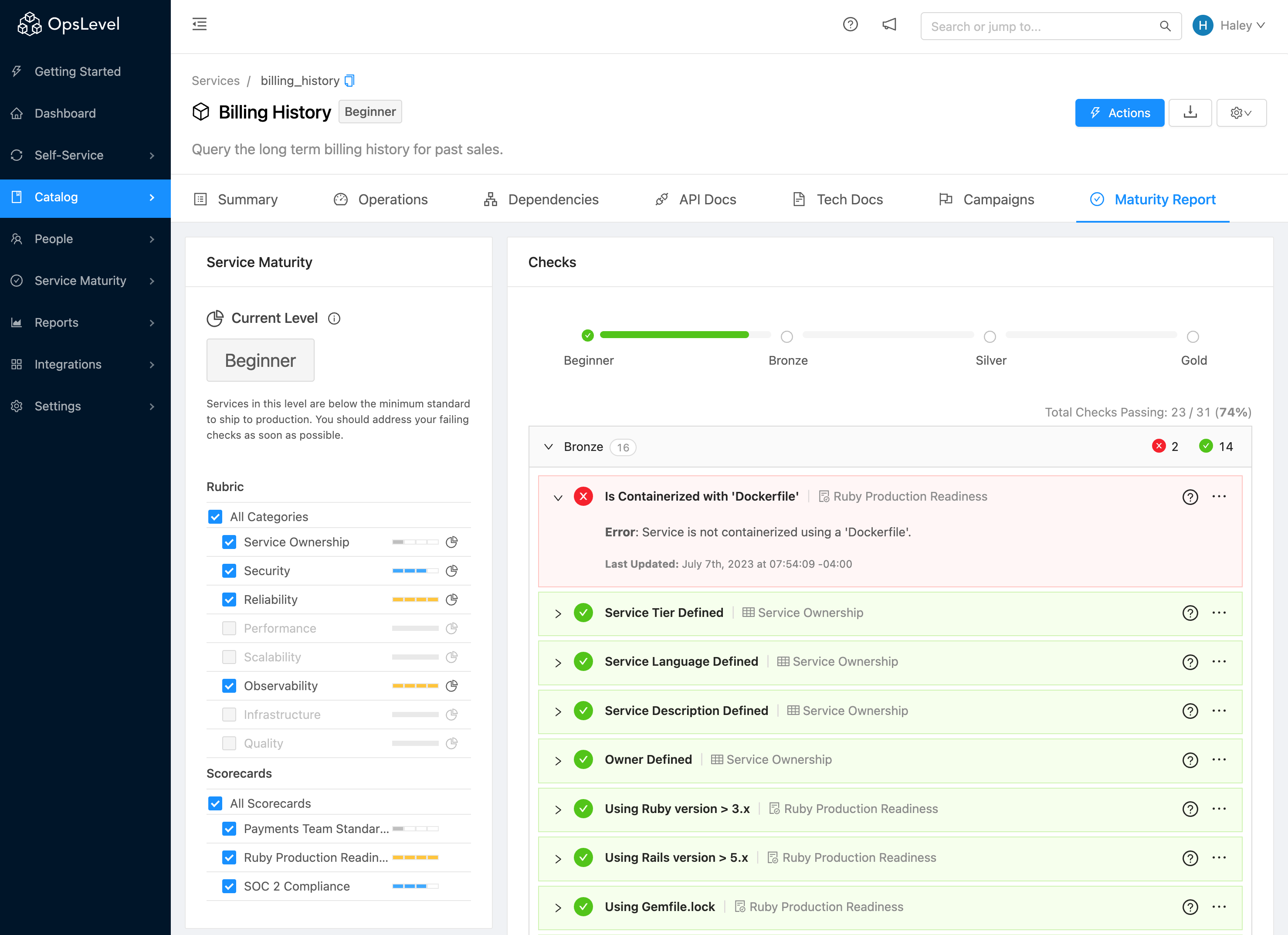
Service Maturity Report
It is important to note that only the categories or scorecards with the Pie Graph icon highlighted in the image below affect your overall service level.
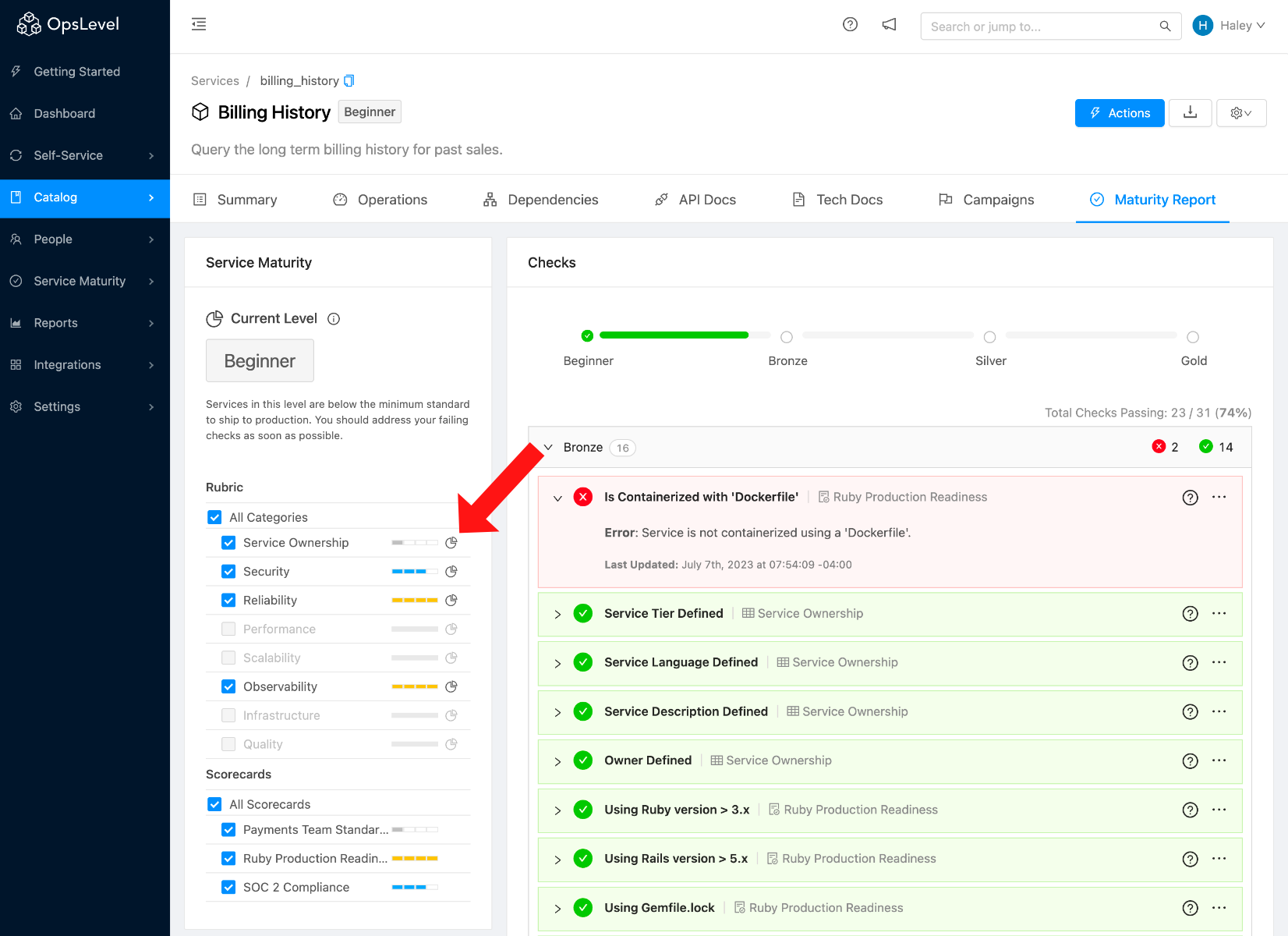
Categories impacting overall Service Level
In addition to creating Scorecards via the UI, you can also create Scorecards using the:
All are options for configuring and maintaining your Scorecards. Below is an example of using the OpsLevel CLI to create a new Scorecard:
$ cat << EOF | opslevel create scorecard -f -
name: "Production Readiness"
description: "There are many like it, but this scorecard is mine."
ownerId: "SOME_OWNER_ID"
filterId: "SOME_FILTER_ID"
EOFUpdated 24 days ago
