Slack
A two way integration–pull service info directly into Slack using a slash command and ensure OpsLevel has accurate team membership and Slack channel info
With the OpsLevel integration for Slack, you can have all of your OpsLevel service info right at your fingertips, making it easy to query for service info and collaborate with others while solving operational problems. Simply run our new /opslevel Slack commands to search for services and bring the context you need directly into your chatops workflow.
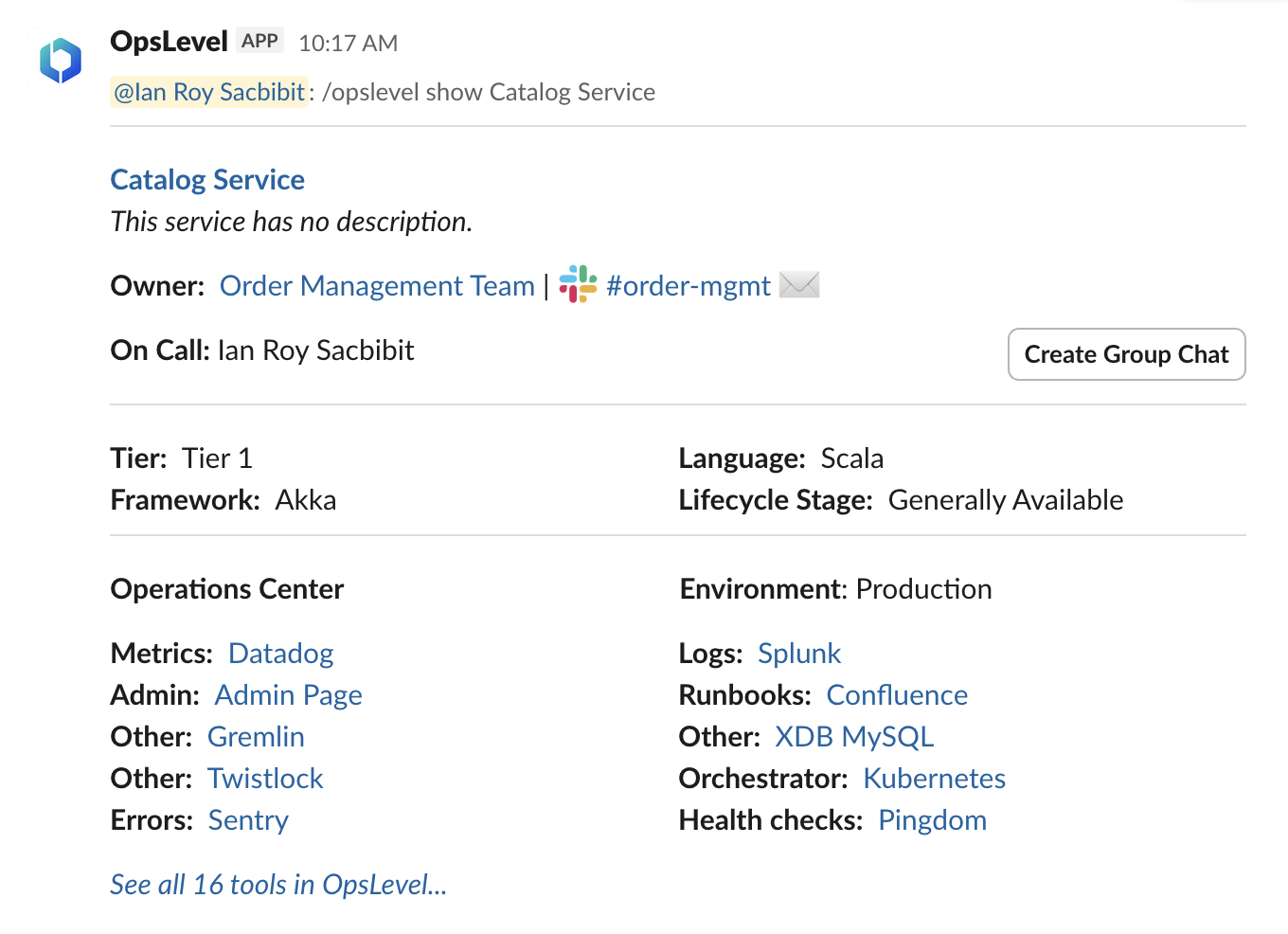
Installing the integration
To set up the OpsLevel integration for Slack, hover over Integrations and select "Add New Integration". Select "Communications" to filter down the list and select Slack.
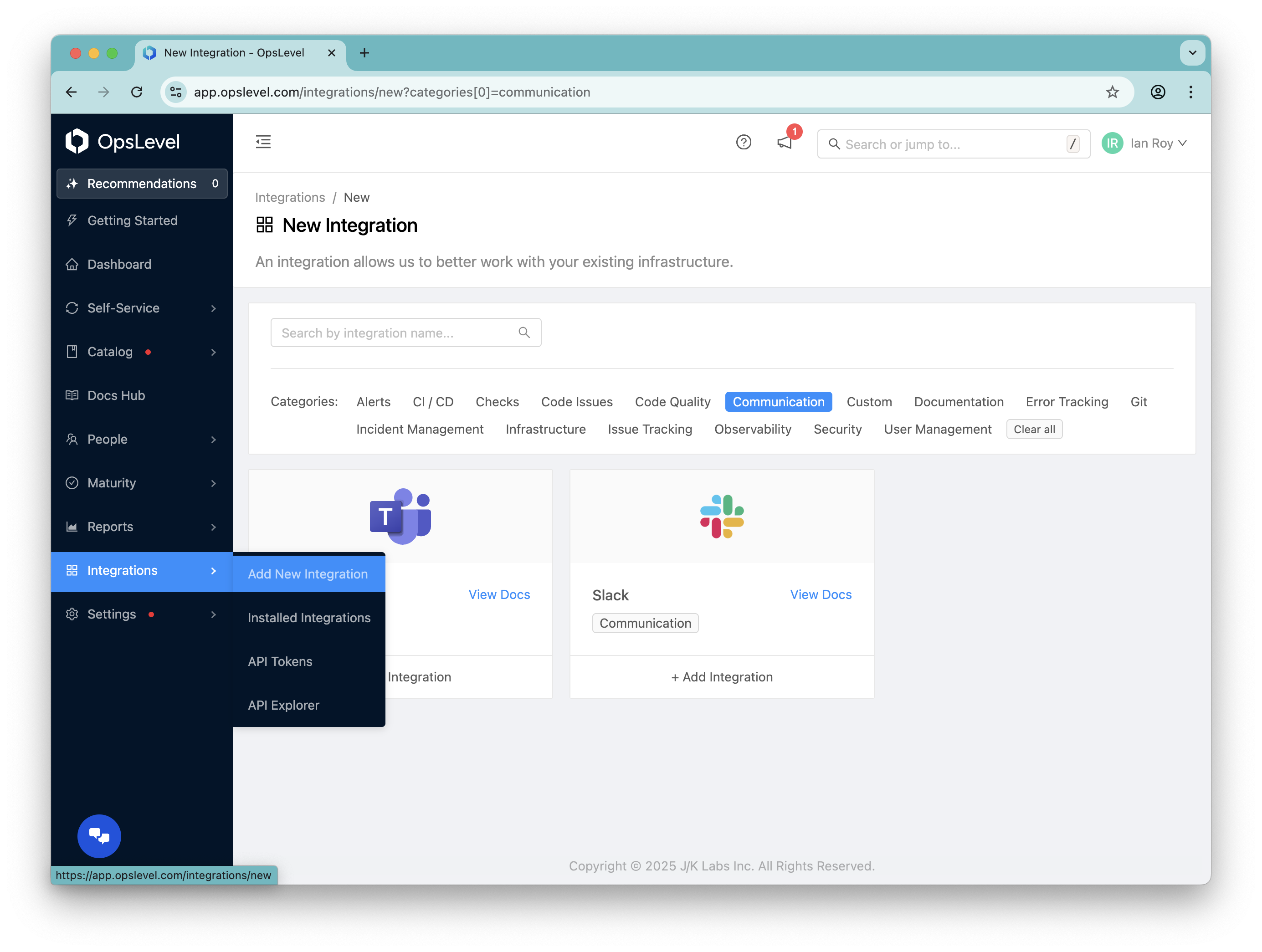
Click “+ Add Integration” on the Slack tile and select "Integrate with Slack" from the pop-up. You will be redirected to an authorization page similar to what is shown below.
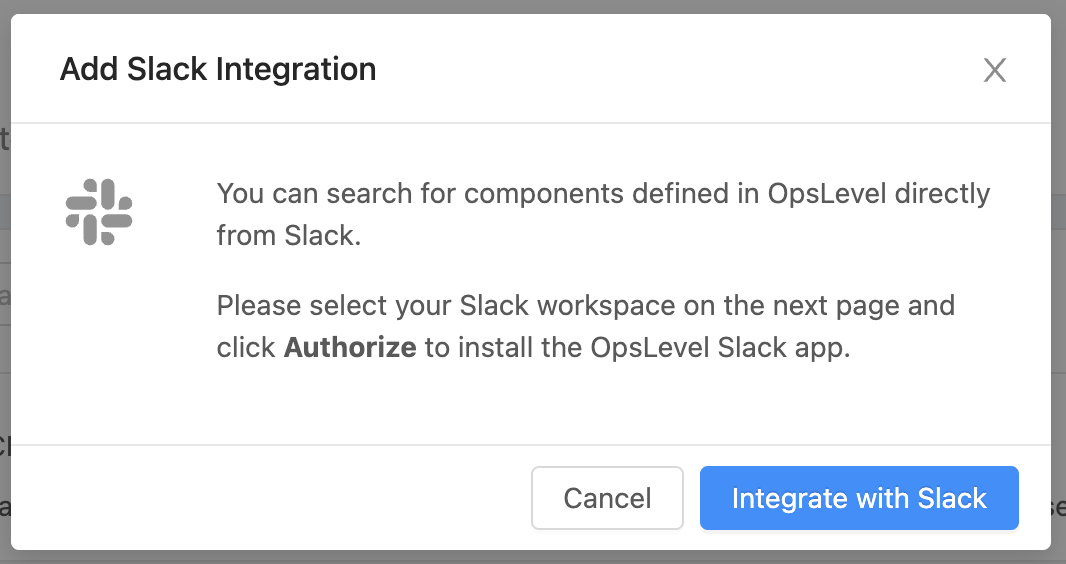
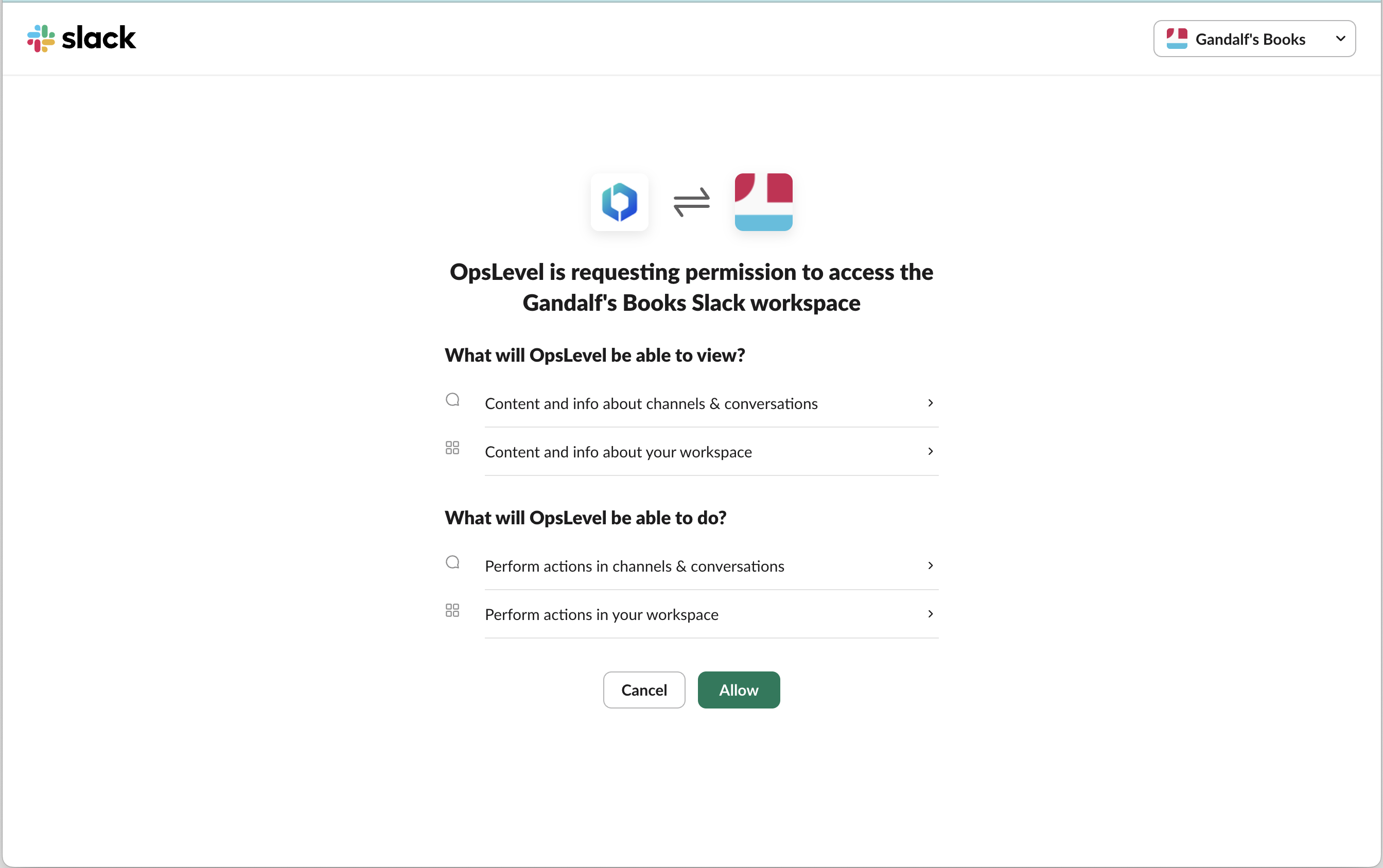
Once you authorize OpsLevel to access your Slack workspace, you’ll be redirected to a page that looks like:
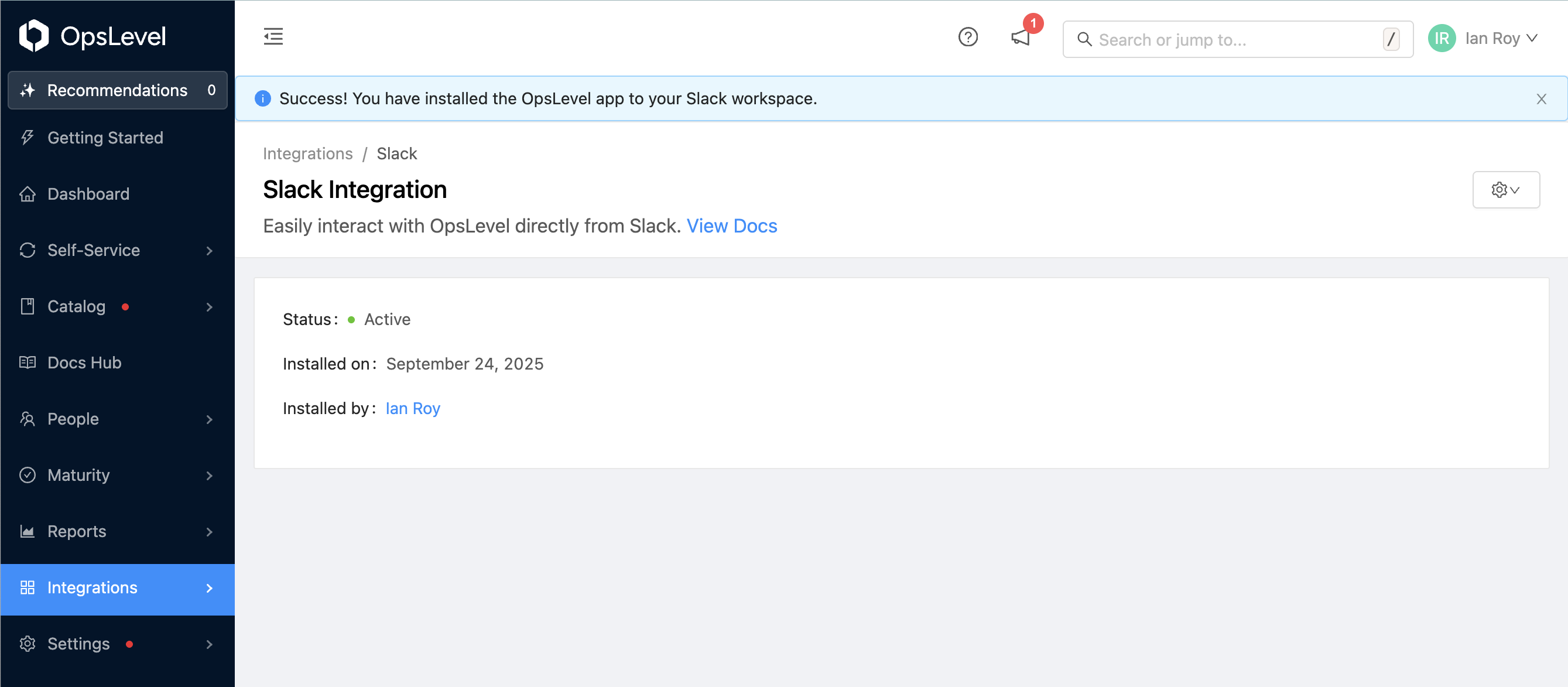
After you’ve successfully installed the OpsLevel App for Slack, you’ll be set to start searching for services right from Slack.
Searching for a service
To search for a service in Slack, you can type the following in any workspace:
/opslevel search <anything>
e.g. /opslevel search service, /opslevel search author
You’ll receive a reply from OpsLevel that looks like:
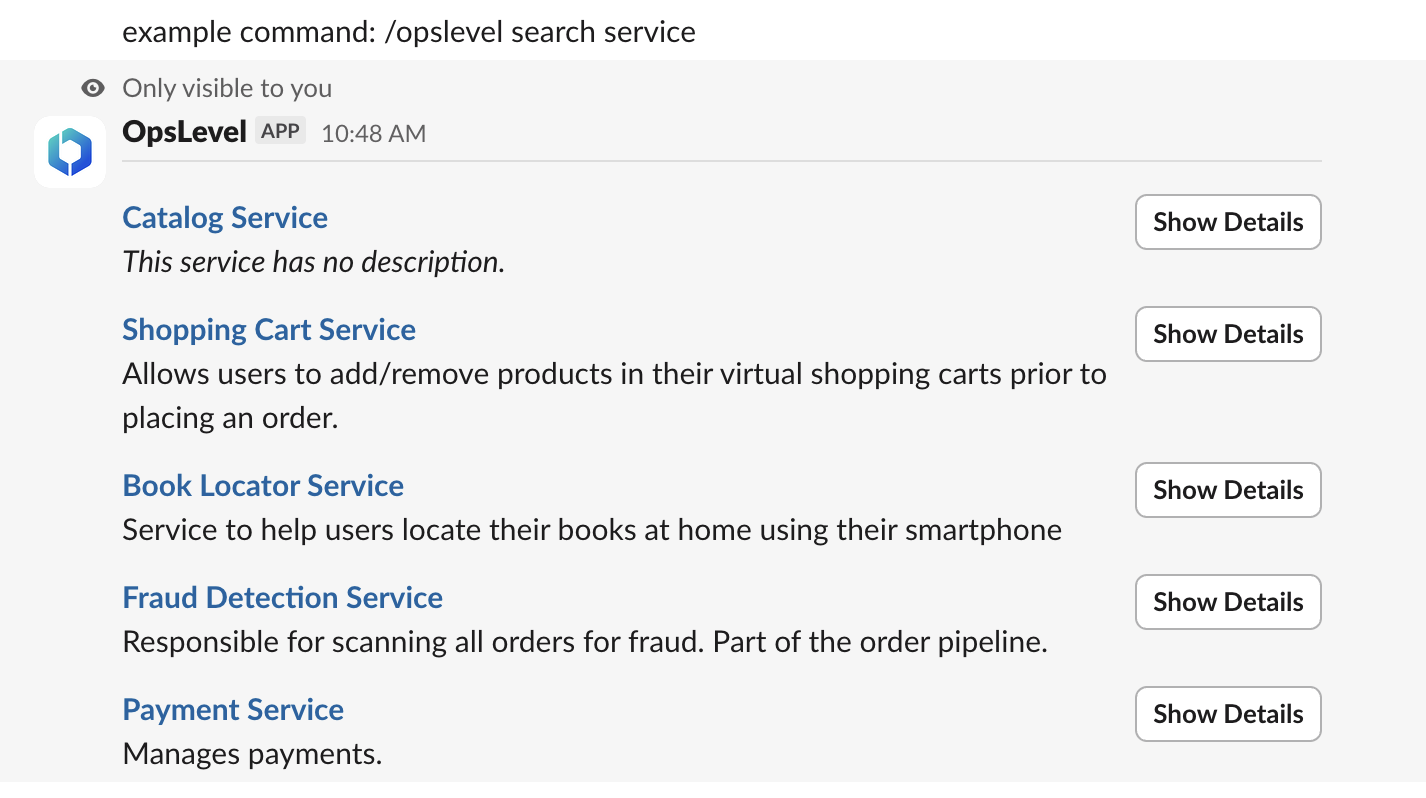
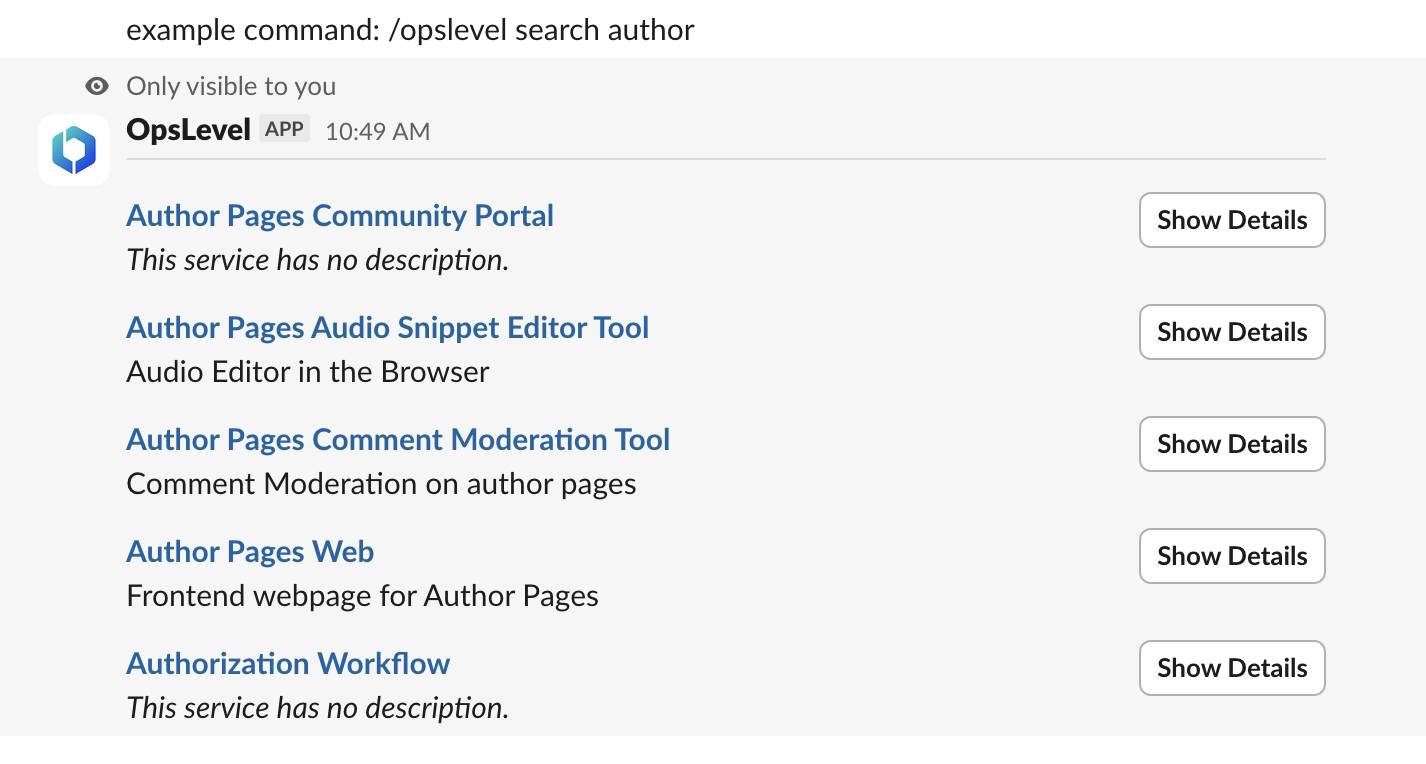
OpsLevel will intelligently search and rank results for a service across a variety of fields including its name, description, product, language, framework, and more. You can type nearly anything as a search query and OpsLevel will do its best to find the services you’re looking for.
The search results will show you the name and description of all the services matching the query. You can click the Show Details button to see a full breakdown of information about a service:
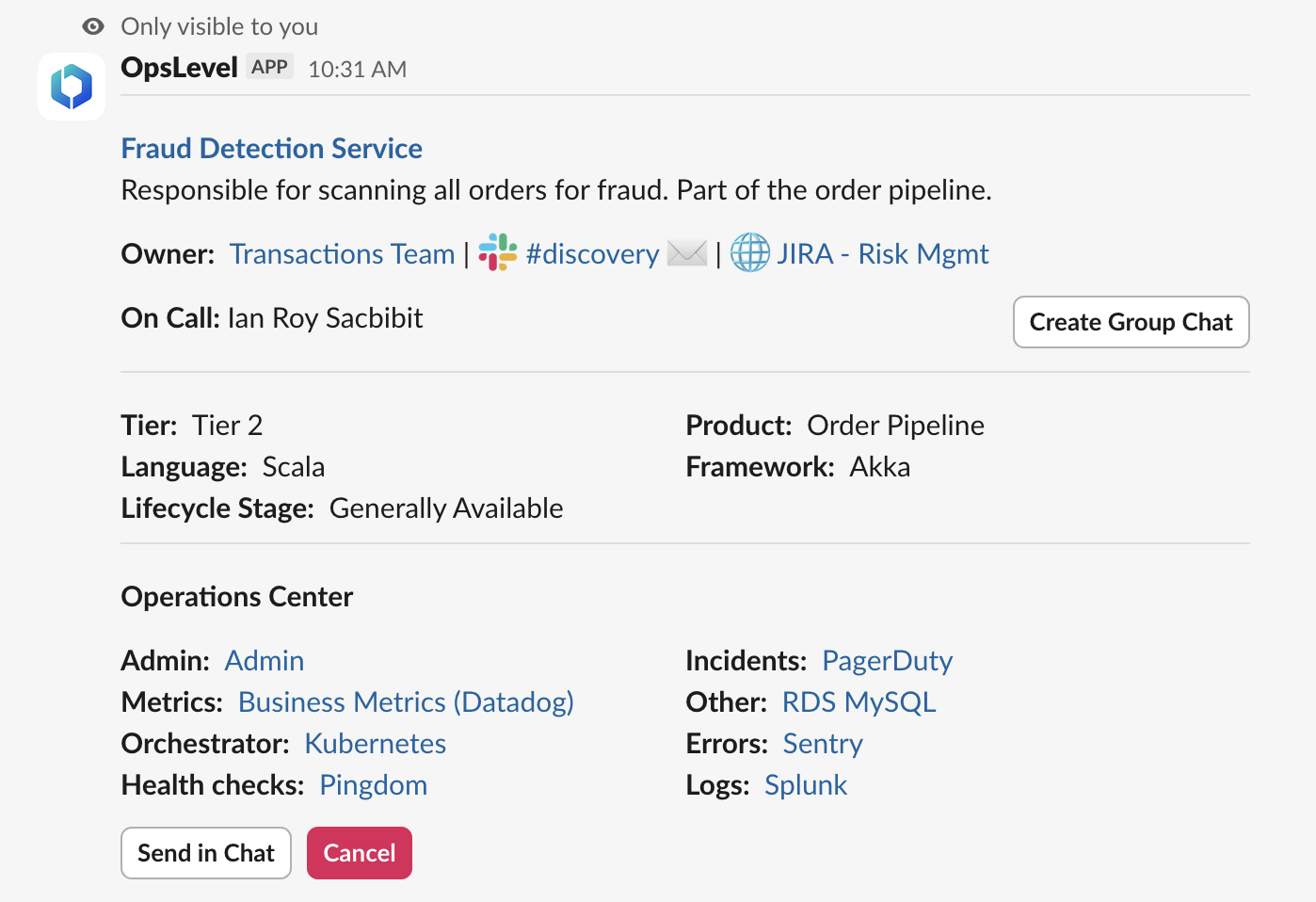
Select "Send in Chat" to share the details in the current channel:
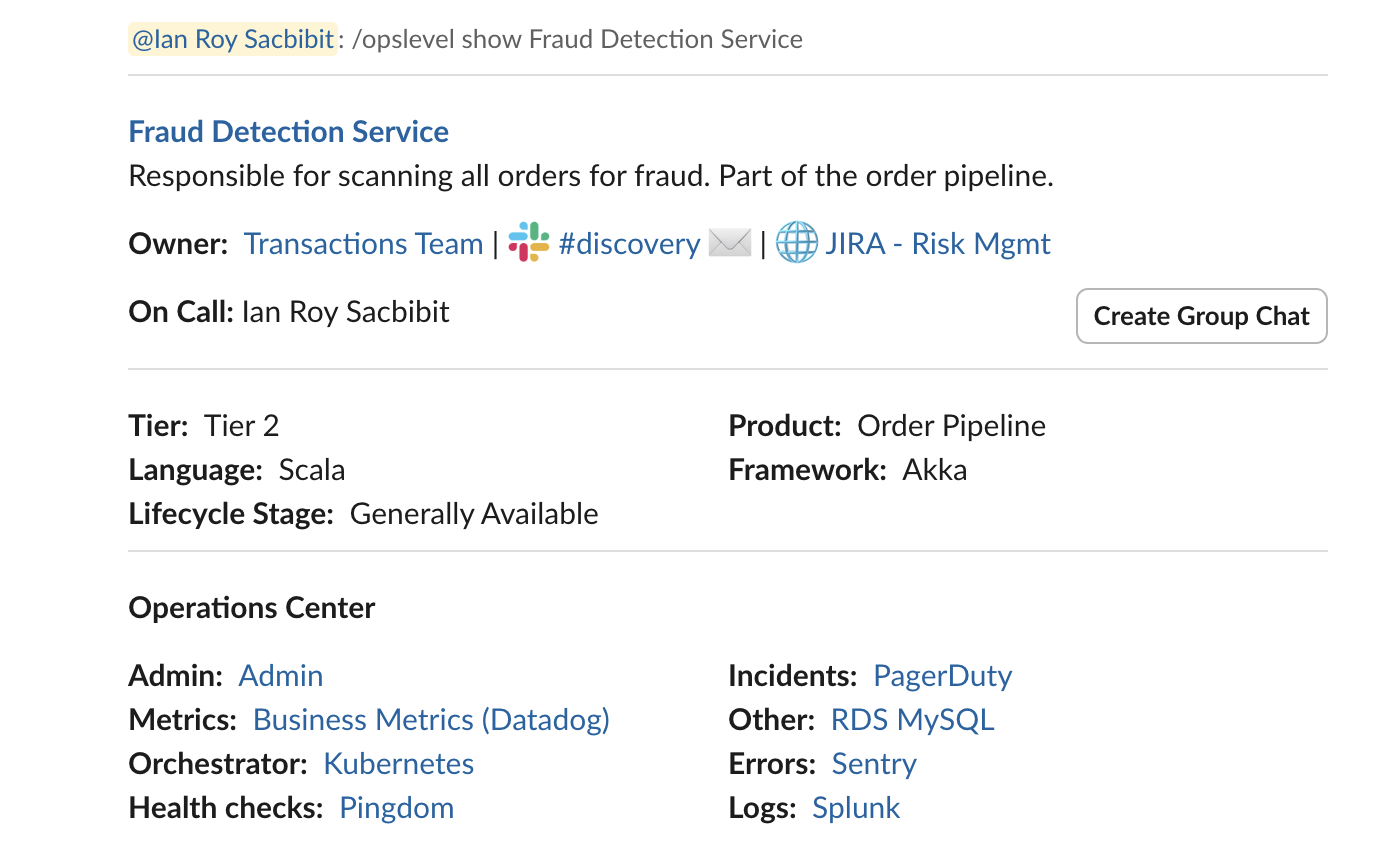
From here, you can see additional context about a service including its Operations Center links, contact methods for the team that owns the service and metadata about the service.
Showing details for a service
If you know the name of a service, you can also show details for that service directly by typing the following in Slack:
/opslevel show <service name/alias>
e.g. /opslevel show Procurement Service
You’ll receive a reply from OpsLevel that looks the same as clicking “Show Details” from search results:
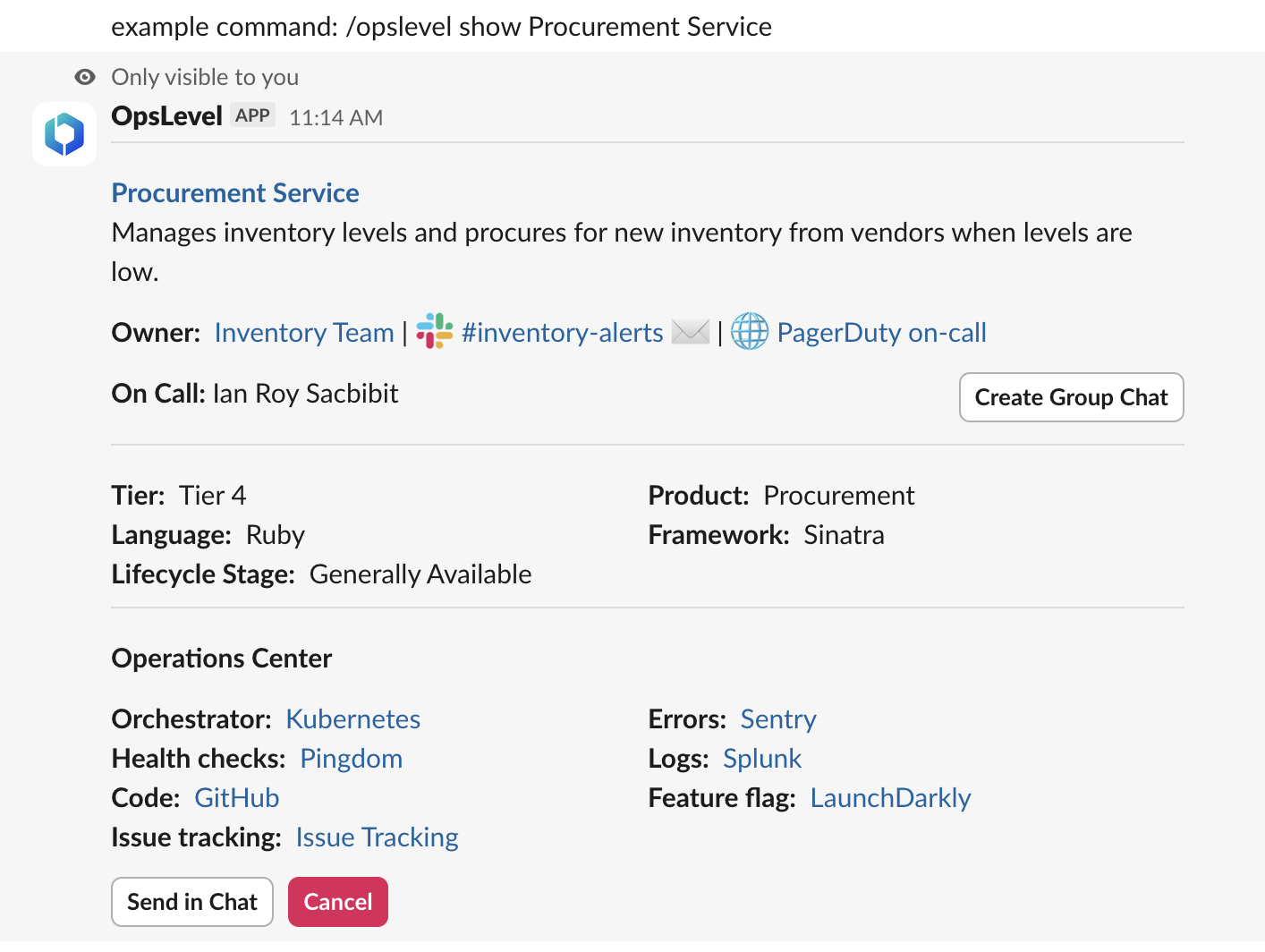
Update contact info in OpsLevel
Once the integration is configured it makes quickly accessing your existing Slack channel names simple. Create or update team contact information in OpsLevel with zero friction–and no risk of typos.
Note about updating Contacts with Private Slack channelsNote: Private channels will not appear in the dropdown auto-complete, but can still be entered in manually.
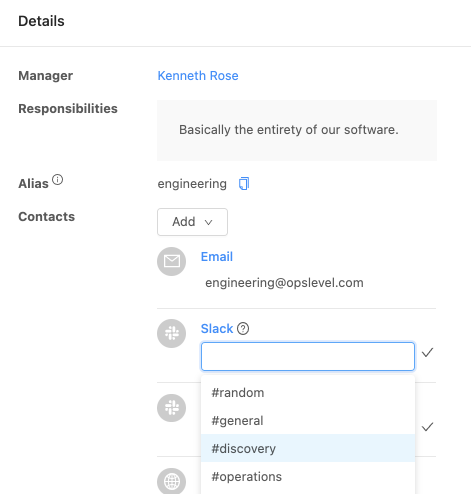
Confirm functional team membership
The Slack integration will also drive updated team membership through automated Slack reminders to end users who are not yet members of a team in OpsLevel. The notifications will prompt users to add themselves to the appropriate team. These are one-time notifications that get sent after a user logs in to OpsLevel for the first time.
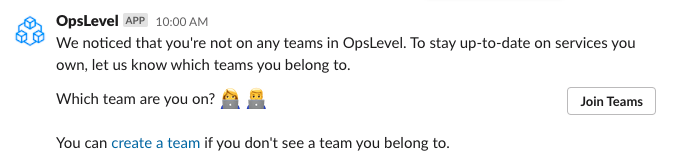
Learn More
For details on how OpsLevel handles your data, please review our privacy policy.
If you have any questions or are interested in trying out OpsLevel, hit us up at [email protected].
Updated 24 days ago
