Property Definitions
Configure your custom component properties in the UI.
Custom Property Definitions have moved to Component TypesCustom Property Definitions have moved to Component Types as part of the Components Release.
To get started with Custom Properties you’ll first need to define which properties you wish to track on your components. You can add individual Custom Properties directly in the OpsLevel UI. To configure custom properties, first navigate to the Component Types page Settings > Component Types.
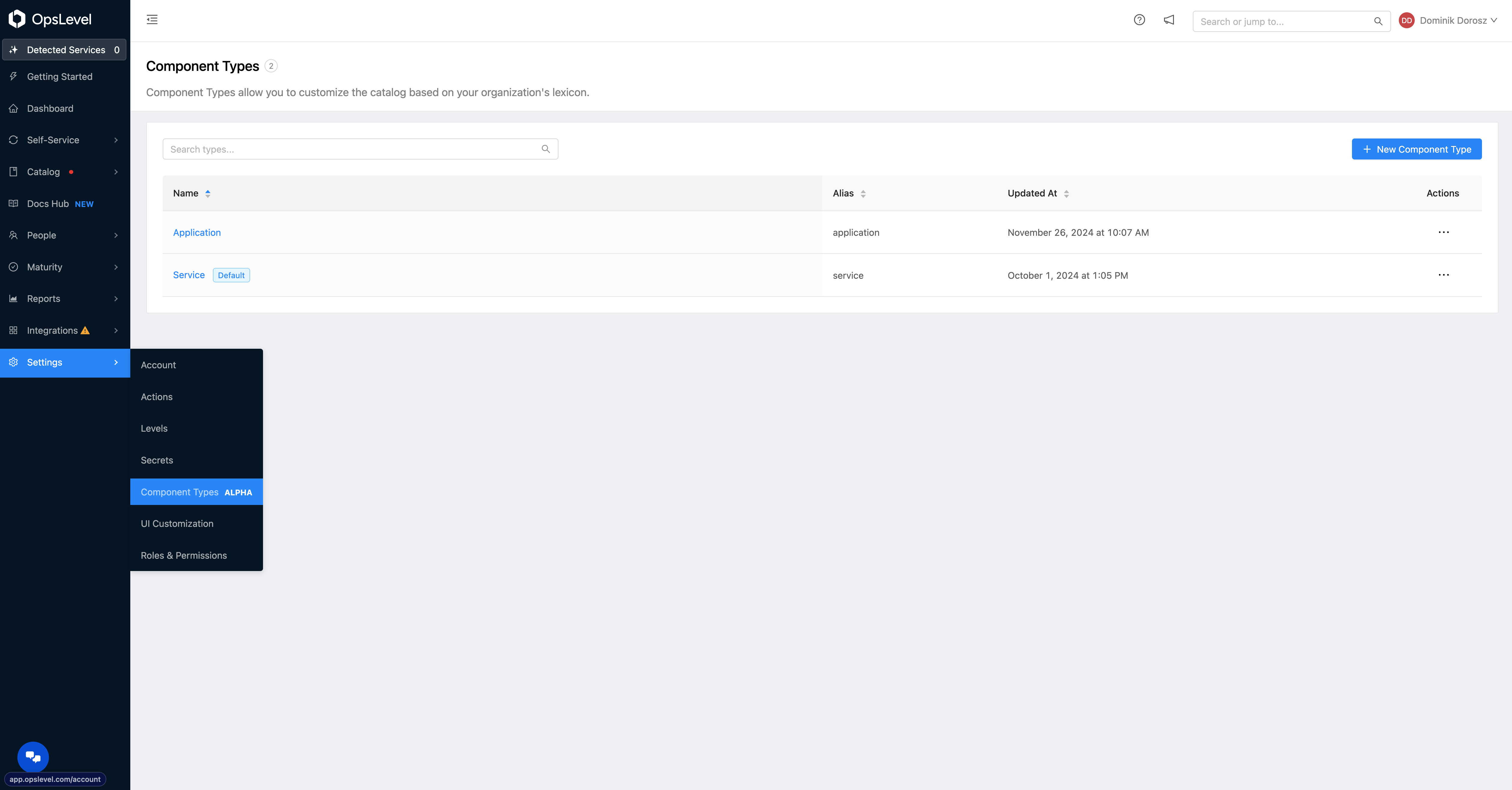
Settings Menu with Component Types option visible.
Then select the Component Type you wish to define the type safe Property Schema on that powers Custom Properties.
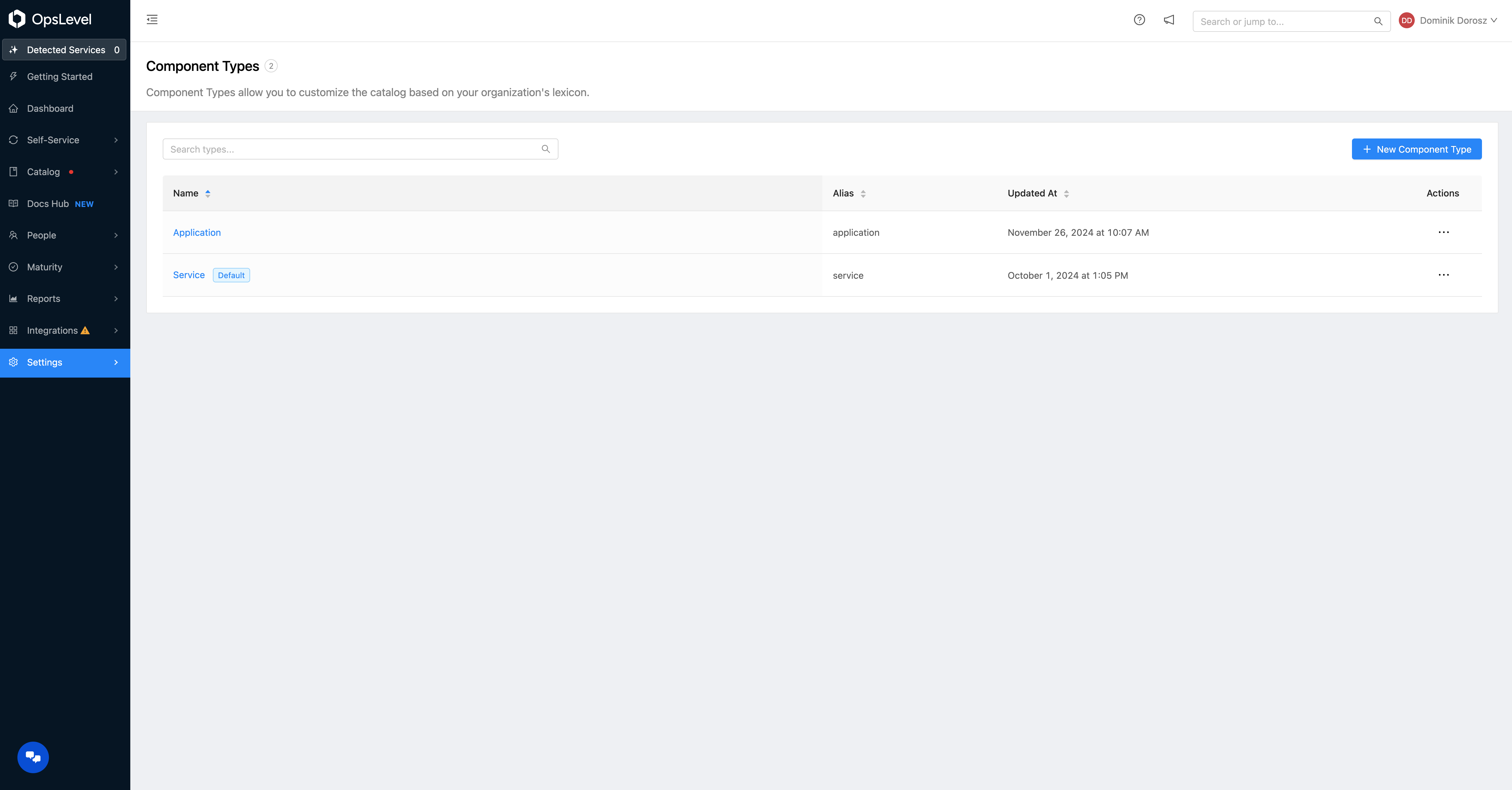
Component Types page with Service and Application types available.
From here you can select New Property to define define a new Custom Component Property.
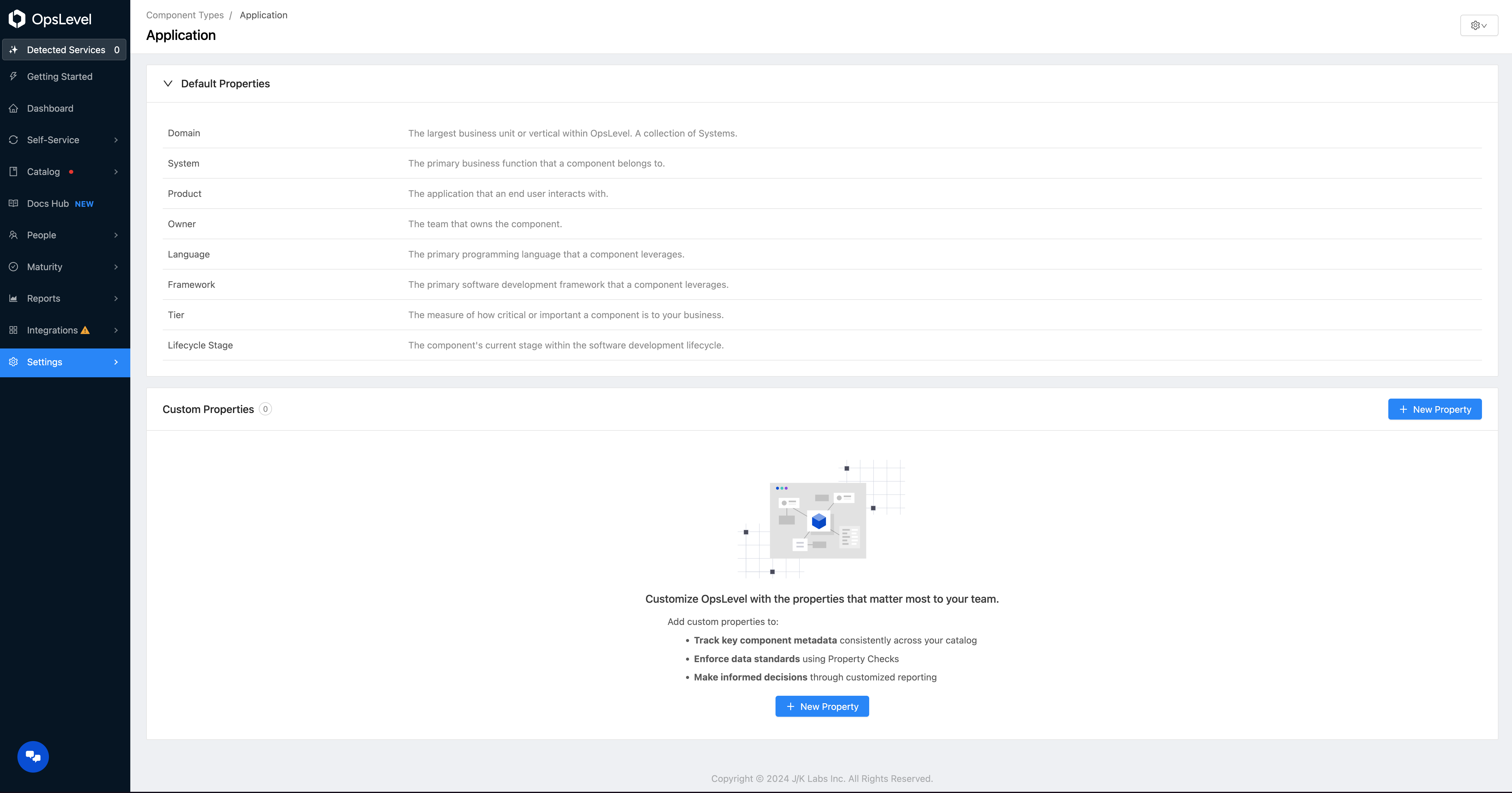
Component Type Property Definitions page with no custom properties defined.
Custom Properties contain four pieces of information:
- Name: the name of the property which will show as a label within the component UI.
- Description: Helper text that will appear as a tooltip next to the property label.
- Property Schema: The schema used to dictate the shape of the data you wish to track.
- Display Status: Whether this property should be displayed in the component UI. Hiding the property is recommended when tracking machine style data used in checks/filtering but is not pertinent for component owners to see. Note: a hidden property can still be modified via the API.
- Allowed In Config Files: Whether this property should be configurable via
opslevel.yml. Disable this setting if the property should have dynamic data originating from an API or other automation. - Modifiable on the UI: Whether or not the value of this property on a component can be changed through the UI. Any values assigned through a config file will still be locked regardless of this setting.
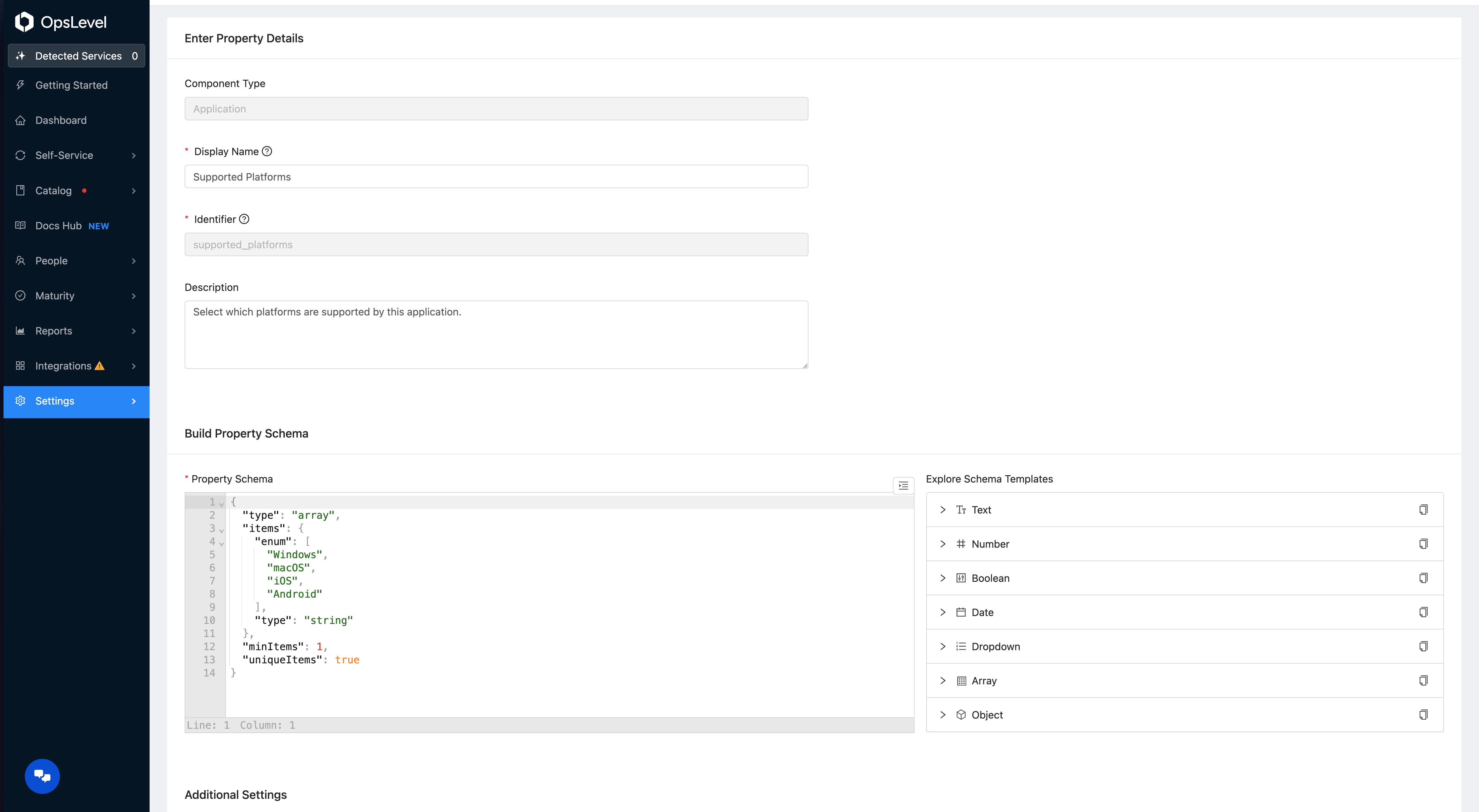
New Custom Property page.
Tooling Support (optional)
Property Definitions for Components of type Service can also be managed through the OpsLevel tool chain, including: Terraform, opslevel-cli, GraphQL and the opslevel-go client. Please refer to the respective tool to get started managing Property Definitions through automation.
Tooling support for other types of components is coming soon...
Updated 10 days ago
