PagerDuty (US) + Self Hosted OpsLevel
This integration requires that your Self-Hosted OpsLevel Instance is available to receive requests over the internet from PagerDutyThis integration relies heavily on webhooks, so for the full experience your Self-Hosted OpsLevel instance must be accessible to PagerDuty.
If you use PagerDuty and would like to use the PagerDuty integration with your self hosted OpsLevel application you will need to create your own PagerDuty App.
Steps in PagerDuty
- To create a PagerDuty App follow these instructions to setup the application.
- Give your App a Name, Description and enable OAuth 2.0 before clicking Next

- On the Configure OAuth 2.0 Page, choose Classic User OAuth Authorization
- Add the following url as a Redirect URL:
{{Self-Hosted OpsLevel Instance}}/integrations/pagerduty/finish_setupwhere{{Self-Hosted Opslevel Instance}}is replaced with the publicly accessibly domain for your Self-Hosted OpsLevel instance. - SetPermission Scope to Read & Write
- Click Register App to complete your configuration
- Copy the Client ID and Client Secret (or download them as JSON) for use in your Self-Hosted OpsLevel configuration. Note: This is the only time this client information can be viewed or downloaded, so keep these values in a secure location that you can use or confirm later.
OpsLevel KOTS Admin Console
In your Self-Hosted OpsLevel Config, navigate to the PagerDuty (US) Configuration Section.
Using the values you copied from Step 7 above, enter the PagerDuty App Client ID and PagerDuty App Client Secret before saving and deploying your new configuration.
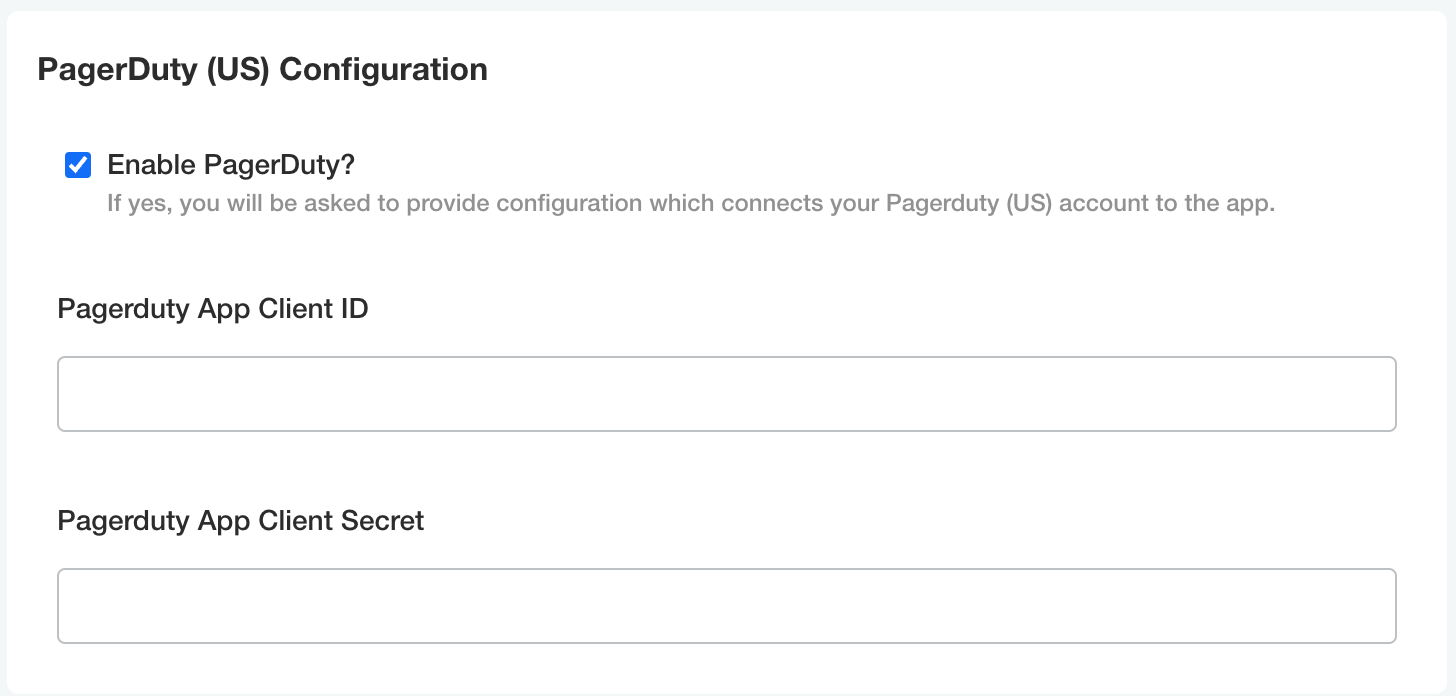
Setting up the PagerDuty Integration
Now that the application is configured, you can follow the steps outlined in the PagerDuty integration guide to complete the integration setup.
Updated 29 days ago
