New Relic
Connect New Relic alert conditions to OpsLevel and see their current statuses in your context-rich service catalog.
New Relic + OpsLevel Benefits
Integrating OpsLevel and New Relic makes it easy for anyone in your engineering organization to see the statuses of all your New Relic APM and services in real time, alongside the complete context of your service catalog.
For SREs, platform engineering, or engineering management, OpsLevel can be used to ensure New Relic APM and Services are configured correctly and active on all the relevant services.
Integrating with New Relic
This guide will walk you through how to integrate New Relic with OpsLevel Alert sources to make it easier for your organization to view up-to-date monitor status alongside your Service Catalog. You can also integrate OpsLevel and New Relic using New Relic Checks to build New Relic alert condition status into your Service Maturity Rubric. To configure New Relic checks, check out the New Relic Checks Integration guide.
How it Works
OpsLevel’s New Relic integration listens for any status changes in your associated New Relic alert conditions.
Status Levels
The relationship between New Relic APM and Service status and linked alert sources on OpsLevel services follows the pattern below:
| New Relic APMs and Services | Linked OpsLevel service |
|---|---|
| Not reporting | gray No Data state |
| Critical violation in progress | red Alert state |
| Warning violation in progress | orange Warn state |
| No alerts in progress | green OK state |
New Relic Usage Checks
For guidance on setting up a check to verify New Relic is used on all services in your catalog, read more on Alert Source Usage Checks here.
Requirements
Configuring the New Relic Integration in OpsLevel requires a New Relic API Key. In order to use the API, you must use a New Relic User Key who has sufficient access to the New Relic account(s) you want to connect OpsLevel to.
OpsLevel needs API keys from users with these permissions so that the integration can find and update New Relic workflows and destinations in order to create the necessary New Relic configuration to send updated status to OpsLevel.
Support
OpsLevel support is available at [email protected] or via your shared OpsLevel Slack channel.
Installation
Installing the New Relic integration can be completed in seconds.
- In the OpsLevel app, from the left-hand menu, navigate to Integrations and click the New Integration tile.
- Click the New Relic tile and then enter your API key.
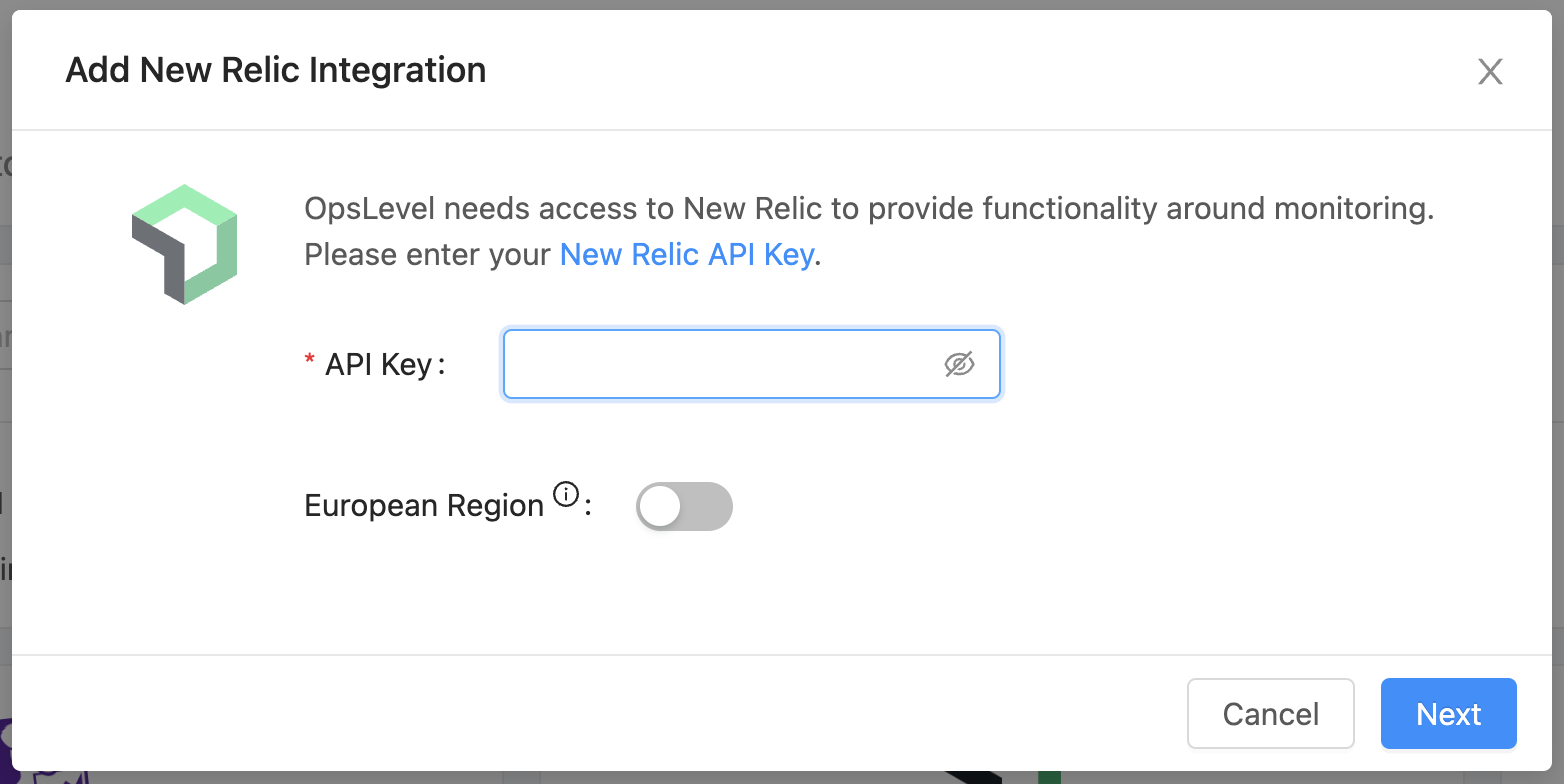
- Press Next
- Choose the New Relic account you want to connect to OpsLevel.
- Repeat steps 1-4 for each of the New Relic accounts you wish to connect.
How to attach a New Relic alert condition to a service in OpsLevel
There are two ways to attach a New Relic APM or Service to an OpsLevel service. Automatic and Manual
Automatic attachment
OpsLevel will attempt to automatically attach New Relic alert sources if the APM or Service in New Relic's name matches an existing OpsLevel service's service alias. You can manage a service's aliases by navigating to the Service's show page. The Summary tab contains an Aliases card that can be used to add or remove aliases as necessary.
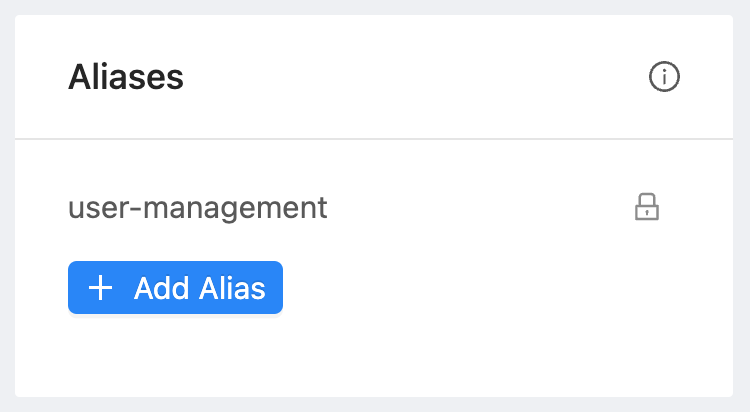
Manual attachment
First, navigate to the Operations tab of an OpsLevel service.
- As shown in the screenshot below, Select Add Alert Sources
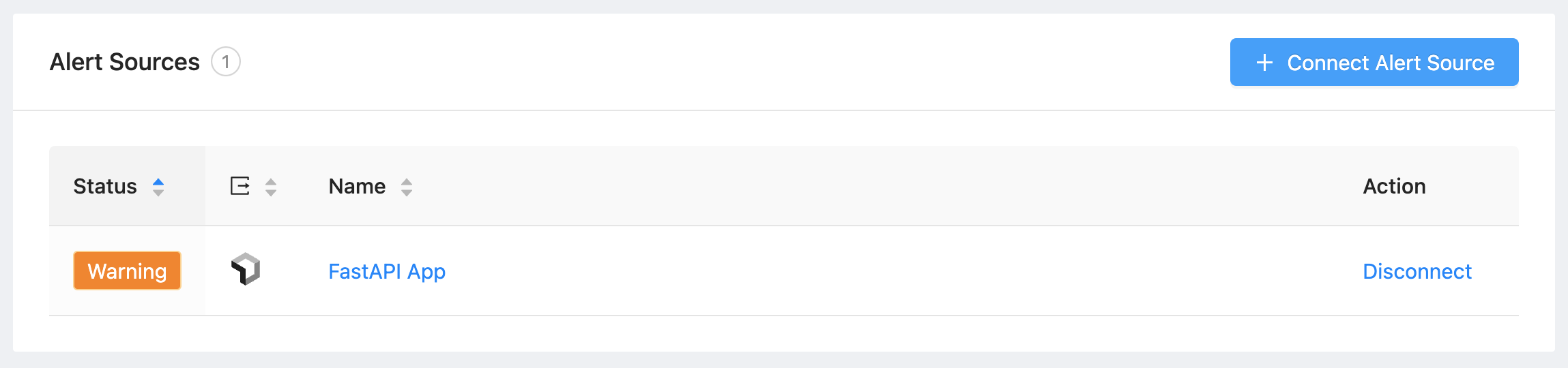
- In the drop-down menu, find and select the correct New Relic alert source (you can type its name to search)
- Click the Add Alert Sources button on the dialog box to save your selection(s)
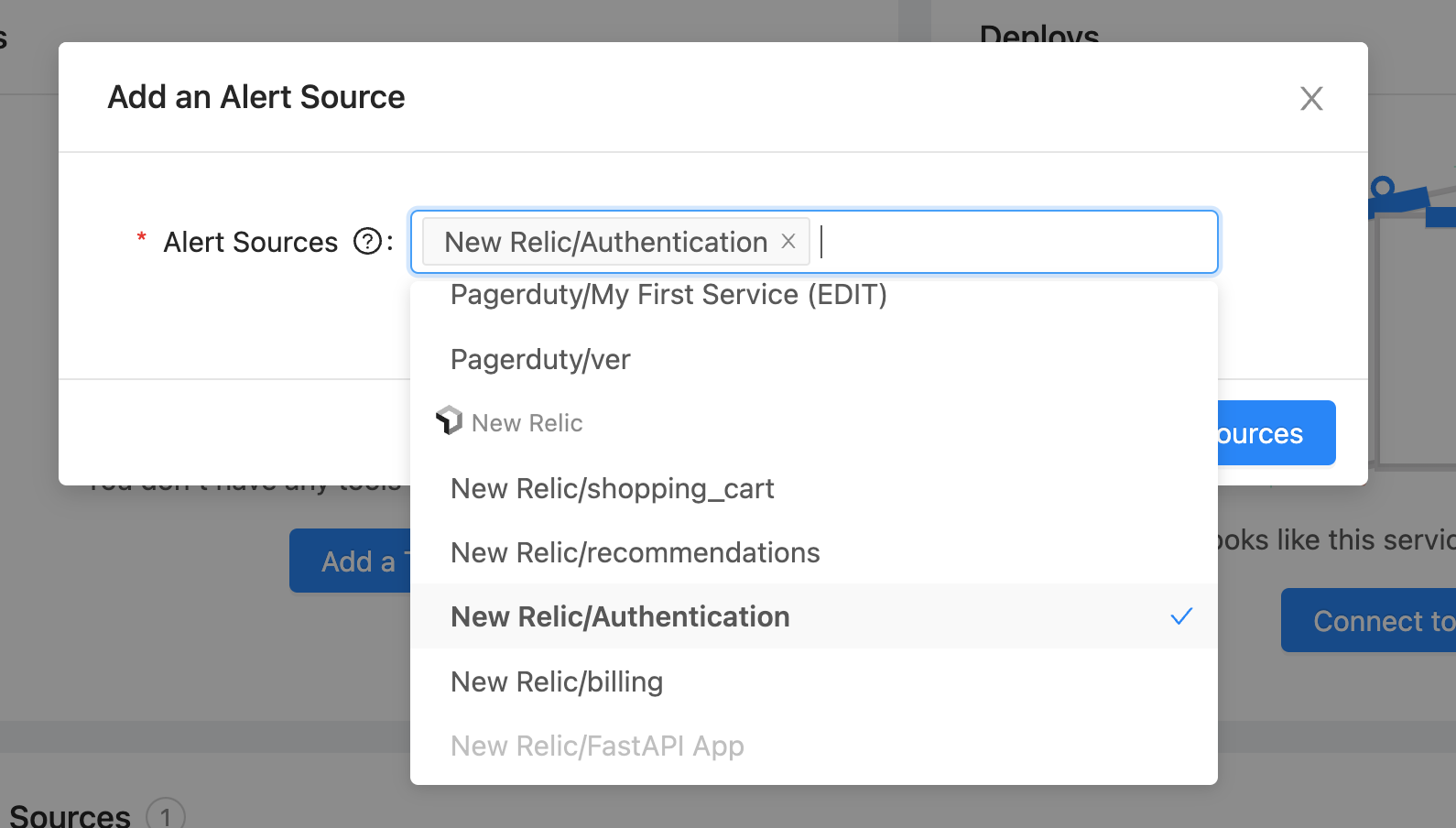
Detecting Services using New Relic Alert Sources
When a New Relic APM or Service is synced to OpsLevel, we can create a service suggestion if there is no OpsLevel service with an alias that matches the New Relic entity's name. Service suggestions are found in the Service Detection page, for more information on how to interact with these suggestions check out this guide. To receive suggested services, ensure that your New Relic integration has Service Detection enabled.
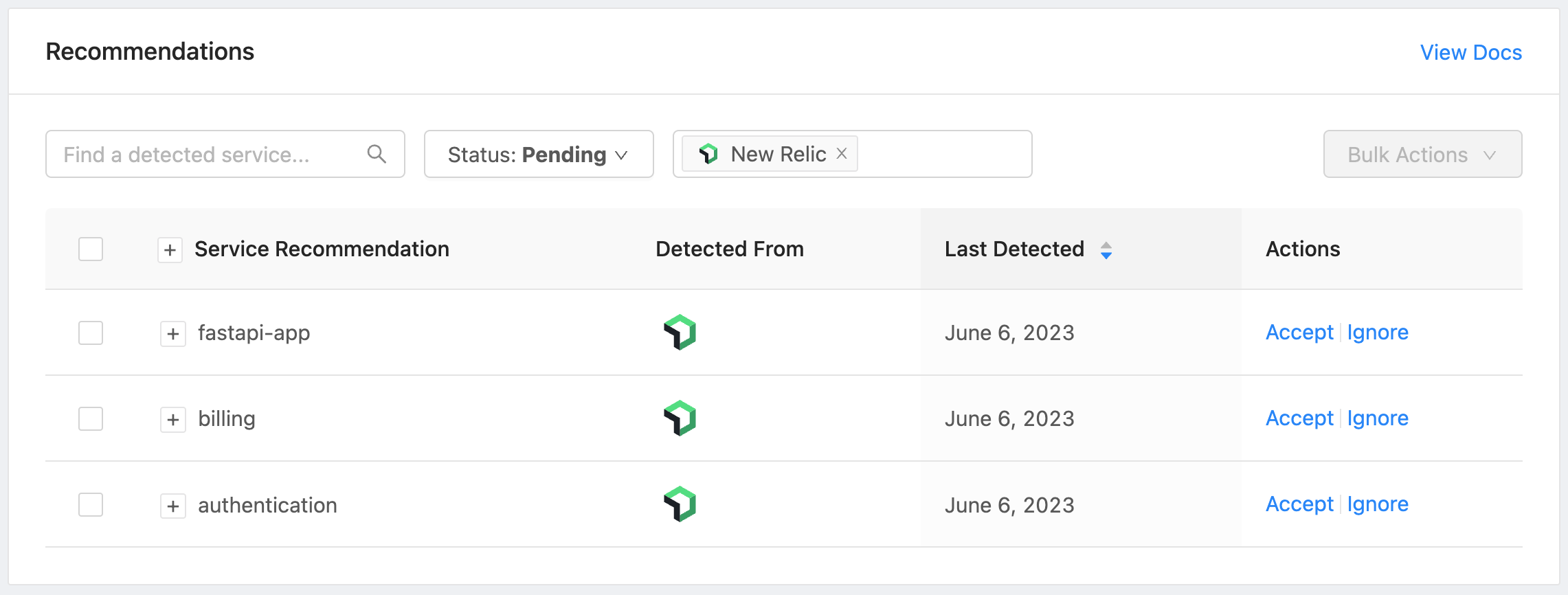
If a New Relic APM or Service entity contributes to a detected service, when the service is accepted it will include:
- A link to the Alert Source on the Operations tab
- An Observability Tool link on the Operations tab
Updated 23 days ago
