Opsgenie
Connect Opsgenie services to OpsLevel and see their current incident statuses in your context-rich service catalog.
Opsgenie + OpsLevel Benefits
Integrating OpsLevel and Opsgenie makes it easy for anyone in your engineering organization to see real-time service statuses alongside the complete context of your service catalog.
SREs, platform engineering, or engineering management can use OpsLevel to ensure Opsgenie is deployed to all appropriate services across your architecture.
You can also use OpsGenie Alert Sources to Detect Services not already present in your software catalog.
How it Works
OpsLevel’s Opsgenie integration listens for any incident status changes in your associated Opsgenie services.
Status Levels
The relationship between Opsgenie incidents and linked alert sources on OpsLevel services follows the below pattern:
| Opsgenie incident | Linked OpsLevel service |
|---|---|
| Triggered | red Alert state |
| Acknowledged | orange Warn state |
| Resolved | green OK state |
Opsgenie Usage Checks
For guidance on setting up a tool usage check to verify Opsgenie is used on all services in your catalog, read more on Service Maturity and check types here.
Requirements
OpsLevel’s OpsGenie integration relies on receiving webhooks, so in addition to having active accounts on OpsLevel and OpsGenie, OpsLevel will require your OpsGenie account be on a Standard or Enterprise plan, and that the provided API key has Read and Configuration Access rights.
Support
OpsLevel support is available at [email protected] or via your shared OpsLevel Slack channel.
Installation
Installing the OpsGenie integration can be completed in a few simple steps. In order to complete the OpsGenie setup we’ll first need to obtain an API Key from OpsGenie [not a team integrations API key]. Once you have obtained the key continue with the steps below:
- In the OpsLevel app, from the left-hand menu, navigate to Integrations and click the New Integration tile.
- Click the OpsGenie tile and enter your API Key.
- (Optional) If you use the European Service Region for your OpsGenie account, select the checkbox.
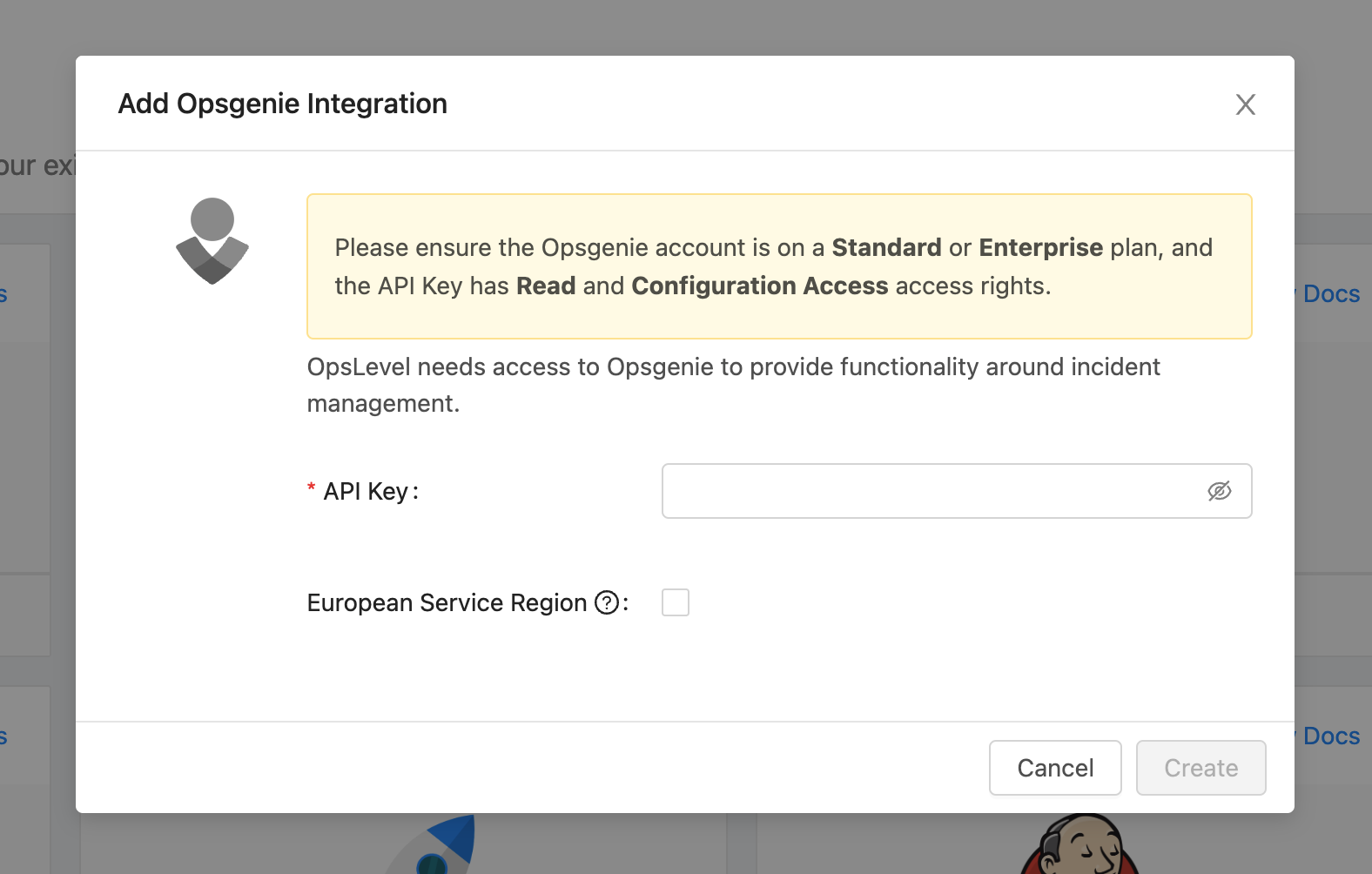
- On the next screen you’ll be presented with a detailed getting started guide to configure webhook delivery from OpsGenie to OpsLevel
Verification
Validate the integration is working correctly by attaching a Opsgenie service in OpsLevel. First, navigate to the Operations tab of an OpsLevel service with a corresponding Opsgenie service.
- As shown in the screenshot below, Select Add Alert Sources
- In the drop-down menu, find and select the correct Opsgenie service (you can type its name to search)
- Click the Add Alert Sources button on the dialog box to save your selection(s)
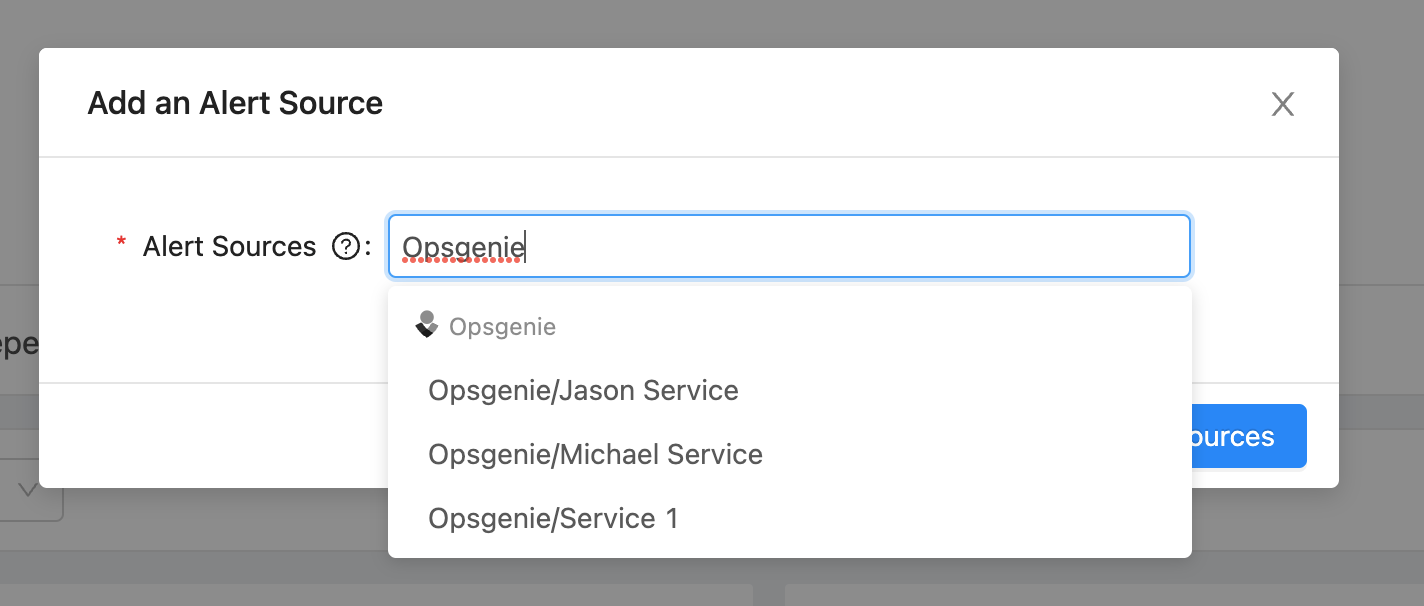
Slack Notifications
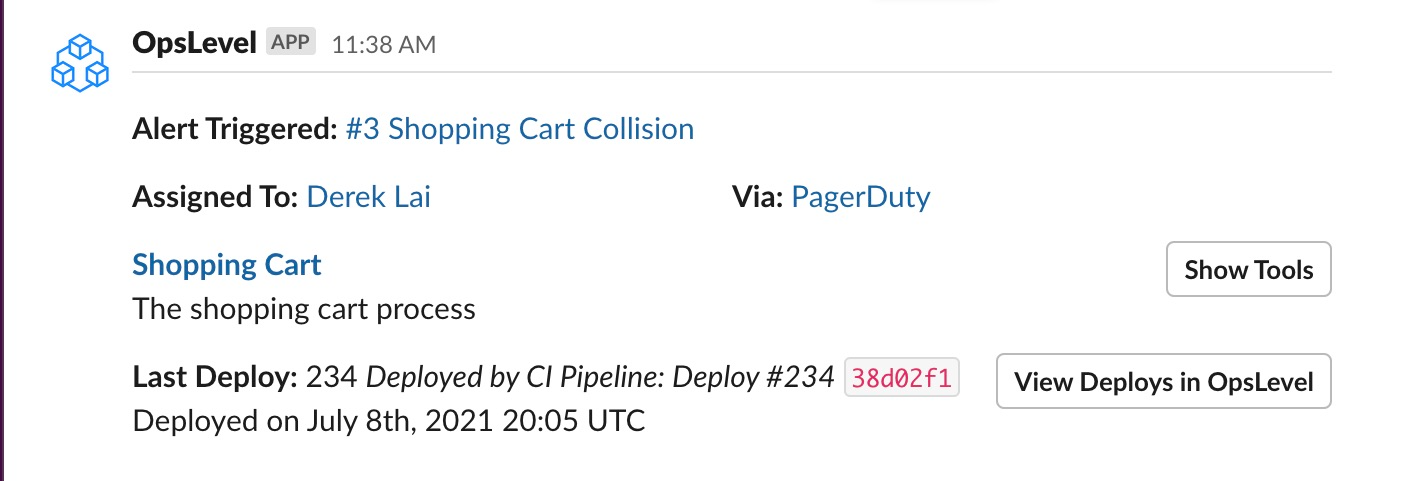
If a Slack Integration is present, Opslevel can notify your team when a Opsgenie service reports an incident. This includes additional context tracked in OpsLevel about your impacted service(s) including:
- Which OpsLevel users were assigned to the incident
- What was recently deployed to the service
- The ability to spin up an incident slack channel with the responders
To configure these notifications, navigate to the Operations tab of an OpsLevel service that has a Opsgenie service attached.
- Select Add Slack Channel.
- In the drop-down menu, enter a Slack channel for OpsLevel notifications to be sent to (you can type its name to search).
If that channel, is private, Opslevel Slack may need to be added to the channel in order for notifications to be delivered.
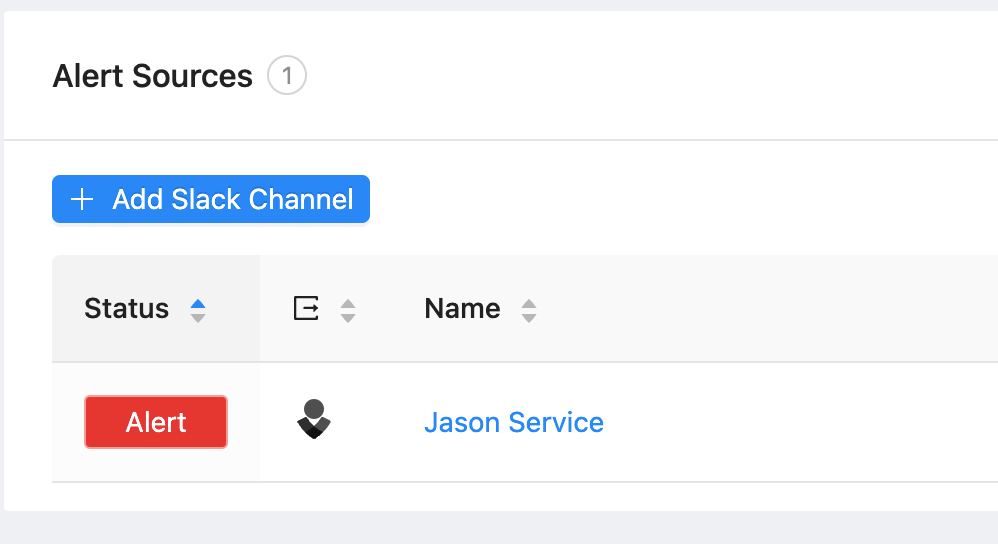
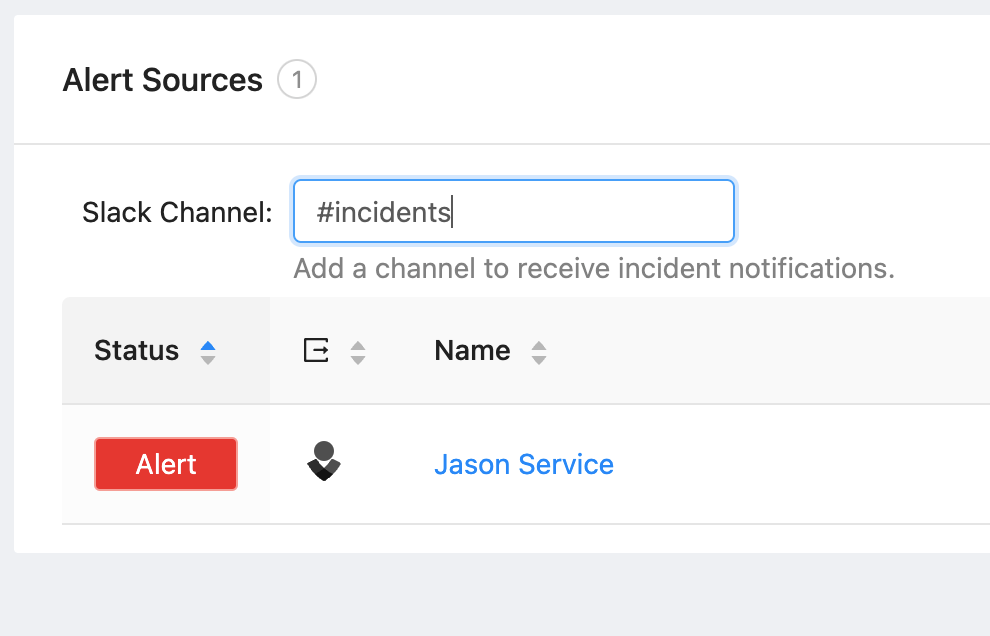
Detecting Services using OpsGenie Alert Sources
When an OpsGenie service is synced to OpsLevel, we can create a service suggestion if there is no OpsLevel service with an alias that matches the OpsGenie service's name. Service suggestions are found in the Service Detection page, for more information on how to interact with these suggestions check out this guide. To receive suggested services, ensure that your OpsGenie integration has Service Detection enabled.
If an OpsGenie service contributes to a detected service, when the service is accepted it will include:
- A link to the Alert Source on the Operations tab
- An "Incidents" Tools link to the associated OpsGenie service.
Updated 28 days ago
