Check Reports
Understand how your checks are being adopted within your organization.
The Check Report page provides a global overview of how your checks are being adopted in your organization, as well as the ability to dive deeper into individual check performance. You will be able to answer questions like:
- Which checks have the highest rate of adoption?
- Which checks are the highest impact for the least amount of work?
- Which teams are performing the best/worst?
- How your checks are being adopted over time?
To view the Check Report page, click the Check option under the Reports menu.
Check Overview
After navigating to the Check Report page, you will be presented with the Check Overview. This is the entry point for understanding what checks you have defined across your organization, how they are performing relative to each other, which ones affect your global maturity level, and where they live (scorecards or rubric), among other things.
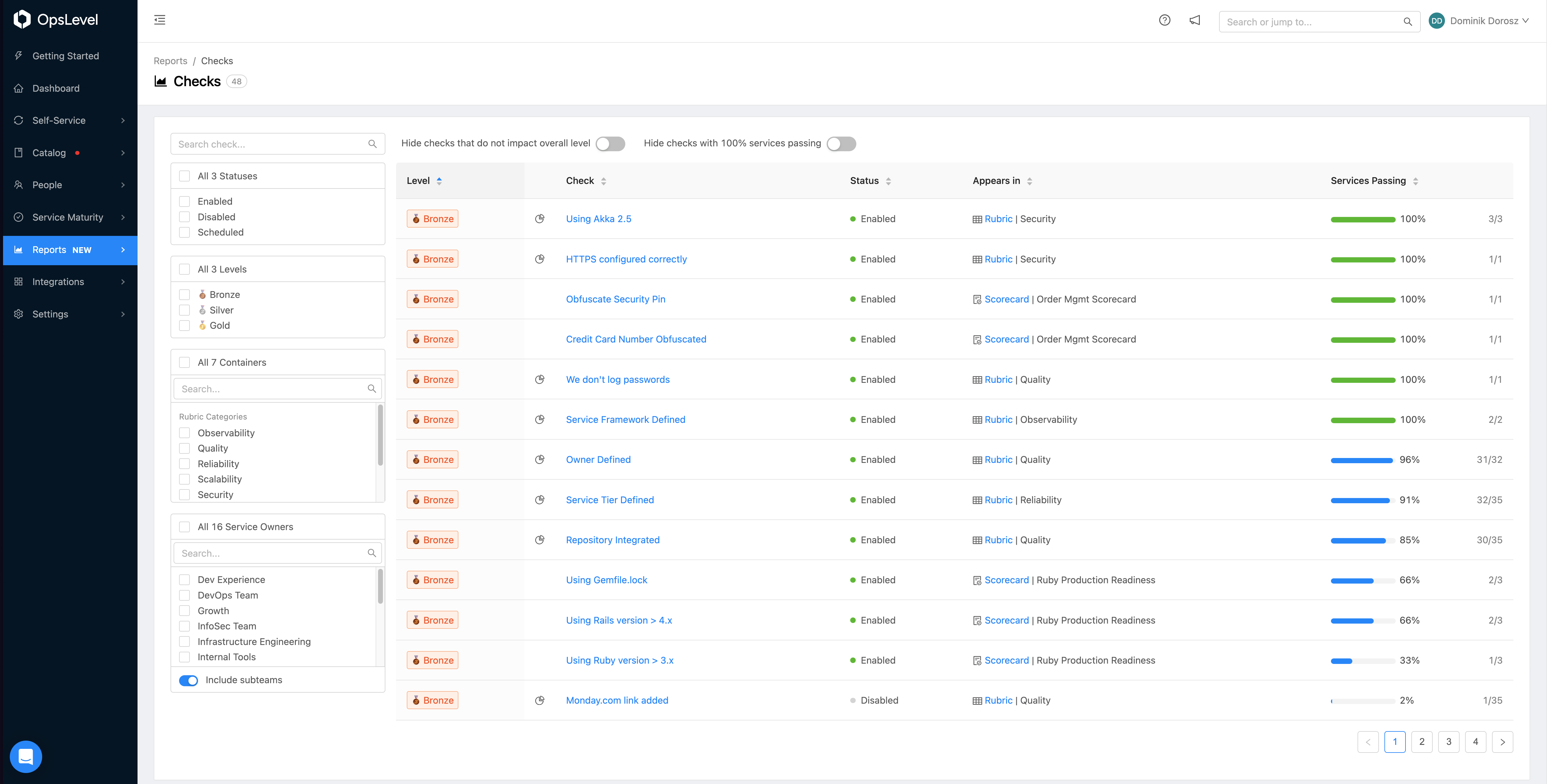
Check Overview Page
From this page you can sort, search, and filter your checks by various criteria to help you find specific checks or answer questions about your organization's maturity.
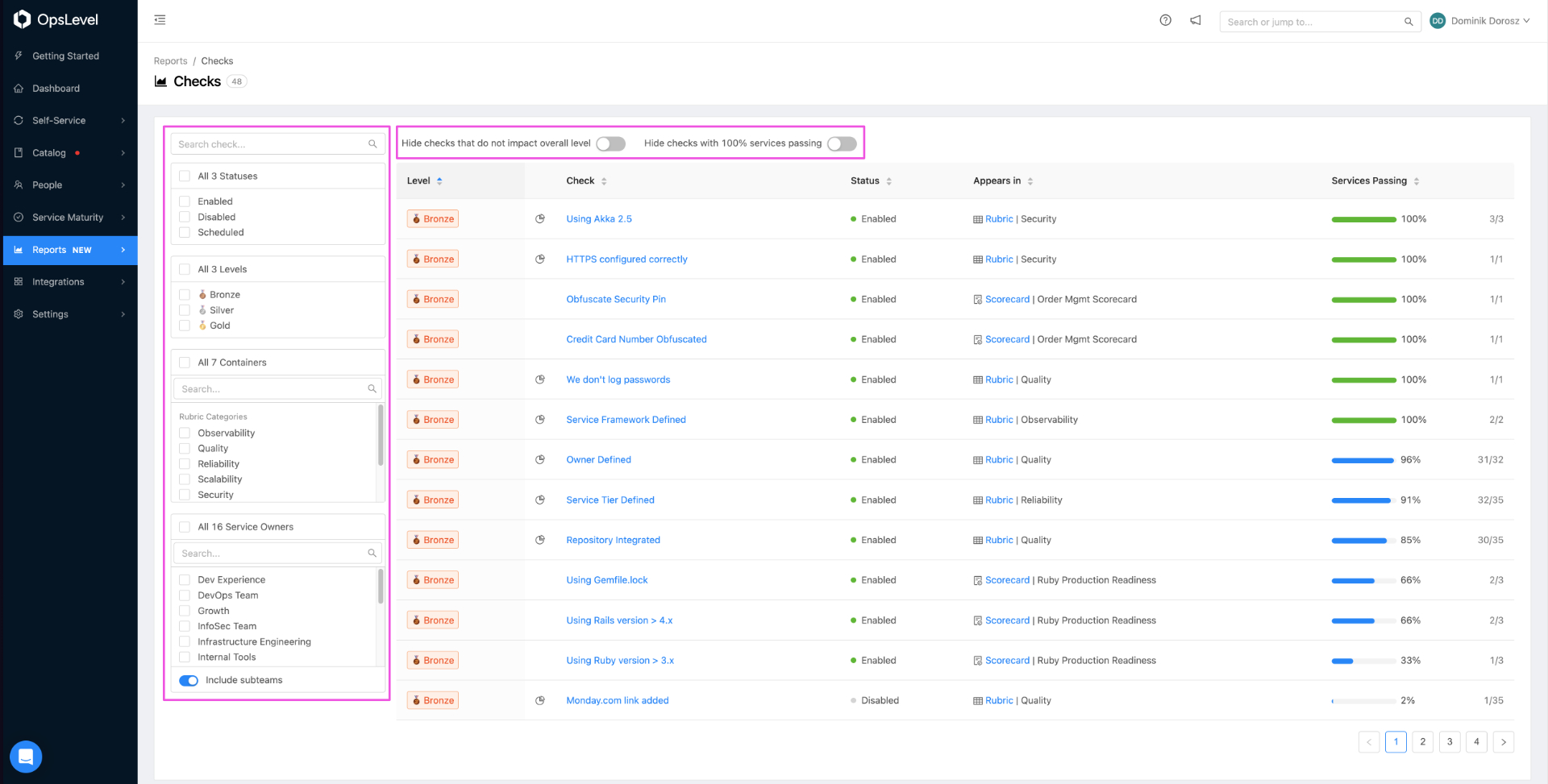
Check Overview Page Filters
As mentioned earlier, this page is your entry point. To get a better understanding of how an individual check is performing, you can navigate to a specific check's report page by clicking on the name of the check.
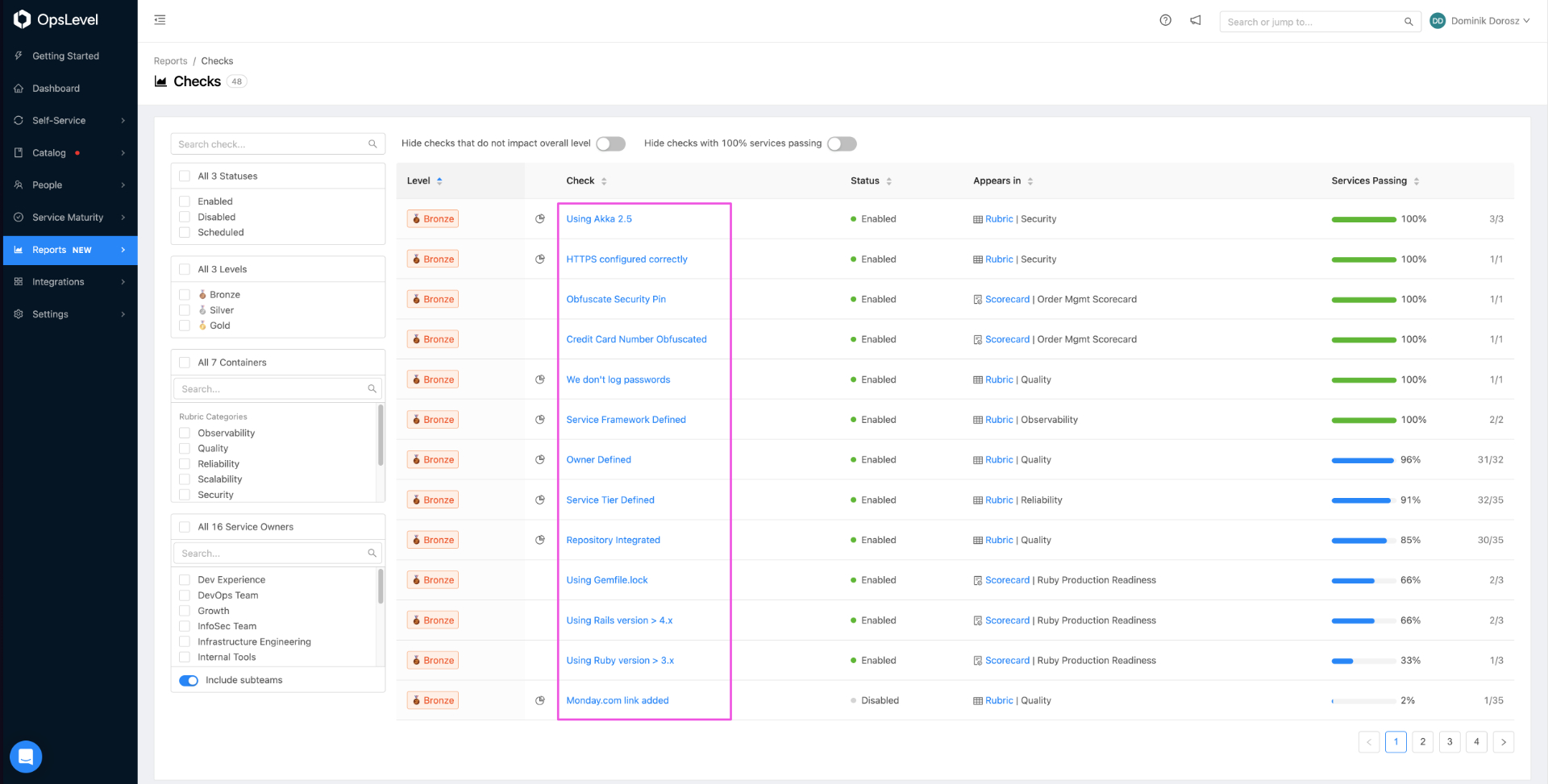
Check Report Check Names
Check Report Page
The Check Report Page provides an in depth look into how a specific check is being adopted.
From this page, you can view how each or your services is doing against the selected check or see how each team is adopting the check against their services. To can change the view between Service and Team, select an option from the Group By drop-down.
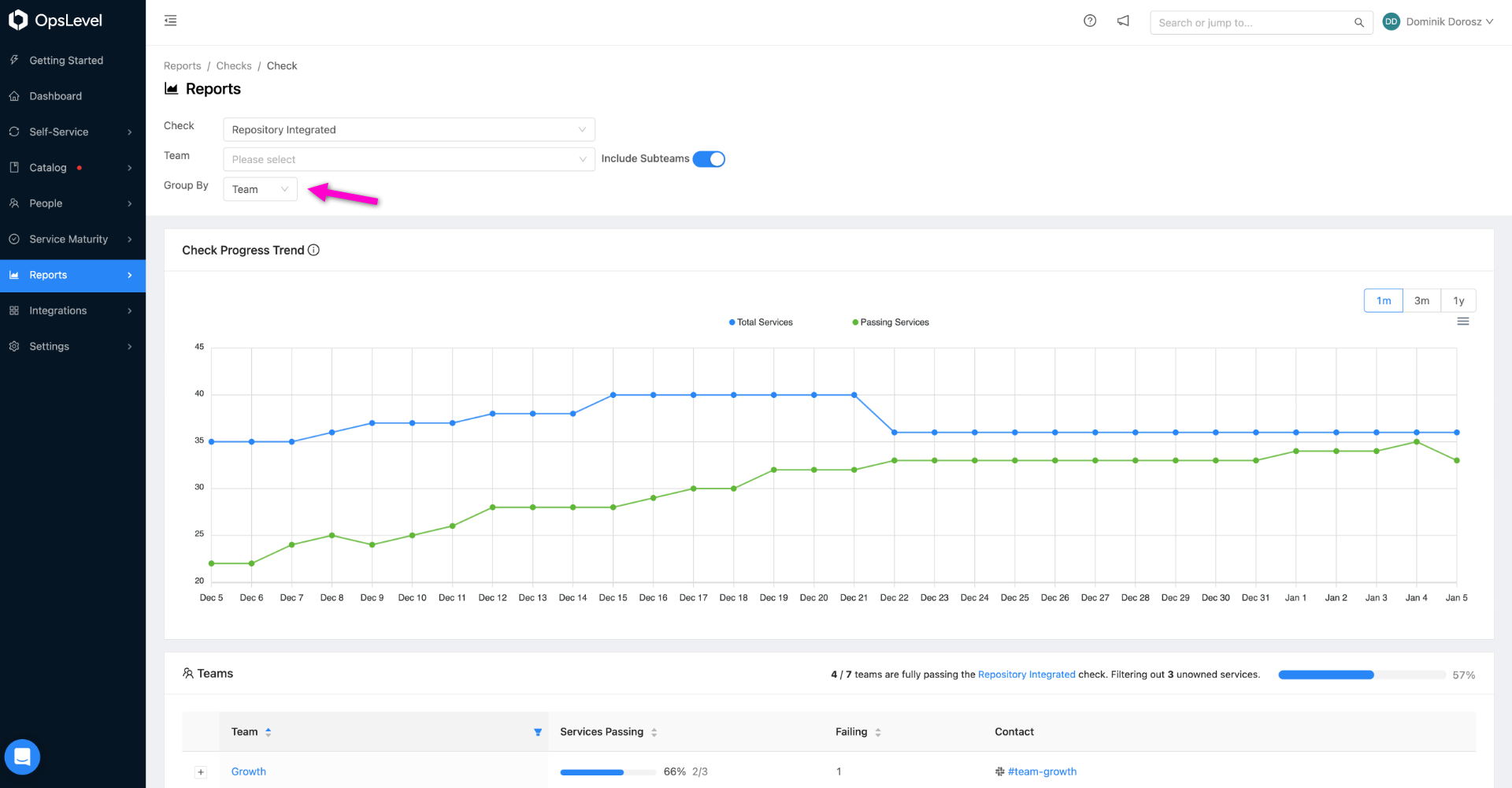
Check Report Group By Menu
Check Progress Trend
The Check Progress Trend provides you with burn-up chart of how the check is being adopted across your services. The top line represents how many services had the check applied against them at any point in time, whereas the bottom line represents how many services were passing that check.
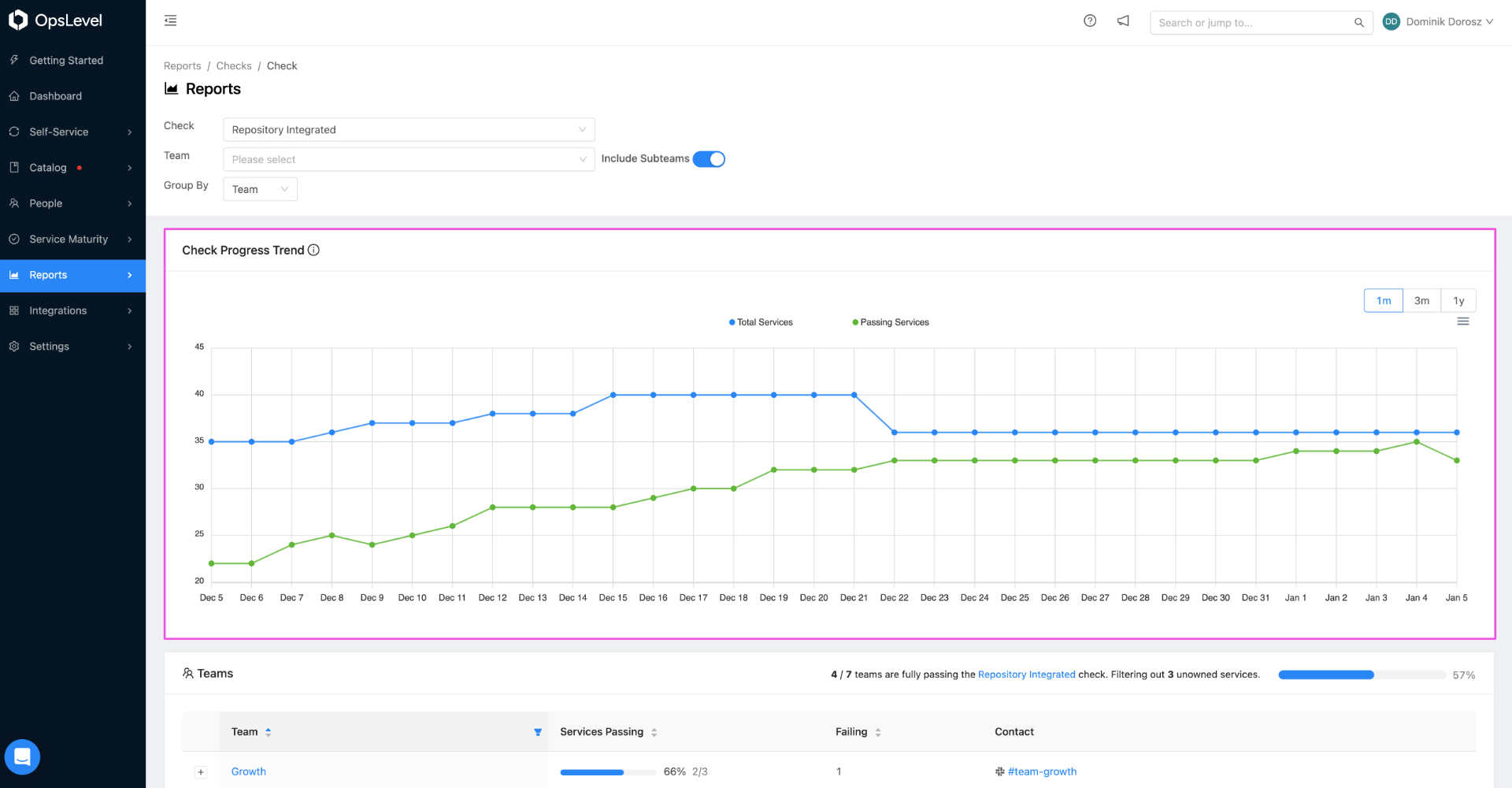
Check Progress Trend
Report by Service
With our reports feature, you can see easily see how a given check is performing across all of your services. For example, in the above image, we can see that the Orchestrator check is passing on three services and failing on four services.
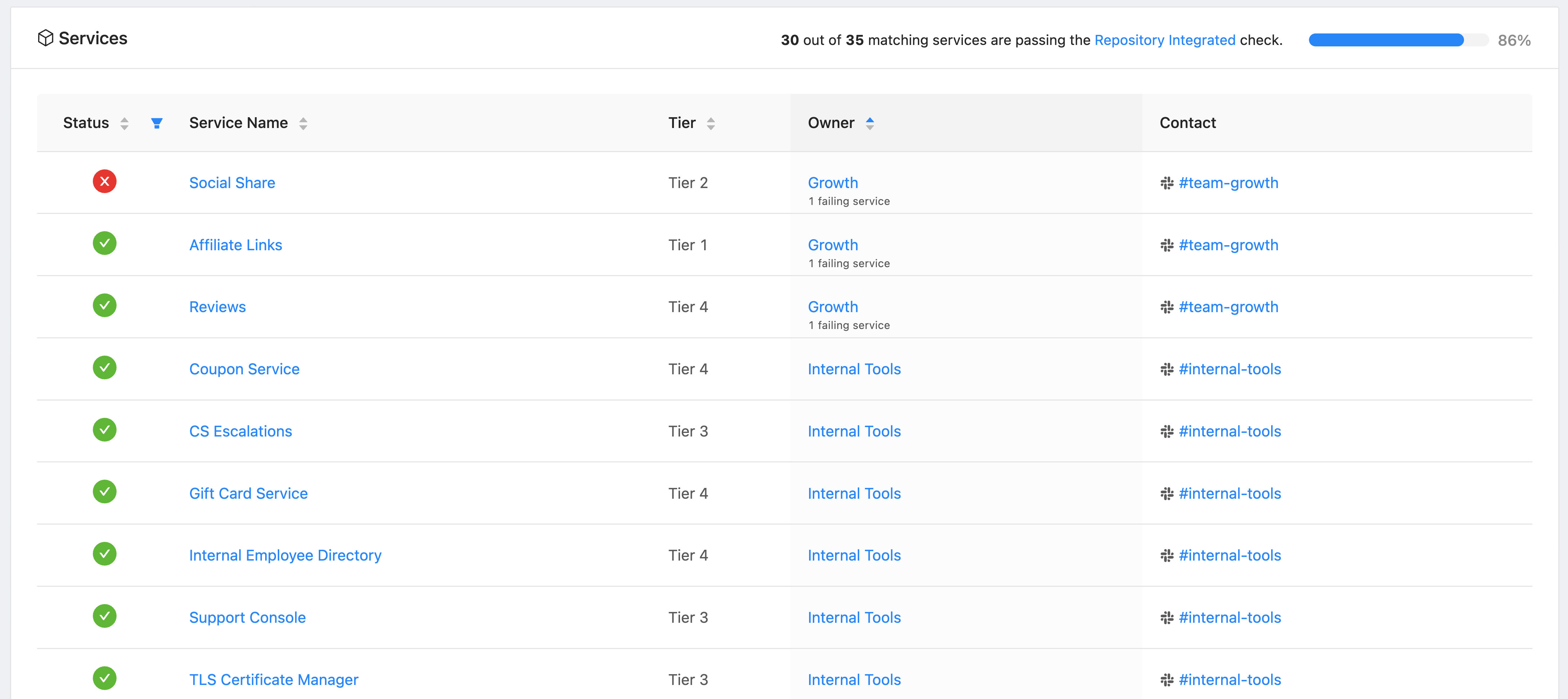
Check Report Service Overview
Reports by Team
In addition to seeing a check across all of your services, you can also see how your teams are performing against a given check. For example, in the image below, we quickly see that:
- The Internal Tools, Order Management, Transaction and Warehouse teams are crushing it (all of their services have a Repository Integrated)
- The TechOps team has yet to start (those darn TechOps folks).
Additionally, clicking on the + sign beside a team will show each of that team’s services and how it’s faring with the check.
The team view gives you a concise understanding of check adoption and which teams need support.
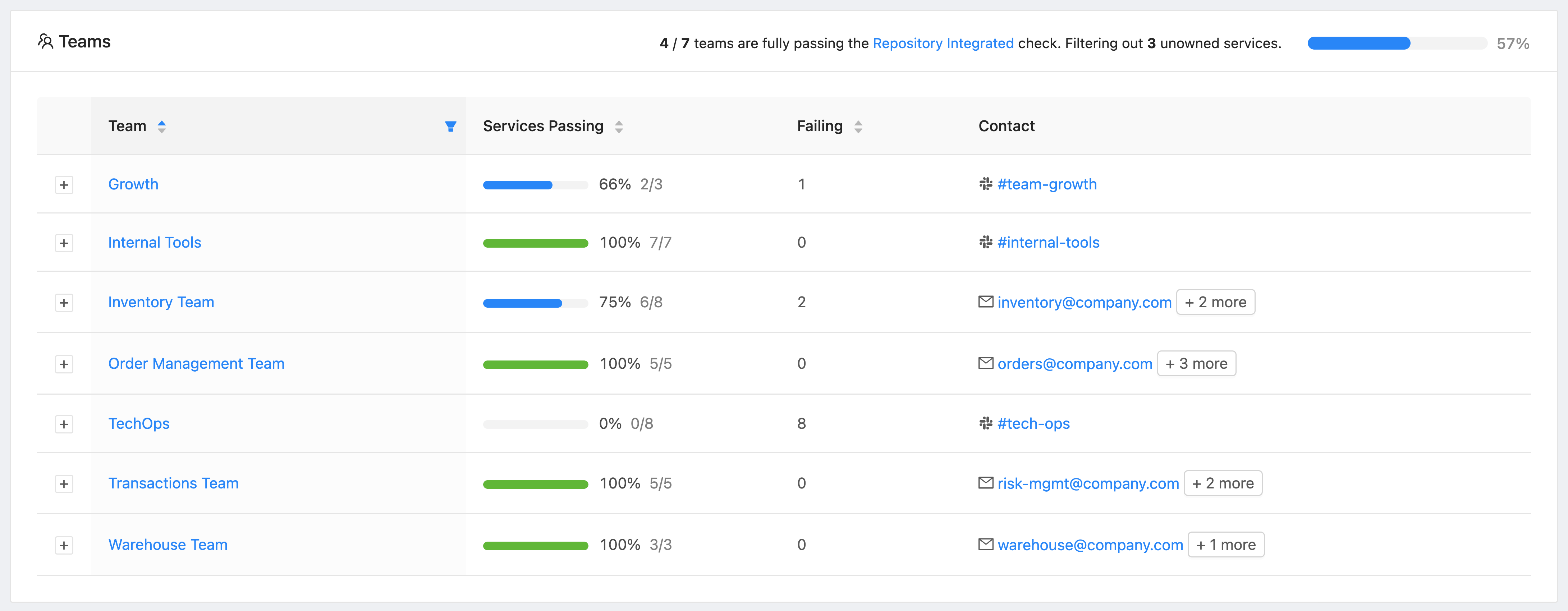
Check Report Team Overview
Feedback welcome
Reports is generally available for all OpsLevel customers. You can find it in the Reports tab in the navigation pane.
As always, if you have any feedback about reports, please email us at [email protected].
Updated 3 months ago
